IntelliMix® Room
Desktop app for configuring audio signal processing for conferencing systems
Introducing IntelliMix Room, software-based audio processing for AV conferencing. With no DSP hardware required, installs are simpler and meeting spaces, cleaner with vastly improved audio.
Never wait for DSP again. With the latest update to IntelliMix 6, simply download, activate your free built-in 90-day trial, and set up your room – all in under 5 minutes. Enjoy premium, easy conferencing today.

IntelliMix® Room Audio Processing Software with AI Denoiser removes common noises that disrupt your meeting. Listen to the difference that Denoiser makes.
Hear the difference
Introducing IntelliMix Room, software-based audio processing for AV conferencing. With no DSP hardware required, installs are simpler and meeting spaces, cleaner with vastly improved audio. Never wait for DSP again. With the latest update to IntelliMix 6.0, simply download, activate your free built-in 90-day trial, and set up your room – all in under 5 minutes. Enjoy premium, easy conferencing today.
Awards
 SVC 2022 Innovative Products Winner
SVC 2022 Innovative Products Winner SCN Installation Product Award Winner 2020
SCN Installation Product Award Winner 2020 Infocomm 2020 Best Of Show SVC
Infocomm 2020 Best Of Show SVC ISE Best Of Show Awards AV Technology
ISE Best Of Show Awards AV Technology AV Awards Finalist 2020
AV Awards Finalist 2020 Commercial Integrator 2020 Best Winner
Commercial Integrator 2020 Best WinnerShure Product Benefits
When multiple people join a videoconference call from multiple locations, audio problems can combine to cause major headaches. Rather than adding complicated DSP hardware to an already messy AV stack, IntelliMix Room is software that deploys directly to in-room PCs. Echoes are erased and background noise is silenced, and audio quality improves dramatically.

(Opens in a new tab)
Intellimix Room Video
(Opens in a new tab)
Room Set Up Demonstration
Need a License?
Interested in learning more about or purchasing an IntelliMix® Room license?
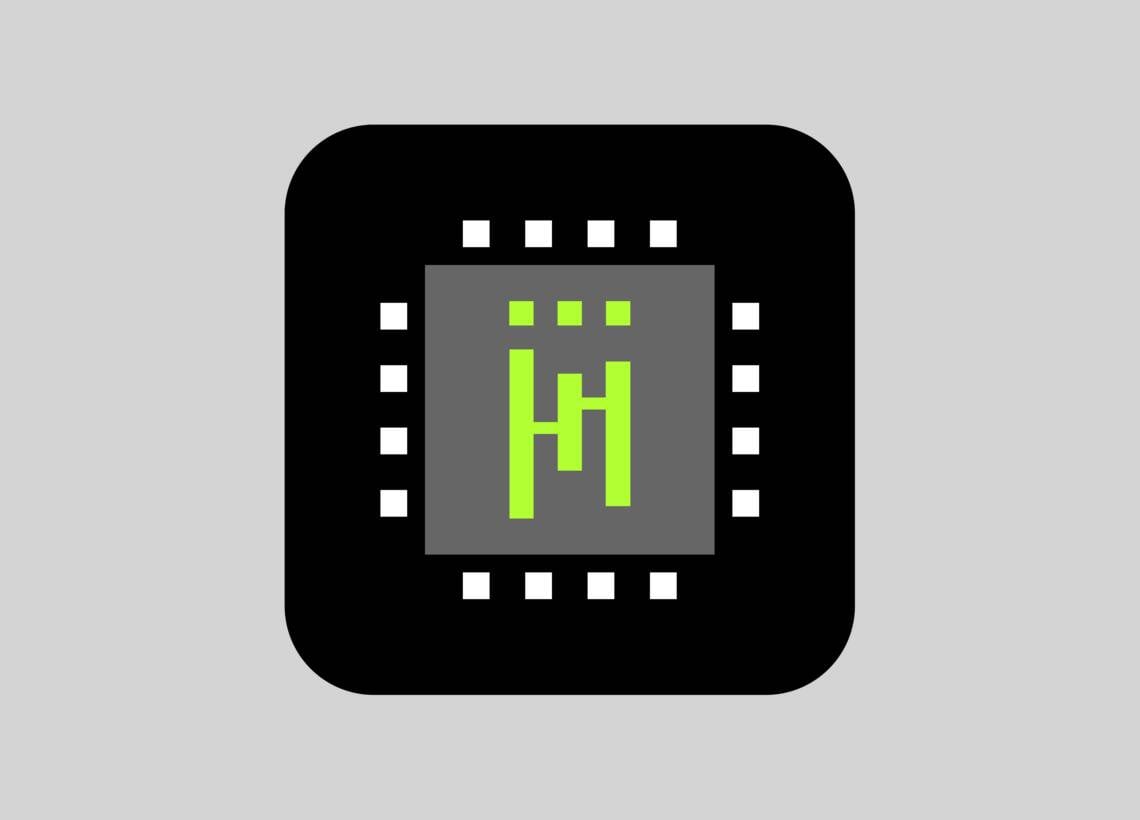
DownloadIntelliMix® Room
- DownloadVersion 6.6.0 | View All Updates









