Designer 6
Desktop app for designing and configuring conferencing systems
Designer System Configuration Software enables integrators and system planners to design, deploy and seamlessly commission installations of networked audio systems consisting of Microflex® Advance microphones, audio interfaces, IntelliMix® digital signal processors, Microflex loudspeakers, and control accessories. Completely reimagined and redesigned to simplify end-to-end workflows and enable intuitive layouts, Shure Designer 6 is effective application software designed to streamline operational efficiency.
Shure Product Benefits
This free software lets you create room designs using Microflex Ecosystem components and manage existing installations effectively. Configure audio coverage and signal routing quickly, then save and share design files efficiently. Designer 6 and later versions are compatible with Windows and Mac operating systems.

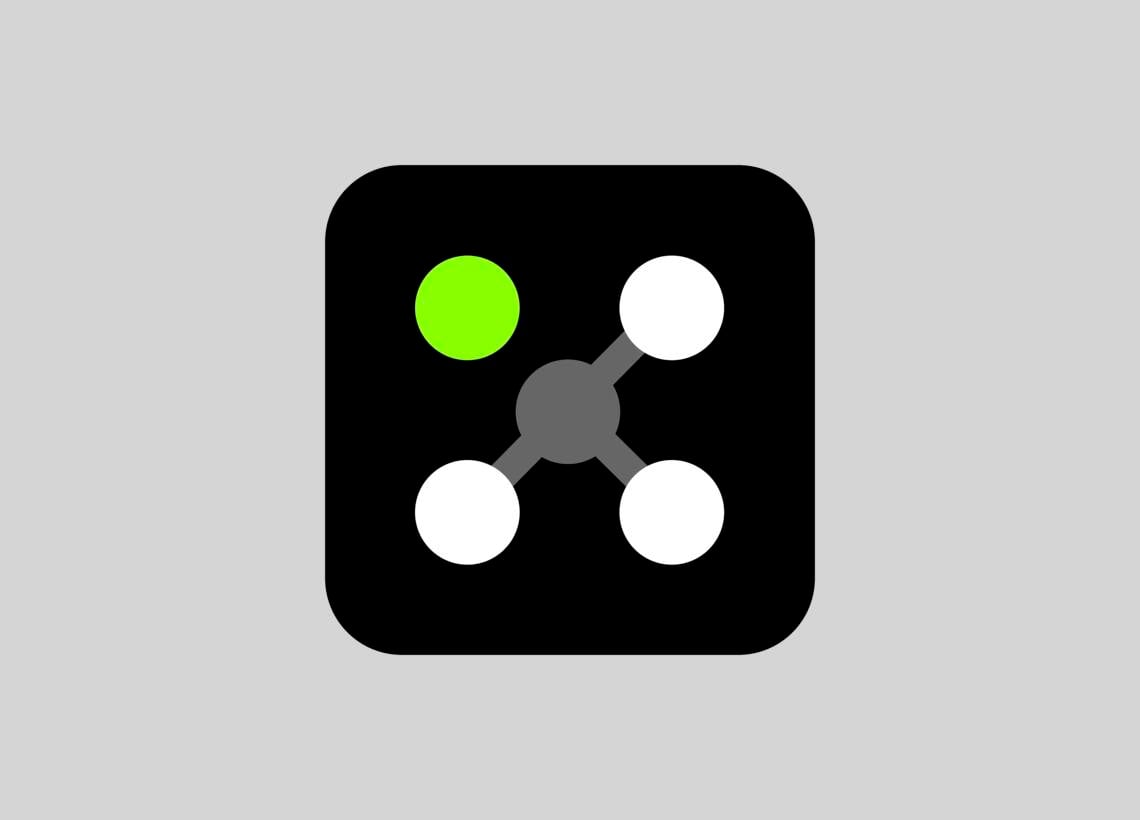
DownloadDesigner 6
- DownloadVersion 6.6.0 | View All Updates



