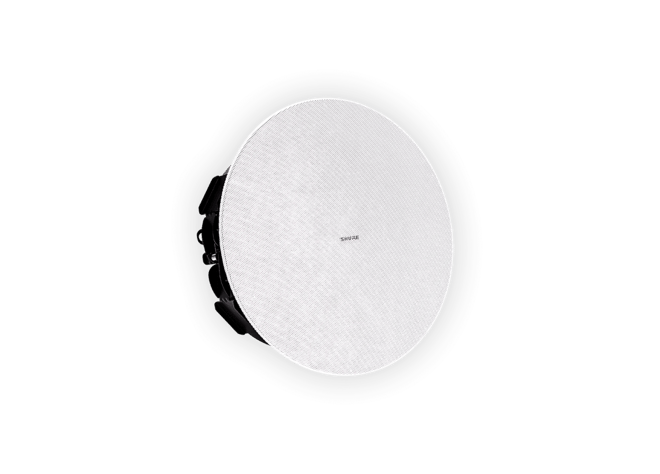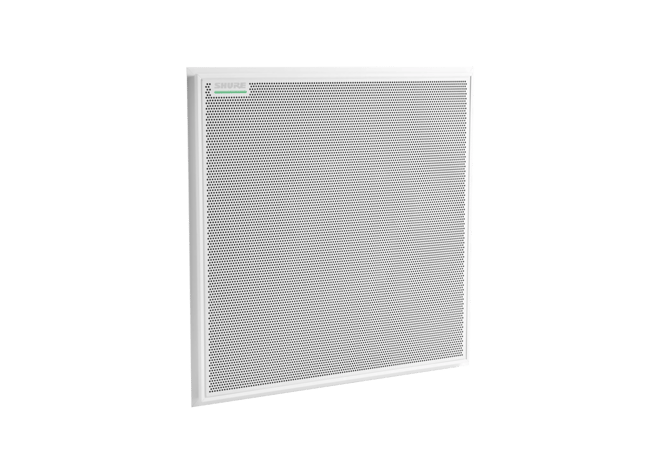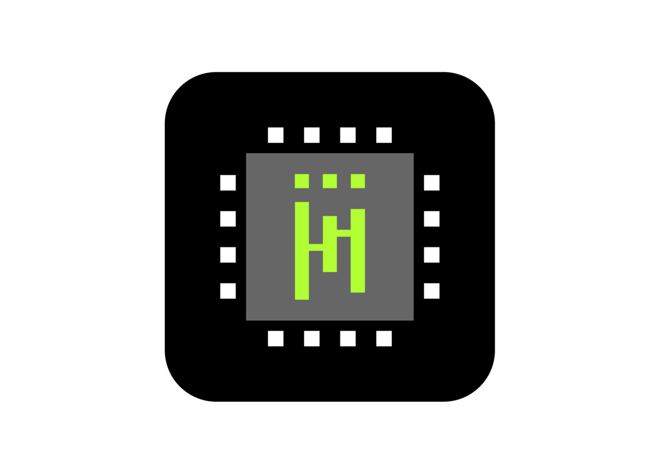Designer 6
System Configuration Software
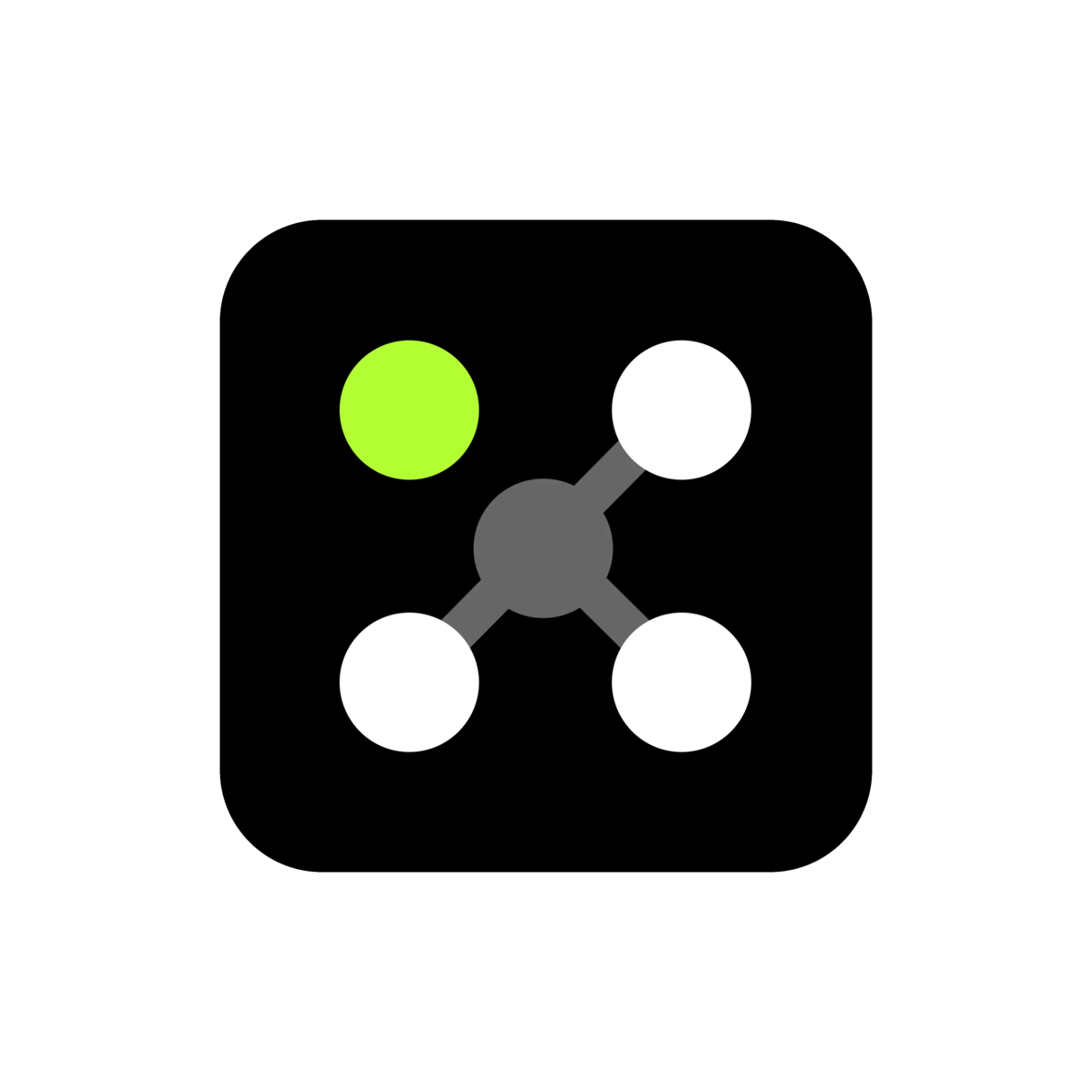
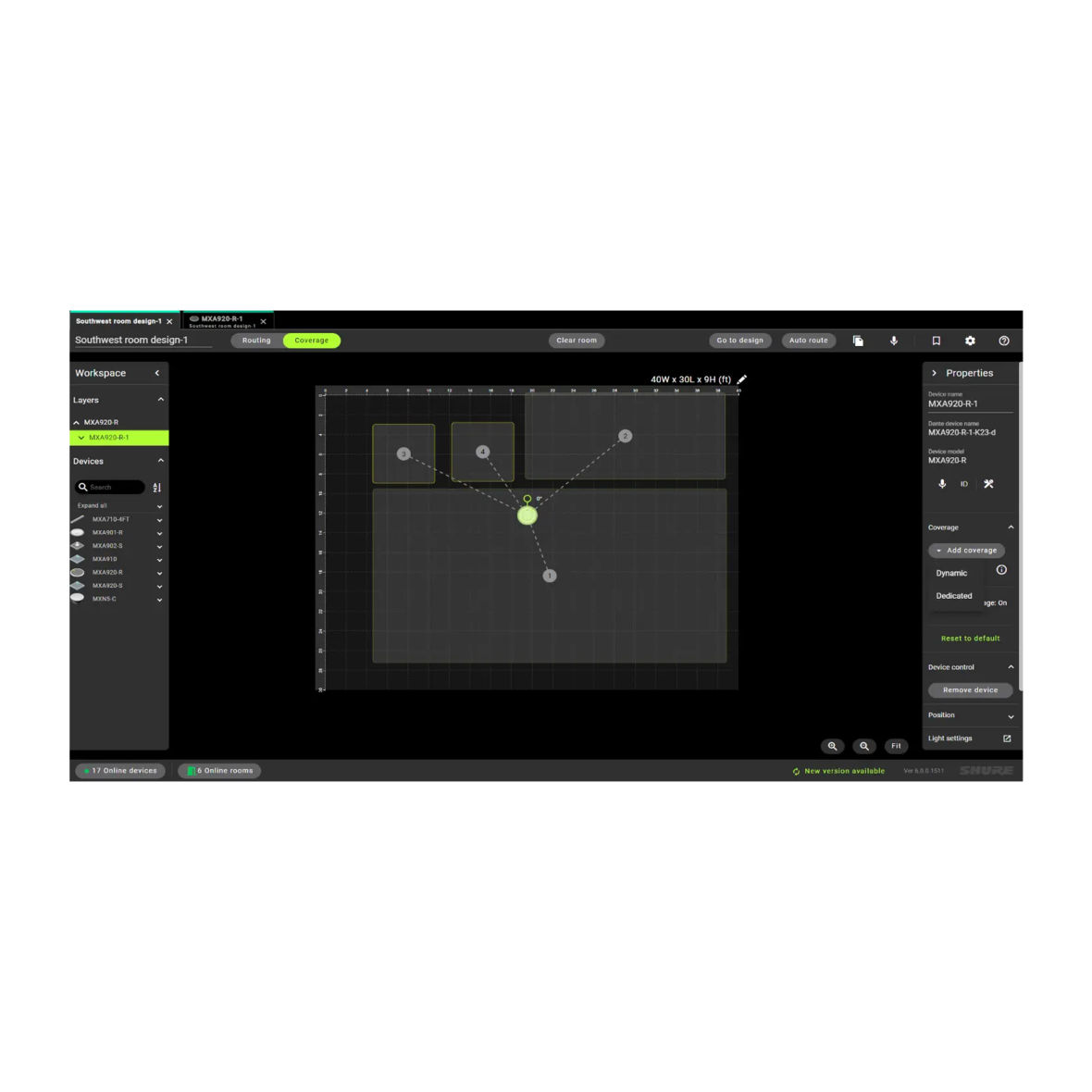


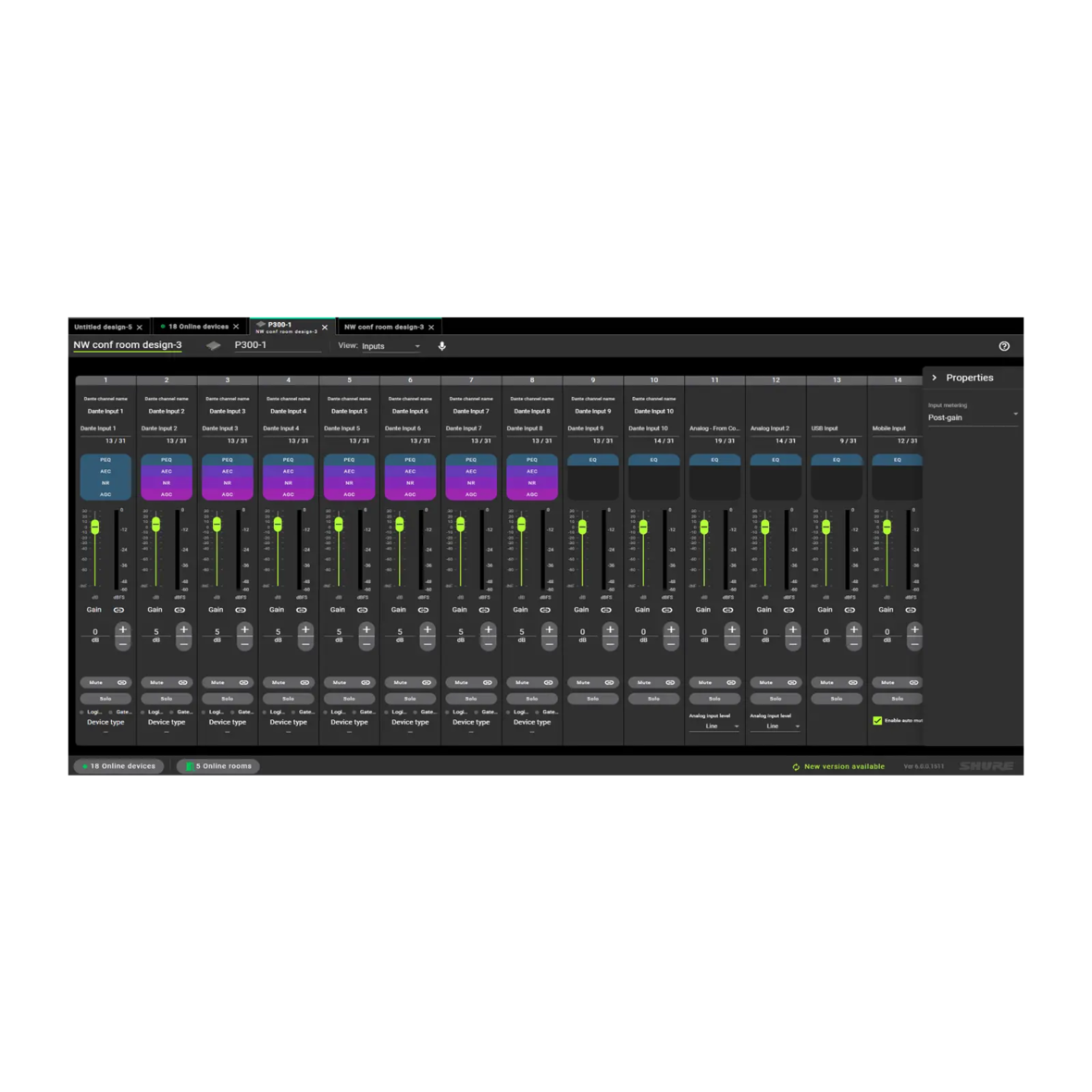

Designer System Configuration Software enables integrators and system planners to design, deploy and seamlessly commission installations of networked audio systems consisting of Microflex® Advance microphones, audio interfaces, IntelliMix® digital signal processors, Microflex loudspeakers, and control accessories. Completely reimagined and redesigned to simplify end-to-end workflows and enable intuitive layouts, Shure Designer 6 is effective application software designed to streamline operational efficiency.
NEW FEATURES IN DESIGNER 6
- Windows or MacOS compatibility
- View, add, resize coverage areas
- Save online room as a design file
- Simplified room and device naming
- Deploy room design to online devices
- 802.1x protocol and additional features to provide enhanced system security
- Enhanced audio routing view with new Dark Mode option
- Tab view layout for efficient file organization of multiple rooms or designs
- Room designs are saved as computer files that can be effortlessly preserved or distributed.
- Store room information and device connection information within the devices
This free software lets you create room designs using Microflex Ecosystem components and manage existing installations effectively. Configure audio coverage and signal routing quickly, then save and share design files efficiently. Designer 6 and later versions are compatible with Windows and Mac operating systems.
Intuitive Workflow
Designer allows online and offline design, routing, configuration, and push to online devices, all in one tool.
Pass It On
Room configurations can be saved and shared with colleagues.
Seamless Routing
Single hub for Dante™ audio routing.
Free software download.
Networked audio routing between Microflex Ecosystem components.
Create design in a virtual room or while connected to an online room.
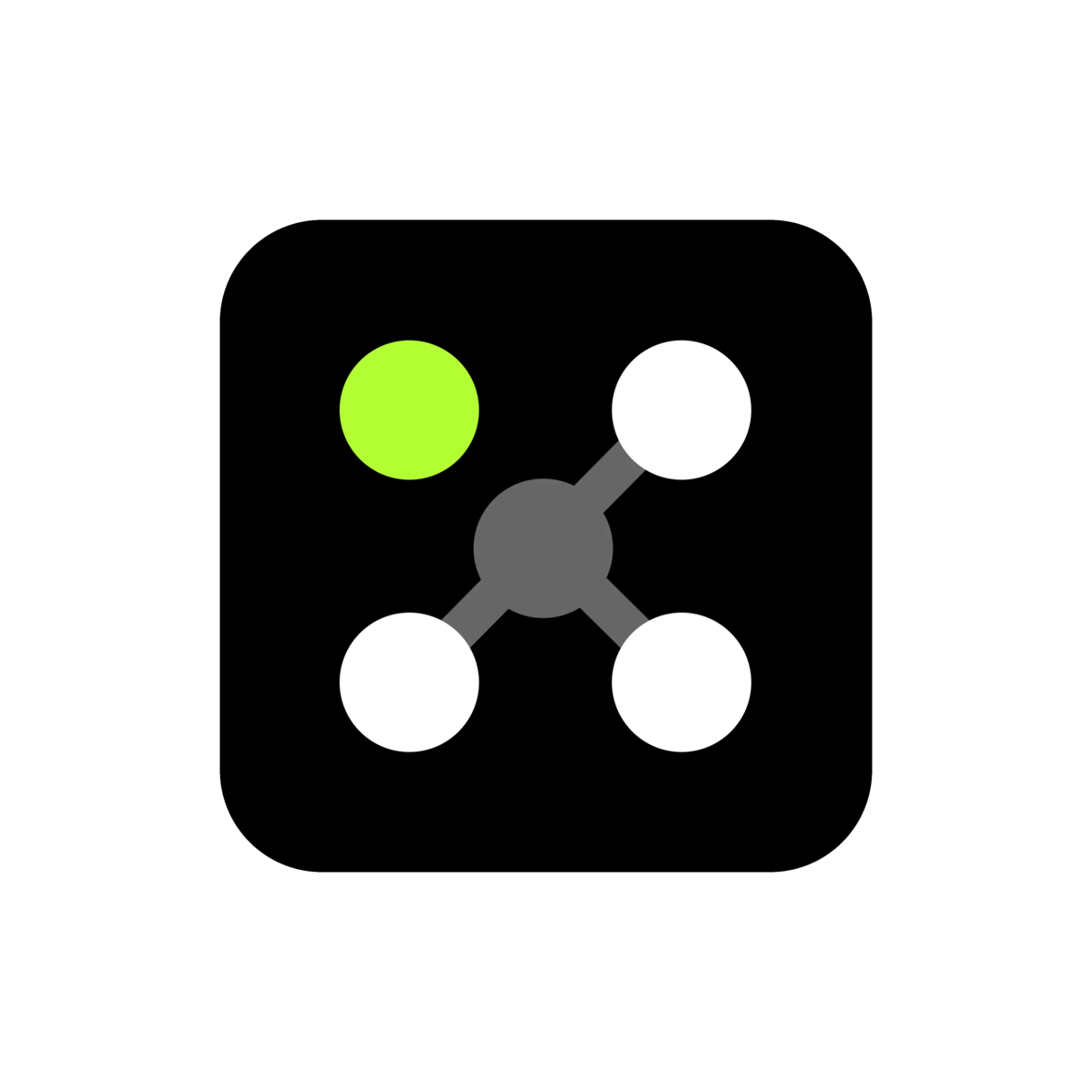
Videos
Designer 6 Videos
Reviews
Compatible Products
ANIUSB-MATRIX
ANIUSB-MATRIX USB Audio Network Interface with Matrix Mixing
The ANIUSB-MATRIX with Matrix Mixing connects up to 4 Dante channels and one analog output to a room audio / video conferencing system or a PC-based A / V conferencing application via USB connection.
IntelliMix P300
Audio Conferencing Processor
Don’t let echo, noise, or distortion take over the meeting. The IntelliMix® P300 digital signal processor enhances every aspect of conference audio.
MXA310
Table Array Microphone
MXA310 table microphones maximize conferencing audio quality so voices come through clean and clear on every call.
MXA710
Linear Array Microphone
The linear form factor of the MXA710 with IntelliMix® allows for placement virtually anywhere in a meeting space, including on a wall, around a display, ceiling, or into a conference room table.
MXA920
Ceiling Array Microphone
Multi-zone Automatic Coverage™ technology captures talkers in up to 8 areas. Enhanced talker localization information enables more accurate camera tracking.
MXA902
Ceiling Array Microphone + Loudspeaker
Combined microphone, loudspeaker, and DSP with Single-zone Automatic Coverage™ technology provides clear audio capture and reproduction from one device.
MXA901
Conferencing Ceiling Array Microphone
Sleek 13.5-inch round form factor complements any interior design. Use one in smaller rooms or multiple units in larger spaces.
Support
Customer Support
Service & Repair
Detailed policy information regarding customer service numbers, service modifications, and replacement parts.
Service & RepairContact Us
Submit a ticket directly to Shure Customer Service staff, or reach out via phone or email.
Contact UsResources
Shure Tech Portal
Complete product documentation, technical support materials, software and firmware, and other tools and resources for all Shure products, in one place.
Sign In
Documentation
User Guide & Specs
-
insert_drive_file
Brochure
-
cloud_download
Release Notes
Version 6.0.1
Improvements
- Improvement to performance reliability, run-time diagnostics, and retries of deployment
- Enhancement to streamline device firmware updating
PC Requirements
- Supported Operating Systems
- Windows 10 (Professional or Enterprise), 64-bit edition
- Windows 11 (Professional or Enterprise), 64-bit edition
- Minimum Hardware Requirements
- Hard drive: >=5 GB (free space). (SSD 'Solid state' recommended)
- RAM: 8 GB, 16 GB recommended
- Screen: Preferable min. 1920x1080
- Ethernet network connection (not required for installation, but required for working with the application)
- IPv4 network only
- Processor
- 8-generation Core i5 family processor
- 4 physical cores
- 6 threads (logical processors)
- Only Intel and AMD x64 architecture (64-bit) are supported. Arm-based Windows platforms shall not be supported
macOS Requirements
- Supported Operating Systems
- macOS 13.3.1 (Ventura) minimum
- Minimum Hardware Requirements
- Apple M1 or Apple M2 (Intel i5 processor)
- Hard drive: >=5 GB (free space). SSD 'Solid state' recommended) *)
- Physical memory: 8 GB, 16 GB recommended
- Screen: Preferable min. 1920x1080
- Ethernet network connection (not required for installation, but required for working with the application)
- IPv4 network only
Pre-Upgrade Requirements
- Users must export release 4.X project files (with extension .dprj) for import to Designer and conversion to room design files (with extension .rdf)
- Certain endpoint protection software may block the installation of Designer. If you encounter this issue, whitelist the Designer Installer, or application.
Upgrade Path from Designer Classic to Designer 6
- Users must update device firmware from release 4.X / 5.X using Shure Update Utility. Ensure that each device is at the correct firmware version as indicated in the Compatibility section below.
- Download Designer 6 from the Shure website, and then install the application
- Launch the Designer 6 software application
- Go to the Preferences tab
- Select the appropriate NIC to discover all the devices in ecosystem
- Go to the Online devices to validate device firmware
- Perform tasks as desired
Compatibility
- This version of Designer is compatible with the following recommended firmware versions:
- ANIUSB 6.0.44
- MXA310 6.0.23
- MXA710 6.0.24
- MXA910 6.0.24
- MXA920 6.0.38
- MXA901 6.0.39
- MXA902 6.0.32
- MXA-MUTE 6.0.25
- MXN5-C 6.0.17
- P300 6.0.38
- It is imperative to use Shure Update Utility to update all devices to the specified firmware version indicated above.
- PLEASE NOTE: Intellimix Room Audio Processing Software (IMX-Room) is not yet supported in Designer 6. At this time, use Designer 4.7 for IMX-Room designs and deployments.
File Conversion
- Project file conversion from Designer version 3.X is not supported in Designer 6.
- Reference the following steps to convert project files to room design files:
- To export projects from Designer 4.X:
- Open Designer 4.X
- Go to “my projects”
- Click on the 3 dots in right side of your project – select “Export”
- A <your_project_name>.dprj file has been created and saved to default download folder
- To import into Designer 6.0:
- Open Designer 6.0
- Go to “File -> Open”
- Navigate to and select <your_project_name>.dprj
- Import file dialog appears – click “Choose save location”
- Select a folder where the converted room files should be stored e.g <my_rooms>
- Dialog appears that shows all rooms contained in the <your_project_name>.dprj file
- Select all the rooms that you want to import
- Click on “Open selected rooms”
- All rooms selected are now opened in their own tab
- All room files are stored in my_rooms>/<your_project_name>/<room_name>.rdf
- To export projects from Designer 4.X:
Known Issues
- Installer processes may fail during upgrade
- Workaround: Allow the uninstaller process to finish, then restart installation
- After a device firmware installation and a “device version to install” version stops at “Discovering...”
- Workaround: Unplug the POE cable from the device, wait about 5 seconds, and then plug the POE cable back in to restore the device.
- Issue ID# 5935: Default file names may be rejected by Windows or macOS due to operating system file naming constraints.
- Workaround: Rename the file that was saved in Mac and open it in Windows.
- Issue ID# 6263: User may encounter missing devices and routes when trying to open a saved file during deployment flow.
- Workaround: Close and reopen Designer, then try to open the file.
- Issue ID# 6298: When resizing or selecting the coverage area, then trying to reposition it, the coverage may momentarily jump to the original position and then back to the new position.
- Workaround: Rate of occurrence is sporadic, contact Shure Customer Support team for assistance if anomaly is persistent.
- Issue ID# 6394: In the MXA920 S/R, reset to default option is not working as expected when added coverages are hidden one by one after adding them. and then clicking on reset to default option in properties panel.
- Workaround: Switch tabs then return to the coverage tab.
- Issue ID# 6450: Room conflict dialog may not appear in an online password protected room if a device is not online or missing, and user may be unable to remove the missing device.
- Workaround: User must get the missing device online; otherwise, move online devices to a new room.
- Issue ID# 6460: User may encounter a delay on password selection deploying to devices with and without passwords set.
- Workaround: Wait 7-10 seconds for the password selection options to become available.
- Issue ID# 6462: User is unable to set a common device password in an online room when room contains some device with passwords and some devices without passwords.
- Workaround: Use the deployment workflow to set and synchronize the room password. Otherwise, individually remove each device’s password so that all devices are not password protected and reset the room password.
- Issue ID# 6466: When working with Virtual room and not adding or removing a device (i.e. changing a device mute state), device settings will not be saved.
- Workaround: Save the design file manually after configuring settings.
- Issue ID# 6470: In the coverage view, the MXA310 property panel may not refresh after setting device properties.
- Workaround: Switch tabs and return to the coverage view.
- Issue ID# 6476: When using streamlined deployment with MXA-MUTE, the latest audio rout changes may not be reflected in the online room.
- Workaround: Use standard deployment when deploying a room that contains a MXA-MUTE device.
- Issue ID# 6477: It is possible to start import or clear of multiple P300 device presets at the same time, and this could result in a failure to import or clear.
- Workaround: If user encounters a failure, wait for 30 seconds, then retry the operation and it will be successful.
Notes
- User Guide
- To update firmware, please download Shure Update Utility
- Shure Web Device Discovery
- Event Logs paths
- Windows:
- C:\Users\<user name>\AppData\Local\Shure\Shure Designer 6\logs
- macOS
- ~/Library/Logs/Shure Designer 6/
- Windows:
- Designer 6 can be installed on the same PC as previous Designer versions. It is recommended to run them at separate times and not simultaneously.
- Previous Designer versions will not be removed when Designer 6 is installed.
Find An Answer
Related Products
IntelliMix® Room
Audio Processing Software
IntelliMix® Room is digital signal processing (DSP) software designed to optimize the performance of Shure networked microphones with videoconferencing software.