IntelliMix® Room
Audio Processing Software
Wir präsentieren IntelliMix® Room, eine Signalverarbeitungssoftware für AV-Konferenztechnik. Da keine DSP-Hardware benötigt wird, ist die Installation sehr einfach und Ihre Besprechungsräume wirken optisch aufgeräumter. Gleichzeitig wird die Audioqualität erheblich verbessert.
Warten Sie nie wieder auf DSP. Laden Sie die neueste Version der IntelliMix 6 herunter, aktivieren Sie Ihre 90-tägige kostenlose Testversion und richten Sie so Ihren Raum in unter 5 Minuten ein. Genießen Sie eine erstklassige, unkomplizierte Konferenzerfahrung!
Auszeichnungen
 SVC 2022 Innovative Products Winner
SVC 2022 Innovative Products Winner SCN Installation Product Award Winner 2020
SCN Installation Product Award Winner 2020 Infocomm 2020 Best Of Show SVC
Infocomm 2020 Best Of Show SVC ISE Best Of Show Awards AV Technology
ISE Best Of Show Awards AV Technology AV Awards Finalist 2020
AV Awards Finalist 2020 Commercial Integrator 2020 Best Winner
Commercial Integrator 2020 Best WinnerShure Produktvorteile
When multiple people join a videoconference call from multiple locations, audio problems can combine to cause major headaches. Rather than adding complicated DSP hardware to an already messy AV stack, IntelliMix Room is software that deploys directly to in-room PCs. Echoes are erased and background noise is silenced, and audio quality improves dramatically.

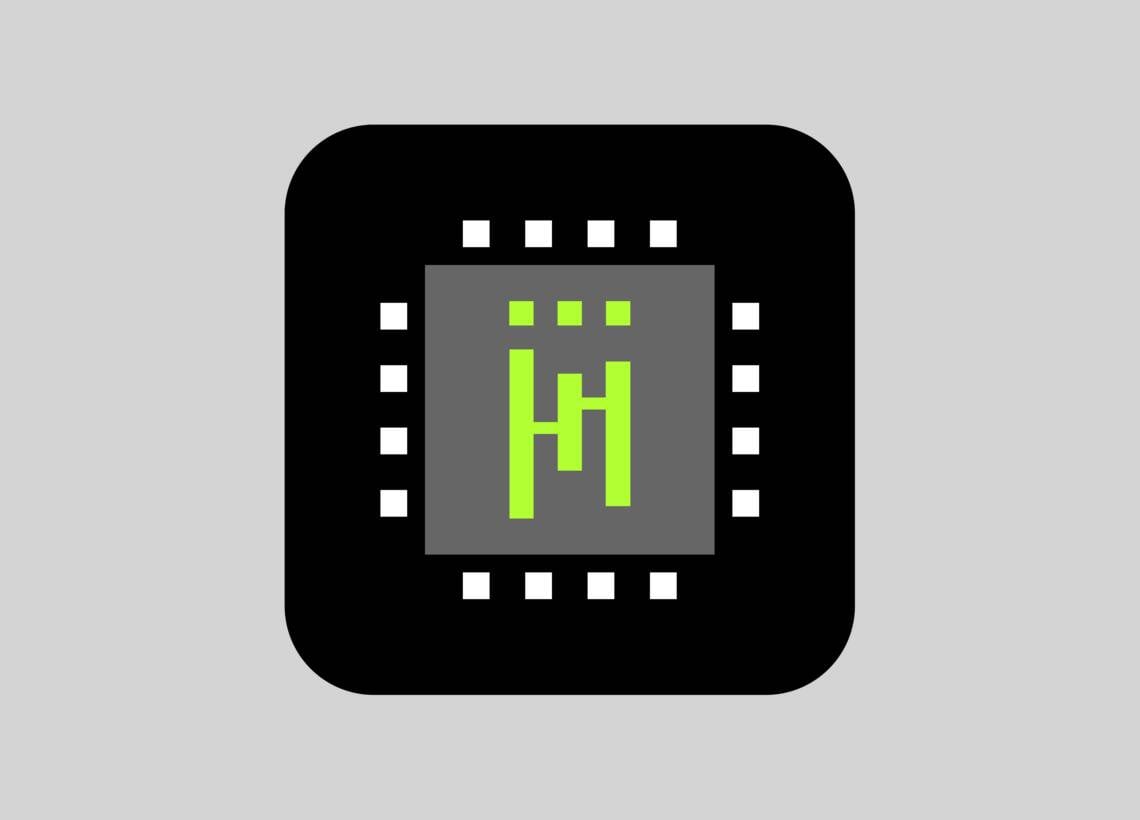
DownloadIntelliMix® Room
- DownloadVersion 6.6.0 | Alle Updates anzeigen









