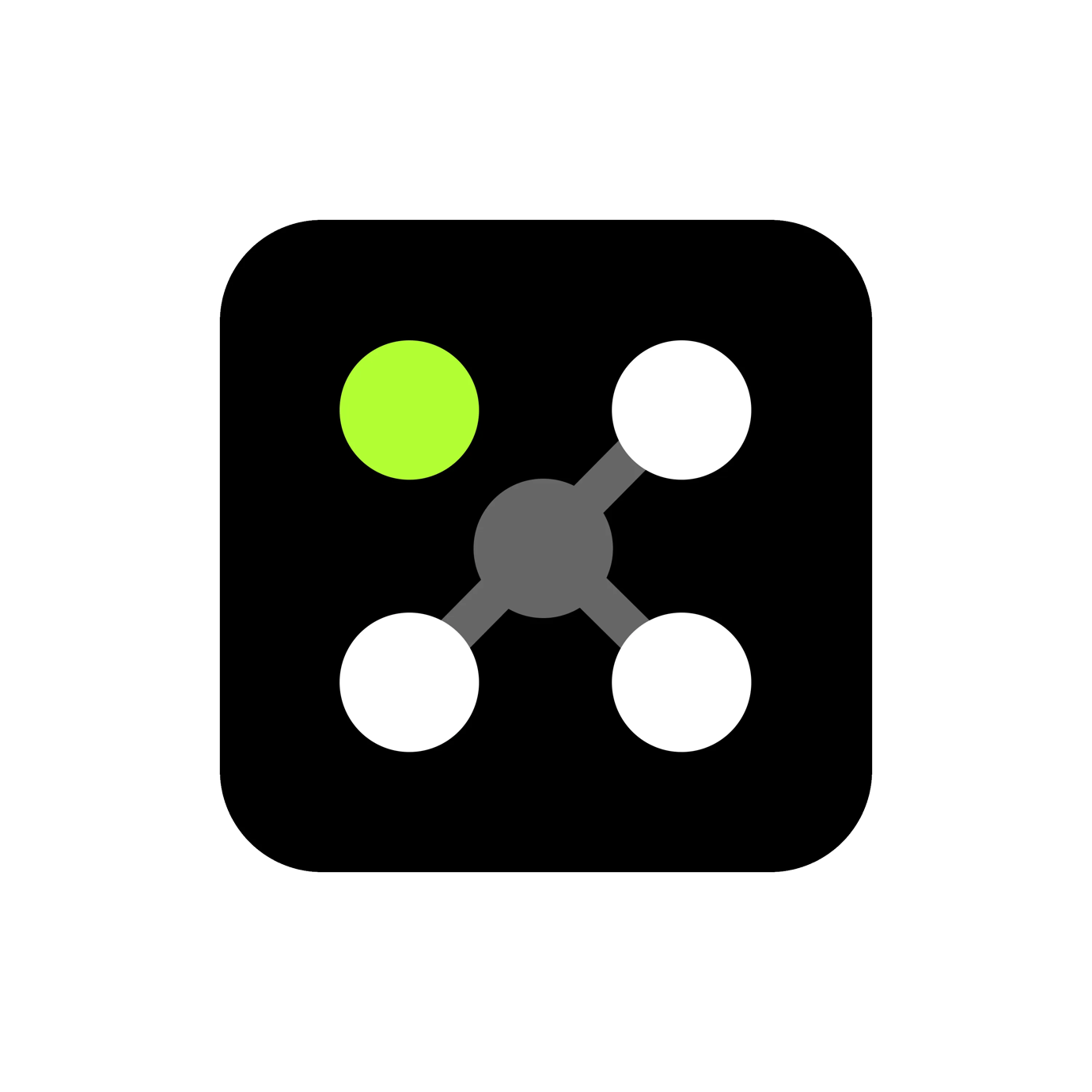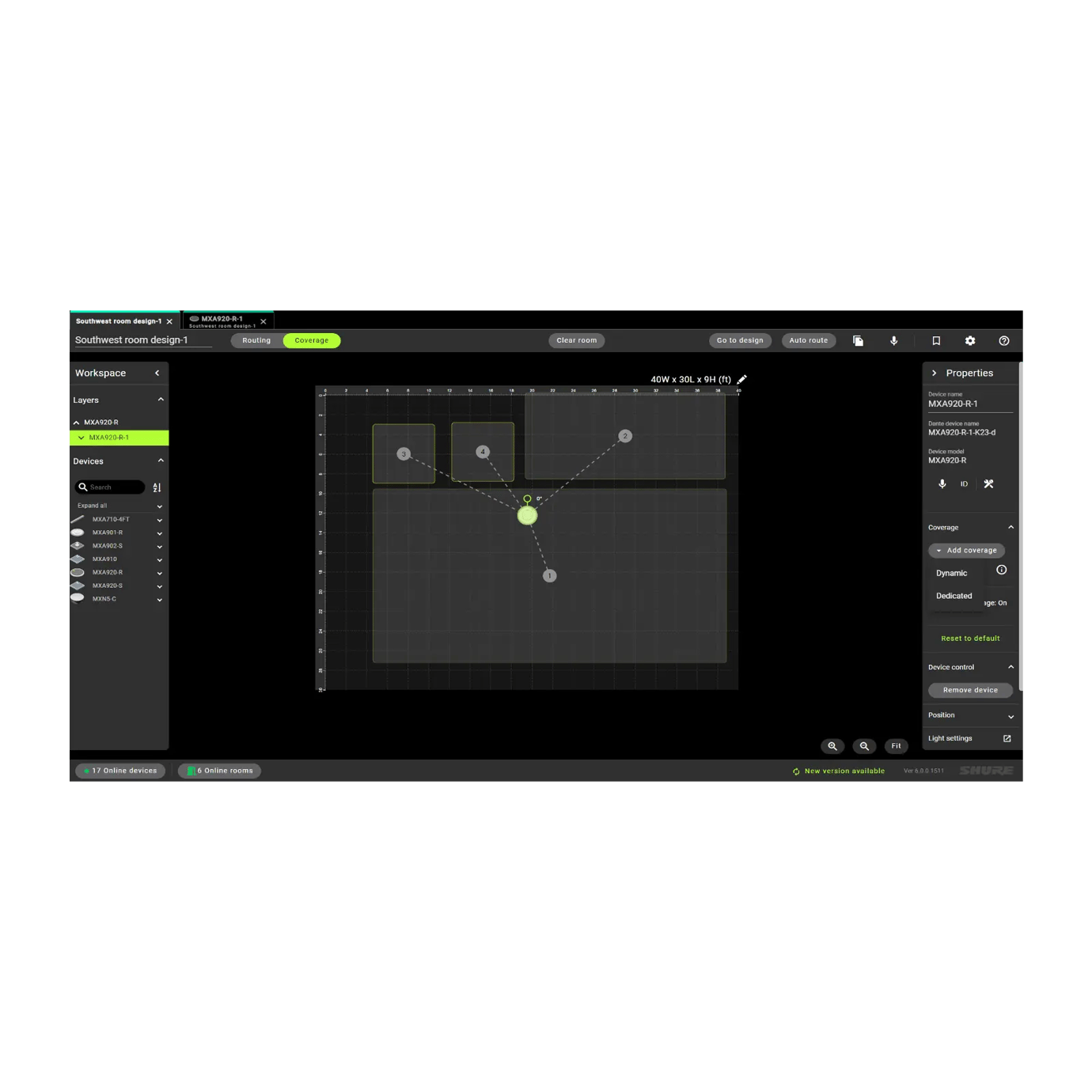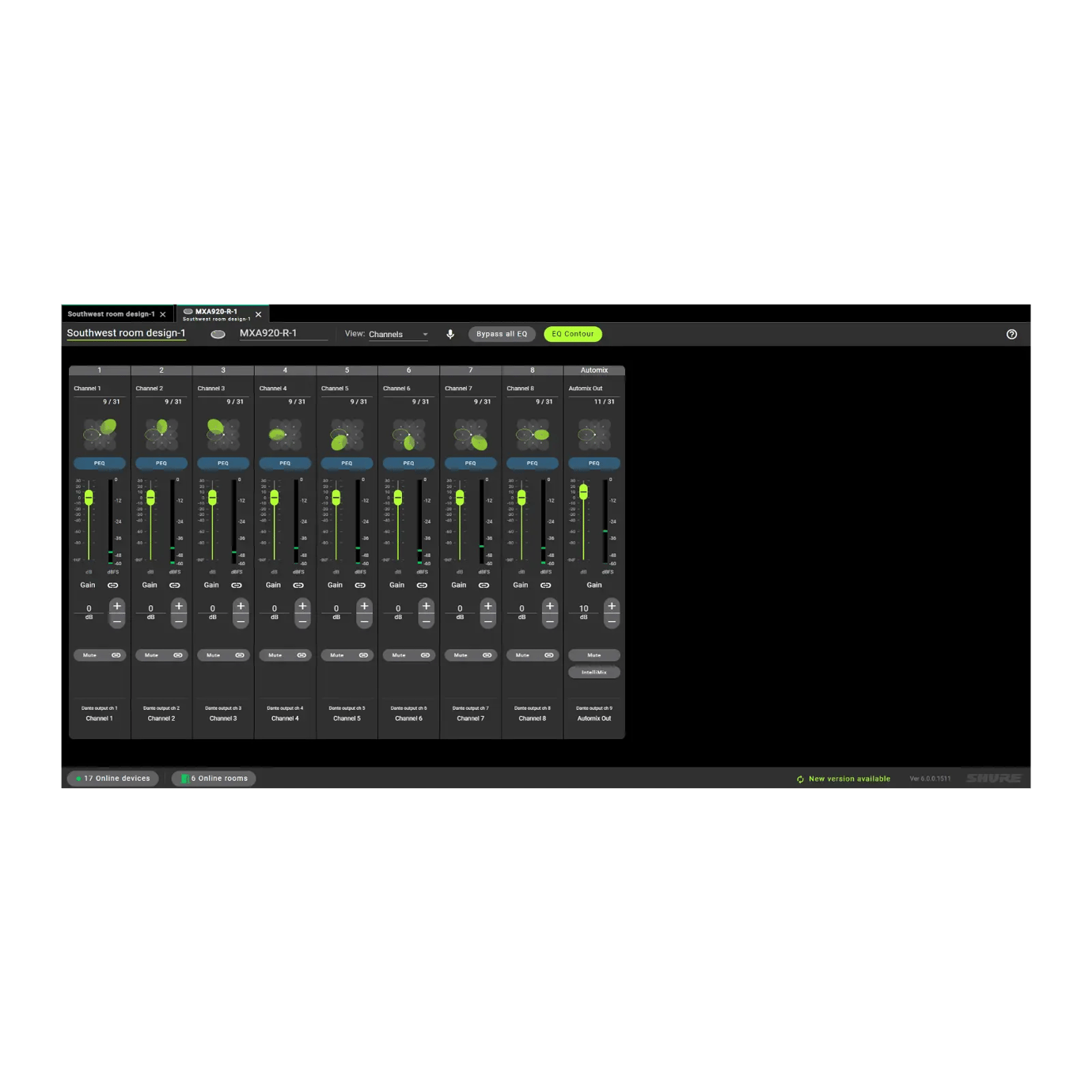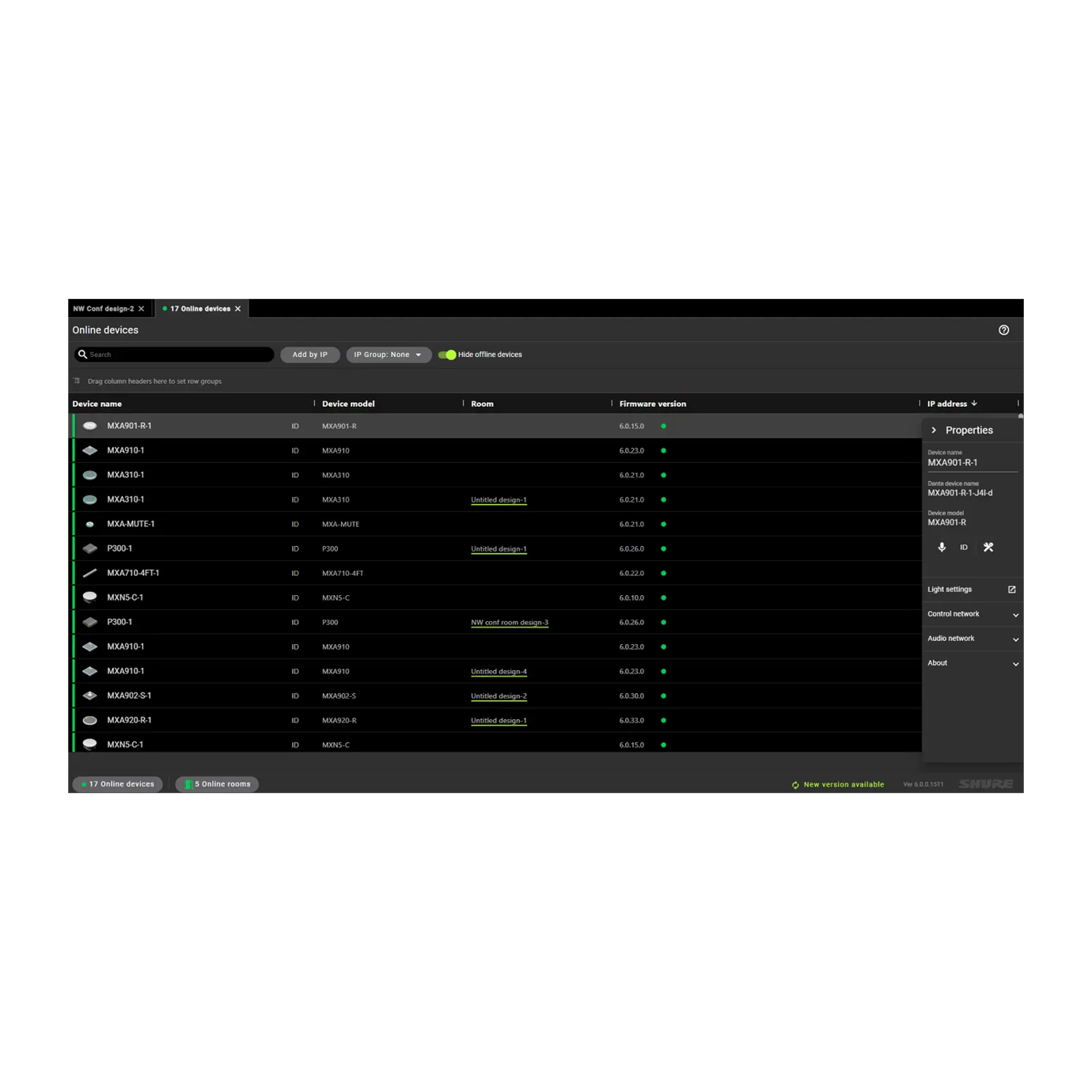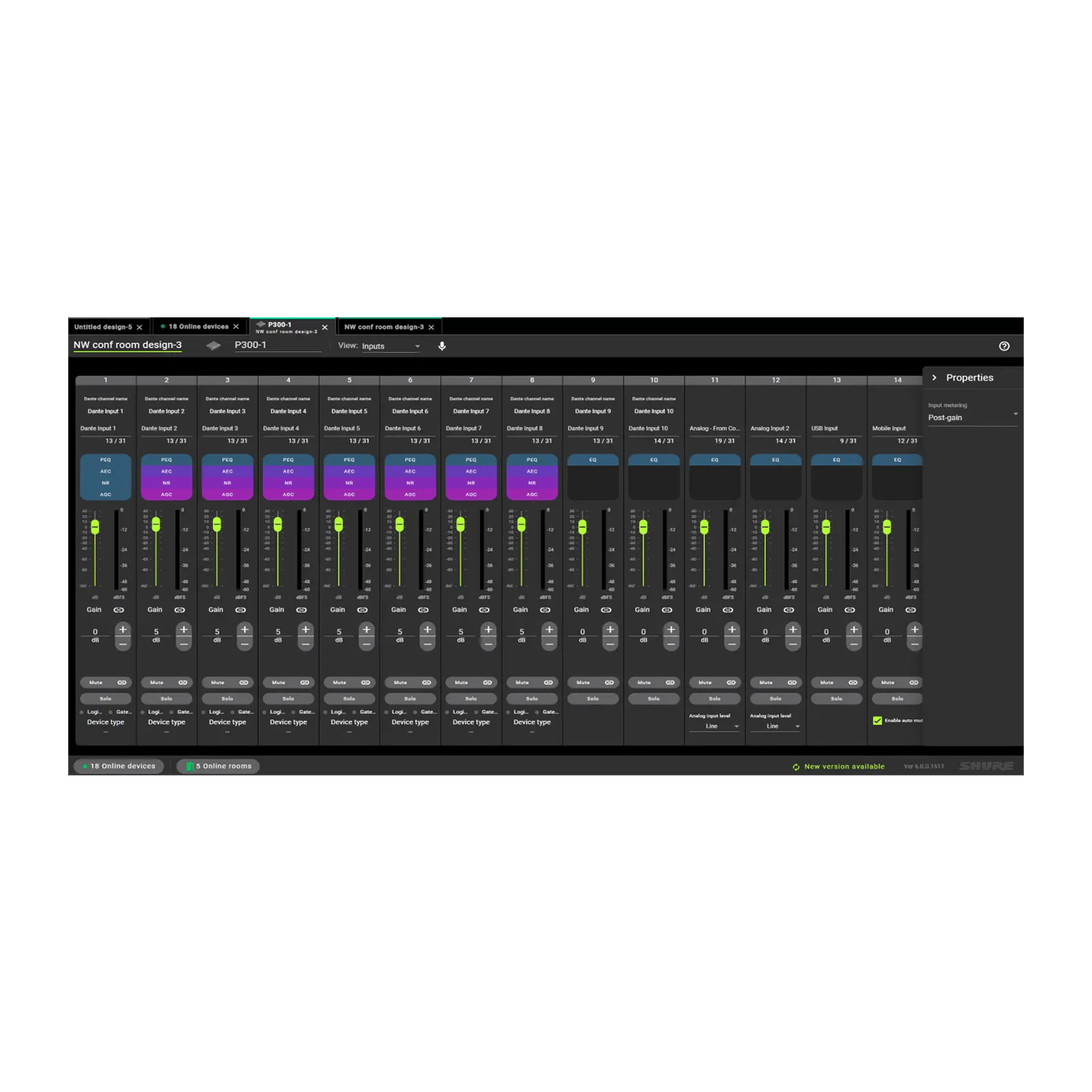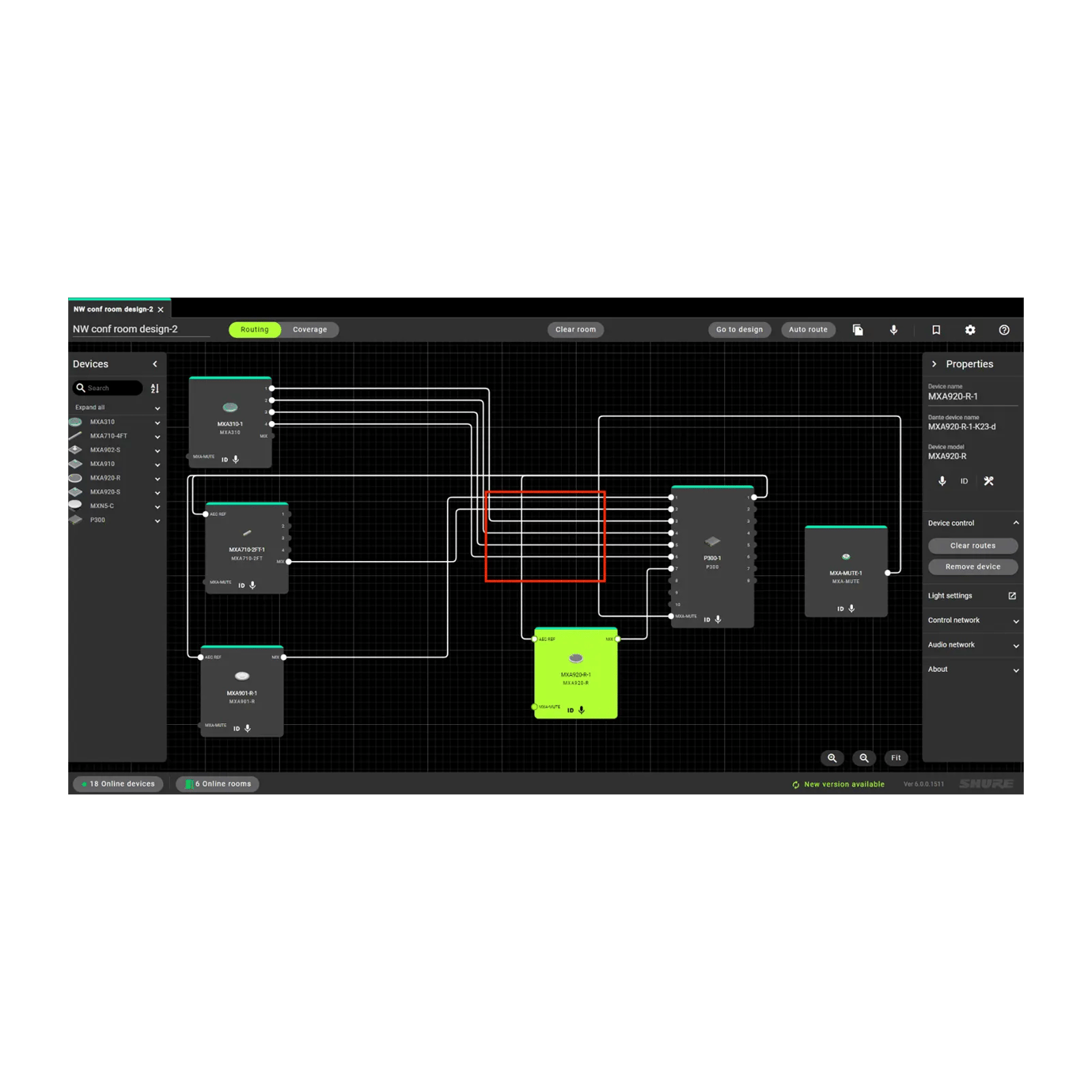Designer 6
Oprogramowanie do konfiguracji systemu
Oprogramowanie konfiguracji systemu Designer daje integratorom oraz planistom systemów zaprojektowania możliwość wdrożenia i bezproblemowego uruchomienia instalacji sieciowych systemów dźwiękowych, w skład których wchodzą mikrofony Microflex® Advance, interfejsy dźwięku, cyfrowe procesory sygnałowe IntelliMix®, głośniki Microflex oraz urządzenia sterujące. Oprogramowanie Shure Designer 6 zostało całkowicie przeprojektowane i zmienione, aby uprościć kompleksowy przepływ prac i umożliwić wykorzystanie intuicyjnych schematów systemów. Jest to potężne i przyjazne oprogramowanie aplikacyjne zaprojektowane w celu usprawnienia wydajności operacyjnej.
Zalety produktu Shure
To bezpłatne oprogramowanie umożliwia tworzenie projektów pomieszczeń przy użyciu komponentów ekosystemu Microflex oraz wydajne zarządzanie istniejącymi instalacjami. Szybko skonfiguruj pokrycie dźwiękiem i routing sygnałów, a następnie łatwo zapisuj i udostępniaj pliki projektowe. Wersje Designer 6 i nowsze są kompatybilne z systemami operacyjnymi Windows oraz Mac.

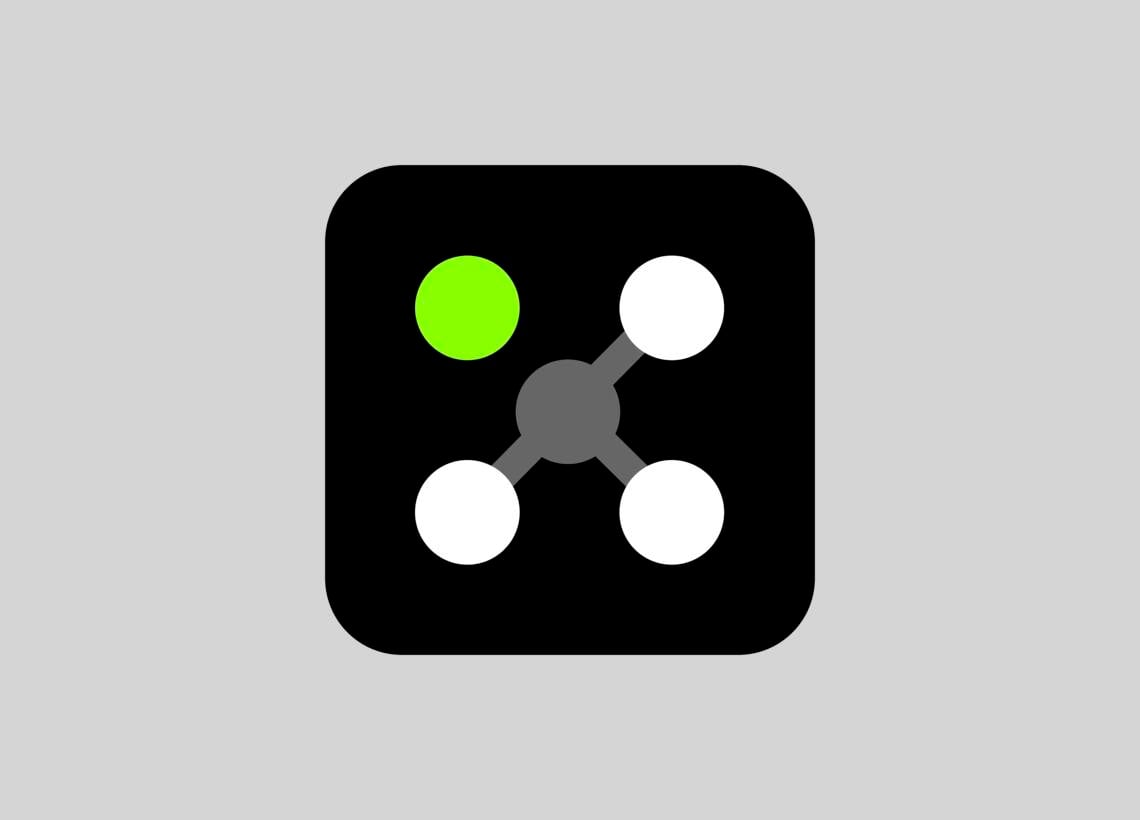
PobierzDesigner 6
- PobierzWersja 6.4.0.602 | Wyświetl wszystkie aktualizacje