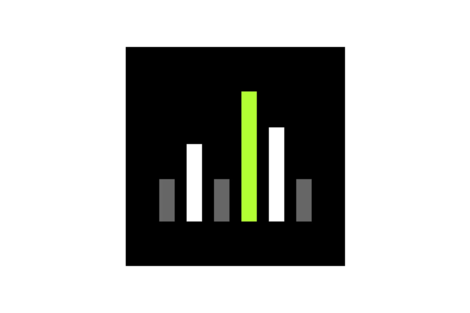Wireless Workbench
バージョン
掲載日
ダウンロード
New Features
- ADX portable device management: Use the “Portable slots” column in the Inventory to view Axient Digital transmitters slots in the corresponding receiver rows, and show or hide connected ADX transmitters as rows in the Inventory using the new “Show Portables” toggle (next to the Group by dropdown menu)
- Scans now identify known transmitter frequencies from your inventory, viewable in the exclusion list. A new setting “Ignore Spectrum from Known Transmitters” in Preferences > Coordination allows the calculator to use these known frequencies and surrounding spectrum but preserve the known channels in your inventory.
- In-app feedback: Send Shure feedback from the Help menu
Improvements
- Native support Apple Silicon (WWB is now a Universal Binary, and Rosetta is no longer required)
- Granular settings conflicts: When resolving settings conflicts between online devices and Wireless Workbench, you can select the individual properties to apply.
- Updated AD600 property panel relocates tabs under Zone Details button
- 3rd party equipment profiles and TV database info can now be updated without installing a new release of Wireless Workbench. You will see prompts when a new download is available from Shure (internet required)
- Add new frequency default behavior: When adding a new frequency using the “+” button in the coordination workspace, the device will default with “Find Best” instead of a placeholder, uncoordinated frequency (like WWB6). This prevents multiple unprepared frequency requests with the same placeholder frequency which can cause accidental errors.
- When selecting set or clear all in the Zone Management settings, a popup will ask if you wish to override your current setting to avoid accidental loss of information
- TV 37-51 are no longer shown for coordinations in the United States. The Guard Band (614-616 MHz) and Duplex Gap (653-663 MHz) are not affected and still usable.
Known Issues
- ULX-D receivers running firmware version 2.0.28 or earlier may trigger a Settings Conflict when rediscovered after updating their firmware to version 2.1 or later. There is no issue with the device—there was simply a new property added in version 2.1. To dismiss the alert, resolve the Settings Conflict by selecting the properties you wish to keep.
- The Timeline System Event “Active Transmitter Online” for ULXD6/8 transmitters does not always include Transmitter Device ID in the event description.
- SLX and ULX frequencies in Master List mode cannot be manually entered in the Coordination Workspace. They can, however, be coordinated and analyzed.
- In certain scenarios, the Frequency List dialog is empty and the CFL is not imported from AXT600.
- While Timeline is running, no marker will display when changing FD-Override on an FD-Selection channel.
- Deploying CWS frequencies to a created virtual FD-C channel can fail in certain cases, particularly when multiple virtual devices of the same type are created simultaneously via "Add New Devices” dialog (i.e., the "Active Devices" widget is more than 1). Shure recommends creating such virtual devices one-by-one.
- When editing the two frequencies of an FD-C channel via the property panel, mixed use of the frequency and group/channel widgets on both frequencies can cause unexpected frequencies to be set for the channel. Shure recommends using only the two frequency widgets when editing both frequencies via the property panel, or using the Inventory row frequency, group, or channel widgets to edit each individual FD-C frequency.
- Merging a created virtual device that has a different transmission mode than the target online device can fail in certain cases. Shure recommends directly setting the transmission mode of the online device to match the virtual device before attempting a merge. Note that setting the transmission mode will cause the online device to reboot.
Notes
- User Guide
- WWB 6.15.X and WWB7 can be installed on the same machine but cannot run at the same time.
- The following features are no longer supported in WWB7 (customers may continue to use WWB 6.15.X if these features are required):
- Online UHF-R control and monitoring
- Frequency Conversion (e.g., converting a J50 receiver to J50A).
- Import and export inventory
- Opening show files created with older versions of Wireless Workbench may result in the Settings Conflicts dialog opening once the file has loaded. This is due to newly supported hardware parameters that have been introduced with updated firmware versions. To maintain all settings from the show file, select "Keep all settings from: Wireless Workbench."
- Alerts logged when devices first come online may list device parameters and their values as they are being discovered even though the parameter values themselves have not changed.
Compatibility
- Windows
- Windows 10, Intel only
- Windows 11, Intel only
- macOS
- macOS Monterey 12, Intel and Apple Silicon
- macOS Ventura 13, Intel and Apple Silicon
- macOS Sonoma 14, Intel and Apple Silicon
- To operate this version of Wireless Workbench with other Shure products, reference the following list of recommended versions:
- Axient Digital 1.4.15
- AD600 1.0.39
- Axient 2.1.41
- PSM1000 1.8.9
- QLXD 2.7.1
- SLXD 1.2.13
- ULXD 2.8.7
- SBC220/240 Two-bay Chargers 1.4.7
- SBC250/450/850 Networked Charging Stations 2.8.6
- SBRC Shure Battery Rack Charger 1.1.6
- Shure Update Utility 2.8.5
- ShurePlus Channels iOS 1.6.1
- ShurePlus Channels Android 1.6.2
New Features
- A new, in-app feedback form allows users to submit feedback directly from the help menu
Improvements
- New hardware support
- Bug fixes and code enhancements
- Translation improvements
Known Issues
- ULX-D receivers running firmware version 2.0.28 or earlier may trigger a Settings Conflict when rediscovered after updating their firmware to version 2.1 or later. There is no issue with the device—there was simply a new property added in version 2.1. To dismiss the alert, resolve the Settings Conflict by selecting the properties you wish to keep.
- The Timeline System Event “Active Transmitter Online” for ULXD6/8 transmitters does not always include Transmitter Device ID in the event description.
- SLX and ULX frequencies in Master List mode cannot be manually entered in the Coordination Workspace. They can, however, be coordinated and analyzed.
- While working in the RF Coordination or Frequency Plot, the scan data peaks change depending on horizontal zoom level.
- In certain scenarios, the Frequency List dialog is empty and the CFL is not imported from AXT600.
- While Timeline is running, no marker will display when changing FD-Override on an FD-Selection channel.
- Selecting a virtual UHF-R device in Inventory shows all types of presets in Item properties in Inventory sidebar.
- When Interference is active and a channel strip is added to Monitor area, the Interference text may take ~15sec to disappear when power cycling the device.
- Deploying CWS frequencies to a created virtual FD-C channel can fail in certain cases, particularly when multiple virtual devices of the same type are created simultaneously via "Add New Devices” dialog (i.e., the "Active Devices" widget is more than 1). Shure recommends creating such virtual devices one-by-one.
- When editing the two frequencies of an FD-C channel via the property panel, mixed use of the frequency and group/channel widgets on both frequencies can cause unexpected frequencies to be set for the channel. Shure recommends using only the two frequency widgets when editing both frequencies via the property panel, or using the Inventory row frequency, group, or channel widgets to edit each individual FD-C frequency.
- Merging a created virtual device that has a different transmission mode than the target online device can fail in certain cases. Shure recommends directly setting the transmission mode of the online device to match the virtual device before attempting a merge. Note that setting the transmission mode will cause the online device to reboot.
- In the AD600/AXT600 Property panel, when accessing 'Edit CFL', the user is unable to select 'Type' as AD or existing type in backups after changing it.
Notes
- User Guide
- WWB 6.15.X and WWB7 can be installed on the same machine but cannot run at the same time.
- The following features are no longer supported in WWB7 (customers may continue to use WWB 6.15.X if these features are required):
- Online UHF-R control and monitoring
- Frequency Conversion (e.g., converting a J50 receiver to J50A).
- Import and export inventory
- Opening show files created with older versions of Wireless Workbench may result in the Settings Conflicts dialog opening once the file has loaded. This is due to newly supported hardware parameters that have been introduced with updated firmware versions. To maintain all settings from the show file, select "Keep all settings from: Wireless Workbench."
- Alerts logged when devices first come online may list device parameters and their values as they are being discovered even though the parameter values themselves have not changed.
Compatibility
- Windows
- Windows 10, Intel only
- Windows 11, Intel only
- macOS
- macOS Monterey 12, Intel and Apple Silicon
- macOS Ventura 13, Intel and Apple Silicon
- macOS Sonoma 14, Intel and Apple Silicon
- To operate this version of Wireless Workbench with other Shure products, reference the following list of recommended versions:
- Axient Digital 1.4.10
- AD600 1.0.39
- Axient 2.1.41
- PSM1000 1.8.6
- QLX-D 2.6.2
- SLX-D 1.1.2
- ULX-D 2.8.6
- SBC220/240 Two-bay Chargers 1.4.7
- SBC250/450/850 Networked Charging Stations 2.8.6
- SBRC Shure Battery Rack Charger 1.1.6
- Shure Update Utility 2.8.3
- ShurePlus Channels iOS 1.6.1
- ShurePlus Channels Android 1.6.2
New Features
- WWB Scan Library
- Scan Library, a new cloud-based tool, enables customers around the globe to upload their RF scans to an online database. Users can save scans privately or share them publicly so others can download the scan data to prepare for their live events.
- App UI Refresh
- A new dark mode user interface reduces brightness emitted from the screen to accommodate production settings and low-light environments.
- Welcome Screen
- Upon opening the software, a new welcome screen allows quick access to recently edited shows, the option to create a new show, and the ability edit network settings.
- Show Pack
- Show Pack, a new file storage option, contains all the files necessary to recreate your show file, streamlining sharing and collaboration with others.
Improvements
- Improved Device Discovery and Management
- In Network settings, each network interface is displayed with the number of discovered devices, making it quicker and easier to select the right one.
- Devices are now clearly marked as Online (Green), Offline (Gray) and Virtual (White) to help the user distinguish between device status
- Improved HD Mode Support
- Customers using Axient Digital and ULX-D in HD mode can now generate a set of evenly spaced, compatible frequencies by right-clicking on the device profile header.
- Improved Workflows
- Wireless Workbench now provides more ways to customize reports to ensure it only includes the information you need.
- Users can now import multiple scan files at the same time for a more efficient workflow.
- An updated Zone Management workflow reduces accidental clearing of all zone mappings.
- New Third-Party Profiles
- Sony DWX profiles have been added.
- Updated TV Database data for the United States and Canada.
- Wireless Workbench now allows a continuous scan for up to 72 hours, provided sufficient disc space
Known Issues
- ULX-D receivers running firmware version 2.0.28 or earlier may trigger a Settings Conflict when rediscovered after updating their firmware to version 2.1 or later. There is no issue with the device—there was simply a new property added in version 2.1. To dismiss the alert, resolve the Settings Conflict by selecting the properties you wish to keep.
- The Timeline System Event “Active Transmitter Online” for ULXD6/8 transmitters does not always include Transmitter Device ID in the event description.
- SLX and ULX frequencies in Master List mode cannot be manually entered in the Coordination Workspace. They can, however, be coordinated and analyzed.
- While working in the RF Coordination or Frequency Plot, the scan data peaks change depending on horizontal zoom level.
- In certain scenarios, the Frequency List dialog is empty and the CFL is not imported from AXT600.
- While Timeline is running, no marker will display when changing FD-Override on an FD-Selection channel.
- Selecting a virtual UHF-R device in Inventory shows all types of presets in Item properties in Inventory sidebar.
- When Interference is active and a channel strip is added to Monitor area, the Interference text may take ~15sec to disappear when power cycling the device.
- Deploying CWS frequencies to a created virtual FD-C channel can fail in certain cases, particularly when multiple virtual devices of the same type are created simultaneously via "Add New Devices” dialog (i.e., the "Active Devices" widget is more than 1). Shure recommends creating such virtual devices one-by-one.
- When editing the two frequencies of an FD-C channel via the property panel, mixed use of the frequency and group/channel widgets on both frequencies can cause unexpected frequencies to be set for the channel. Shure recommends using only the two frequency widgets when editing both frequencies via the property panel, or using the Inventory row frequency, group, or channel widgets to edit each individual FD-C frequency.
- Merging a created virtual device that has a different transmission mode than the target online device can fail in certain cases. Shure recommends directly setting the transmission mode of the online device to match the virtual device before attempting a merge. Note that setting the transmission mode will cause the online device to reboot.
- In the AD600/AXT600 Property panel, when accessing 'Edit CFL', the user is unable to select 'Type' as AD or existing type in backups after changing it.
Notes
- User Guide
- WWB 6.15.X and WWB 7.0.0 can be installed on the same machine but cannot run at the same time.
- The following features are no longer supported in WWB7 (customers may continue to use WWB 6.15.X if these features are required):
- Online UHF-R control and monitoring
- Frequency Conversion (e.g., converting a J50 receiver to J50A).
- Import and export inventory
- Opening show files created with older versions of Wireless Workbench may result in the Settings Conflicts dialog opening once the file has loaded. This is due to newly supported hardware parameters that have been introduced with updated firmware versions. To maintain all settings from the show file, select "Keep all settings from: Wireless Workbench."
- Alerts logged when devices first come online may list device parameters and their values as they are being discovered even though the parameter values themselves have not changed.
Compatibility
- Supported operating systems
- Windows
- Windows 10, Intel only
- Windows 11, Intel only
- macOS
- macOS 11 (Big Sur), Intel only
- macOS 12 (Monterey), Intel and Apple Silicon
- macOS 13 (Ventura), Intel and Apple Silicon
- Note: WWB 6.15.2 was the last release to support macOS 10.15 (Catalina)
- Windows
- To operate this version of Wireless Workbench with other Shure products, reference the following list of recommended versions:
- Axient Digital 1.4.7
- AD600 1.0.39
- Axient 2.1.41
- PSM1000 1.8.5
- QLX-D 2.6.2
- SLX-D 1.1.2
- ULX-D 2.7.3
- SBC220/240 Two-bay Chargers 1.4.7
- SBC250/450/850 Networked Charging Stations 2.7.3
- SBRC Shure Battery Rack Charger 1.1.6
- Shure Update Utility 2.8.2
- ShurePlus Channels iOS 1.6.0
- ShurePlus Channels Android 1.6.0
新機能
- WWBスキャンライブラリー(WWB Scan Library)
- スキャンライブラリーは、世界中のユーザーが自分のRFスキャンデータをオンラインデータベースにアップロードできるようにする新しいクラウドベースのツールです。ユーザーはスキャンデータを非公開で保存できるほか、他のユーザーがスキャンデータをダウンロードしてライブイベントの準備に使用できるように、公開して共有することもできます。
- アプリケーションUIの更新
- 新しいダークモード・ユーザーインターフェースは、イベントやライブ会場の薄暗い環境に合わせて画面の明るさを抑えます。
- 起動画面
- ソフトウェアを起動したときに表示される起動画面を更新し、最近編集したショー、ショーの新規作成、ネットワーク設定の編集に素早くアクセスできるようにしました。
- ショーパック(ShowPack)
- ショーパックは、ショーファイルの再現に必要なファイルをすべて一括保存する新しいファイル保存オプションで、他のユーザーとの共有やコラボレーションを効率化します。
改善点
- デバイスの検出と管理の改善
- 「ネットワーク」設定画面で、各ネットワークインターフェースを検出されたデバイス数と併せて表示して、目的のデバイスを素早く簡単に選択できるようにしました。
- デバイスをオンライン(緑)、オフライン(グレー)、仮想(白)としてわかりやすく表示して、デバイスステータスを区別しやすくしました。
- HDモードのサポート強化
- AXT DigitalおよびULX-DをHDモード使用時に、デバイス・プロファイル・ヘッダーを右クリックすると、互換性のある周波数を等間隔で、複数チャンネル生成できるようにしました。
- ワークフローの改善
- レポートのカスタマイズ機能を拡充して、必要な情報のみをレポートに含めることができるようにしました。
- 複数のスキャンファイルを同時にインポートできるようにして、ワークフローを効率化しました。
- ゾーン管理ワークフローを更新して、すべてのゾーンマッピングが誤って削除される問題を改善しました。
- 新しいサードパーティープロファイル
- Sony DWXプロファイルを追加しました。
- TVデータベースデータの更新(米国およびカナダ)
- 最長72時間までの連続スキャンへの対応(ただし、十分なディスク容量が必要)
既知の問題点
- ファームウェアバージョン2.0.28以前で動作するULX-D受信機は、ファームウェアをバージョン2.1以降にアップデートした後に再検出すると「Settings Conflict(設定コンフリクト)」ダイアログが開くことがあります。これはデバイスの問題ではなく、バージョン2.1で新しいプロパティが追加されたことによるものです。警告を解消するには、維持したいプロパティを選択することによって設定コンフリクトを解決します。
- ULXD6/8送信機が「Active Transmitter Online」のときに表示されるタイムライン・システム・イベントは、イベントの説明に送信機デバイスID(Transmitter Device ID)が表示されません。
- 「マスターリスト」モードのSLXおよびULXの周波数は、コーディネーションワークスペースに手作業で入力することができません。ただし、コーディネーションと分析は可能です。
- 周波数コーディネーションまたは周波数プロットでは、水平ズームレベルによってスキャンデータのピークが変化します。
- 特定条件下において、「周波数リスト(Frequency List)」ダイアログが空白になり、AXT600からCFLがインポートされないことがあります。
- タイムラインの実行中、「FD-Selection」チャンネルで「FD-Override」を変更するとマーカーが表示されなくなります。
- 「インベントリーサマリー(Inventory Summary)」で仮想UHF-Rデバイスを選択すると、「インベントリーサマリー(Inventory Summary)」サイドバーの「項目アイテム(Item)」プロパティにすべてのタイプのプリセットが表示されます。
- 「干渉(Interference)」がアクティブの状態で「監視(Monitor)」エリアにチャンネルストリップを追加すると、電源を入れ直したときに干渉に関するメッセージが消えるまで約15秒かかることがあります。
- 特定の条件下において、作成した仮想FD-Cチャンネルにコーディネーションワークスペースの周波数を展開すると失敗することがあります。この問題は、特に「新規デバイスの追加(Add New Devices)」ダイアログで特に同じタイプの複数の仮想デバイスを同時に作成した場合(つまり、「アクティブデバイス(Active Devices)」数が複数の場合)に発生します。このような仮想デバイスは1つずつ作成することをお勧めします。
- プロパティー画面でFD-Cチャンネルの2つの周波数を、両方の周波数で周波数項目とグループ/チャンネル項目を併用して編集すると、予期しない周波数がそのチャンネルに設定されることがあります。プロパティー画面で両方の周波数を編集する場合は、2つの周波数項目のみを使用するか、「インベントリーサマリー(Inventory Summary)」行の周波数、「グループ&チャンネル(Group&Channel)」項目を使用して各FD-C周波数を個別に編集することをお勧めします。
- 特定の条件下において、ターゲット・オンライン・デバイスと伝送モードが異なる仮想デバイスを作成し、マージすると失敗することがあります。マージする前に、オンラインデバイスの伝送モードを仮想デバイスに合わせて直接設定することをお勧めします。伝送モードを変更すると、オンラインデバイスが再起動されますので注意してください。
- AD600/AXT600のプロパティーパネルで「CFLの編集(Edit CFL)」にアクセスしたときに、バックアップの「タイプ(Type)」で「AD」を選択する、または変更後に既存のタイプを選択することができません。
注記
- ユーザーガイド
- WWB6.15.3とWWB7は、同じマシンにインストールできますが、同時に実行することはできません。
- 以下の機能はWWB7ではサポートされません(これらの機能が必要な場合は、引き続きWWB6.15.3を使用してください)。
- オンラインUHF-Rコントロールおよびモニタリング
- 周波数変換(J50受信機からJ50Aへの変換など)
- インベントリーのインポート/エクスポート
- 以前のバージョンのWireless Workbenchで作成したショーファイルを開くと、ファイルを読み込んだ後に「Settings Conflict」ダイアログが開く場合があります。これは、アップデートされたファームウェアバージョンにより新たにサポートされたハードウェアパラメーターに起因するものです。ショーファイルのすべての設定を維持するには「Wireless Workbenchからの全設定を維持する」を選択します。
- デバイスを初めて接続したときに記録される警告に、パラメーターの値自体が変更されていなくてもデバイスパラメーターとその値が検出されたかのように表示されることがあります。
対応状況
- サポートされているOS
- Windows
- Windows 10、Intelのみ
- Windows 11、Intelのみ
- macOS
- macOS 11(Big Sur)、Intelのみ
- macOS 12(Monterey)、IntelおよびAppleシリコン
- macOS 13(Ventura)、IntelおよびAppleシリコン
- 注意:WWB 6.15.2は、macOS 10.15(Catalina)をサポートする最後のリリースです。
- Windows
- このバージョンのWireless Workbenchを他のShure製品と運用する場合、以下のバージョン以降が推奨されます。
- AXT Digital 1.4.7
- AD600 1.0.39
- AXT 2.1.41
- PSM1000 1.7.10
- QLX-D 2.6.2
- SLX-D 1.1.2
- ULX-D 2.7.3
- SBC220/240 2ベイドッキング充電ステーション1.4.7
- SBC250/450/850ネットワーク充電ステーション2.7.3
- SBRCラックマウント型充電ステーション1.1.6
- Shureアップデートユーティリティ2.8.0
- ShurePlus Channels iOS 1.6.0
- ShurePlus Channels Android 1.6.0
改善点
- Shureハードウェアのサポートを改善
既知の問題点
- デバイス名またはチャンネル名に「/」などの特殊文字が含まれている場合、AXT600からスキャンファイルをインポートすると、Wireless Workbenchがクラッシュすることがあります。
- 回避策: デバイス名またはチャンネル名から特殊文字を削除します。
- 「Snap Cursor」は現在、ShowLinkプロットでのライブスキャンでは機能しません。
- AD600プロパティーパネルに、まだ英語以外の言語に翻訳されていない項目があります。
- Wireless Workbenchの連続スキャンは8時間に制限されています。
- ファームウェアバージョン1.0.13のSLX-D送信機で、電源を入れ直すたびにバッテリータイプが変わることがあります。解決するには、送信機メニューからバッテリータイプを設定し直す必要があります。
- ファームウェアバージョン2.0.28以前で動作するULX-D受信機は、ファームウェアをバージョン2.1以降にアップデートした後に再検出すると「Settings Conflict」ダイアログが開くことがあります。これはデバイスの問題ではなく、バージョン2.1で新しいプロパティが追加されたことによるものです。アラートを解消するには、維持したいプロパティを選択することによって設定コンフリクトを解決します。
- ULXD6/8送信機が「Active Transmitter Online」のときに表示されるタイムライン上のシステムイベントは、イベントの説明に送信機デバイスID(Transmitter Device ID)が常に含まれているとは限りません。
- 「マスターリスト」モードのSLXおよびULXの周波数は、コーディネーションワークスペースに手作業で入力することができません。ただし、コーディネーションと分析は可能です。
- 周波数コーディネーションまたは周波数プロット画面では、スキャンデータのピーク表示は水平のズームレベルに応じて変化します。
- 特定条件下において、「Frequency List」ダイアログが空白になり、AXT600からCFLがインポートされないことがあります。
- タイムラインの実行中、「FD-Override」を現在の状態から新しい状態に変更すると、マーカーが表示されなくなります。
注記
- ユーザーガイド
- サポートされているOS
- Windows
- Windows 10、Intelのみ
- Windows 11、Intelのみ
- macOS
- macOS 11(Big Sur)、IntelおよびApple Silicon
- macOS 12(Monterey)、IntelおよびApple Silicon
- macOS 13(Ventura)、IntelおよびApple Silicon
- 注記:macOS 10.15(Catalina)に対応した最新リリースはWWB 6.15.2です。
- Windows
- 以前のバージョンのWireless Workbenchで作成したショーファイルを開くと、ファイルを読み込んだ後に「Settings Conflict」ダイアログが開く場合があります。これは、アップデートされたファームウェアバージョンにより新たにサポートされたハードウェアパラメーターに起因するものです。ショーファイル内のすべての設定を維持するには「Wireless Workbenchからの全設定を維持する」を選択します。
- デバイスを最初にオンラインにした時にログされるアラートは、パラメータ値自体を変更していなかったとしても、デバイスパラメータおよびその値を検出したかのように一覧表示することがあります。
- 周波数バンド変換ツールおよびレポートを通じた周波数ラベル依頼機能の提供は終了しました。 周波数バンド変換機能は引き続きWWB6でご利用いただけます。詳細はWWBヘルプを参照するか、Shureアプリケーションエンジニアリングにお問い合わせください。
- このバージョンのWireless Workbenchを他のShure製品と運用する場合、以下のバージョン以降が必要です。
- AXT Digital 1.4.7
- AD600 1.0.39
- AXT 2.1.41
- PSM1000 1.7.10
- QLX-D 2.6.2
- SLX-D 1.1.2
- UHF-R 1.171
- ULX-D 2.7.3
- SBC220/240 2ベイドッキング充電ステーション1.4.7
- SBC250/450/850ネットワーク充電ステーション2.7.3
- SBRCラックマウント型充電ステーション1.1.6
- Shureアップデートユーティリティ(SUU) 2.7.2
- ShurePlus Channels iOS 1.5.2
- ShurePlus Channels Android 1.1.1
新しいデバイスのサポート
- AD600 AXT Digitalスペクトラム・マネジャーのサポートを追加
- スキャン機能を一新し、スキャンスピードが向上
- プロパティーパネルをAD600に合わせて新たにデザイン
- マルチアンテナ構成
- AD600からカスタム・ユーザー・グループをインポートする機能
改善点
- このアップデートでは以下の問題が修正されています。
- スキャンとプロット
- デバイスIDに特殊文字が含まれている場合にWireless Workbenchがスキャンを保存できない。
- Wireless Workbenchの再起動後、すべてのデバイスを事前に選択してスキャンを開始し、スキャンを停止しようとすると断続的にクラッシュする。
- スキャンがストレージ容量制限に達したときに「Scan Storage Limit Reached」ダイアログが正しく表示されない。
- ADX5Dからスキャンデータをインポートすると、すべてのアンテナが同じ色で表示される。
- ライブスキャンの進行中にCWSファイルをロードするとWireless Workbenchがクラッシュする。
- デバイス管理
- .csvおよび.txtファイルをカスタムグループにインポートできない。
- バーチャルAD4QをオンラインのAD4Qにドラッグしてマージしようとすると、Wireless Workbenchがクラッシュする。
- スペクトラムマネージャーがオンラインのときに「select from frequency list」ダイアログを閉じると、Wireless Workbenchがクラッシュすることがある。
- カスタムグループがPSM1000やその他のIEMデバイスと共有できない。
- モニタリング
- ADX5Dで有線電源とバッテリースレッドを切り替えると、電源、バッテリースレッドモデル、およびシリアル番号がブランク表示になる。
既知の問題点
- Wireless Workbenchの連続スキャンは8時間に制限されています。
- ファームウェアバージョン1.0.13のSLX-D送信機で、電源を入れ直すたびにバッテリータイプが変わることがあります。解決するには、送信機メニューからバッテリータイプを設定し直す必要があります。
- ファームウェアバージョン2.0.28以前で動作するULX-D受信機は、ファームウェアをバージョン2.1以降にアップデートした後に再検出すると「Settings Conflict」ダイアログが開くことがあります。これはデバイスの問題ではなく、バージョン2.1で新しいプロパティが追加されたことによるものです。アラートを解消するには、維持したいプロパティを選択することによって設定コンフリクトを解決します。
- ULXD6/8送信機が「Active Transmitter Online」のときに表示されるタイムライン上のシステムイベントは、イベントの説明に送信機デバイスID(Transmitter Device ID)が常に含まれているとは限りません。
- 「マスターリスト」モードのSLXおよびULXの周波数は、コーディネーションワークスペースに手作業で入力することができません。ただし、コーディネーションと分析は可能です。
- 周波数コーディネーションまたは周波数プロット画面では、スキャンデータのピーク表示は水平のズームレベルに応じて変化します。
- In certain scenarios, the Frequency List dialog is empty and the CFL is not imported from 特定条件下において、「Frequency List」ダイアログが空白になり、AXT600からCFLがインポートされないことがあります。
- タイムラインの実行中、「FD-Override」を現在の状態から新しい状態に変更すると、マーカーが表示されなくなります。
注記
- ユーザーガイド
- サポートされているOS
- Windows 10 / 11
- macOS 10.15(Catalina)、11(Big Sur)、12(Monterey)
- Wireless Workbenchを正常に動作させるには「管理者として実行」する必要があります。これには、Wireless Workbenchバージョン6.13.1以前を使用してアプリケーション内からアップデートする場合も含まれます。 コンピューターの管理者権限の設定について不明な点がある場合は、IT担当者に相談してください。
- 以前のバージョンのWireless Workbenchで作成したショーファイルを開くと、ファイルを読み込んだ後に「Settings Conflict」ダイアログが開く場合があります。これは、アップデートされたファームウェアバージョンにより新たにサポートされたハードウェアパラメーターに起因するものです。ショーファイル内のすべての設定を維持するには「Wireless Workbenchからの全設定を維持する」を選択します。
- デバイスを最初にオンラインにした時にログされるアラートは、パラメータ値自体を変更していなかったとしても、デバイスパラメータおよびその値を検出したかのように一覧表示することがあります。
- 周波数バンド変換ツールおよびレポートを通じた周波数ラベル依頼機能の提供は終了しました。 周波数バンド変換機能は引き続きご利用いただけます。詳細はWWBヘルプを参照するか、Shureアプリケーションエンジニアリングにお問い合わせください。
- このバージョンのWireless Workbenchを他のShure製品と運用する場合、以下のバージョン以降が必要です。
- AXT Digital 1.3.45
- AD600 1.0.38
- Axient 2.1.41
- PSM1000 1.7.10
- QLX-D 2.5.2
- SLX-D 1.1.2
- UHF-R 1.171
- ULX-D 2.7.3
- SBC220/240 2ベイドッキング充電ステーション1.3.45
- SBC250/450/850ネットワーク充電ステーション2.7.3
- SBRCラックマウント型充電ステーション1.1.6
- Shureアップデートユーティリティ(SUU) 2.7.2
- ShurePlus Channels iOS 1.5.2
- ShurePlus Channels Android 1.1.1
Important Update: In the previous version of Wireless Workbench 6.15.0, there was a known issue where if your computer's language settings is not set to English, any scan file created with WWB 6.14.1 or earlier will fail to import into 6.15.0.111, and newly created scan are unable to be saved as a file unless the language setting is set to English. For those files that are able to be imported, the original scan time and date may change to the date and time it was imported into the application. The issue has now been resolved with updated version 6.15.0.119. If you experienced this issue, please download the updated version now and verify that you installed v.6.15.0.119.
New Features
- Deploy frequencies to individual RF zones for maximum control over when and where your frequencies are deployed.
- Create custom groups of frequencies by importing .csv and .txt files.
- Deploy custom groups of frequencies to multiple networked devices, like ADX5D, simultaneously without having to use the hardware.
- Natively import Rhode & Schwarz spectrum scan files.
Device Management
- Fixed an issue where changes to the AXT400 fan mode were not affecting the device.
- Fixed an issue where scanning was allowed on an ADX5D portable receiver channel while in channel standby mode.
Coordination
- Updated the offline TV channel and user group databases for Belgium.
- Fixed an issue where RF zone order was not being saved in the show file.
- Fixed an issue where creating a new custom compatibility profile in the equipment profile dialog would remove any changes to the modified compatibility profile selected in the coordination workspace.
- Fixed an issue where the incorrect custom group frequencies were listed when a device went offline and then came back online.
- Fixed an issue where changing the app language would remove the selected inclusions list in the coordination sidebar.
Scans and Plots
- Added new app preferences menu for scans, including the ability to set the default save location of scan files, set a disk space threshold to stop all scans, and reset all scan settings.
- Improved scan sidebar for better scrolling, dragging the separator between scan sources and scan data tables to collapse the sections, and an indication of the number of scan sweeps initiated.
- Fixed an issue in the ShowLink plot where the device marker label of a ShowLink access point would be incorrect when there is only a single access point and a single ADX5D online.
Monitoring
- Fixed an issue where the app would silently crash while overwriting a Timeline file with an edited version or attempting to open the resulting corrupted file.
- Fixed a display issue in Timeline where frequency 2 (F2) of an ADX5D in frequency diversity combining (FD-C) mode would appear to have no RF connection while channel standby mode was enabled.
Known Issues
- Battery type may not persist between power cycles for SLX-D transmitters on firmware version 1.0.13. To resolve, you must set the battery type on the transmitter again.
- ULX-D receivers running firmware version 2.0.28 or earlier may trigger a Settings Conflict when rediscovered after updating their firmware to version 2.1 or later. There is no issue with the device—there was simply a new property added in version 2.1. To dismiss the alert, resolve the Settings Conflict by selecting the properties you wish to keep.
- The Timeline System Event “Active Transmitter Online” for ULXD6/8 transmitters does not always include Transmitter Device ID in the event description.
- SLX and ULX frequencies in Master List mode cannot be manually entered in the Coordination Workspace. They can, however, be coordinated and analyzed.
- While working in the RF Coordination or Frequency Plot, the scan data peaks change depending on horizontal zoom level.
- In certain scenarios, the Frequency List dialog is empty and the CFL is not imported from AXT600.
- While Timeline is running, markers will not display when changing FD-Override from current state to a new state.
Notes
- Supported operating systems
- Windows 8, 10, and 11
- macOS 10.14 (Mojave), 10.15 (Catalina), and 11 (Big Sur).
- macOS 12 (Monterey) is not yet officially supported, though initial testing has been positive. We encourage everyone to remain on one of the currently supported operating system versions until support is confirmed.
- To operate Wireless Workbench successfully, you must run it as an administrator. This includes when updating from within the application using Wireless Workbench version 6.13.1 or prior. Consult your IT department if you have questions about enabling administrator permissions on your computer.
- Opening show files created with older versions of Wireless Workbench may result in the Settings Conflicts dialog opening once the file has loaded. This is due to newly supported hardware parameters that have been introduced with updated firmware versions. To maintain all settings from the show file, select "Keep all settings from: Wireless Workbench."
- Alerts logged when devices first come online may list device parameters and their values as they are being discovered even though the parameter values themselves have not changed.
- The ability to request replacement frequency band labels through the Frequency Band Conversion Tool and Report has been discontinued. The band conversion function is still available for use. For more information, please refer to the WWB Help System in the application, or contact Shure Applications Engineering.
- To operate this version of Wireless Workbench with other Shure products, reference the following list of minimum versions supported:
- Axient Digital 1.3.6
- Axient 2.1.11
- PSM1000 1.7.10
- QLX-D 2.3.24
- SLX-D 1.0.13
- UHF-R 1.171
- ULX-D 2.4.25
- SBC220/240 Two-bay Chargers 1.3.6
- SBC250/450/850 Networked Charging Stations 2.4.13
- SBRC Shure Battery Rack Charger 1.1.6
- Shure Update Utility 2.6.2
- ShurePlus Channels iOS 1.5.0
- ShurePlus Channels Android 1.0.2
New Features
- Added support to import third-party scan files generated by Anritsu spectrum analyzers.
- Added the ability to scan with, and view data for, individual antennas on Axient Digital receivers (requires Axient Digital firmware 1.3.6 or later)
- Added the ability to edit a stopped or imported Timeline file..
- Create and edit markers and general file information.
- Trim start time and stop time, and save as a new file.
- Added an option to use computer location data to populate the TV channel exclusion data table (for select counties)
- Location services must be enabled on your computer so that the application can approximate your location.
- Your location data is not stored by Shure or the application.
New Device and Frequency Band Support
- Added support for Axient® Digital ADX5D dual-channel portable slot-in receiver.
- Added support for SLX-D® single- and dual-channel wireless receivers.
- Added support for new Shure frequency bands:
- BLX M19 | 694.500 MHz – 702.700 MHz
- BLX Q12 | 748.300 MHz – 757.700 MHz
- PSM300 L26 | 655.125 MHz – 678.875 MHz
Coordination
- Updated the offline TV channel database for the following countries:
- United States – post-600 MHz transition
- Added ability to rename or delete the Default RF Zone.
- Fixed an issue where the scan peak hold overlay color was not being saved as part of the show file.
- Fixed an issue where the name of a channel listed on the in-use tab of the frequency list dialog could be blank in one scenario.
- Fixed an issue where it was not possible to sort by dBm or assigned channels in the assign & deploy dialog.
- Fixed an issue where frequency values in the coordination workspace (CWS) list would not update after a custom equipment profile was edited in the equipment profile dialog.
- Fixed an issue where resolving a conflict between stock and custom compatibility profiles by renaming the custom profile would cause some of its device info to display as empty.
Timeline
- Markers can now be multi-selected and assigned a color or deleted as a group.
- Fixed an issue where an invalid system event marker (“Inactive Tx Status”) would be presented when a transmitter was RF muted.
- Fixed an issue where a channel header may not be visible after showing or hiding data streams.
General
- Added support for P10R+ “battery type” IR preset on P10T in-ear monitor transmitters.
- Added error icon to the tabs in charger properties panels for better visibility to the issue.
- The first column of the RF Zone configuration matrix is now fixed when scrolling horizontally.
- Added Antenna Cascade Status label to AXT630 properties panel.
- Fixed an issue where the “Tx Hot” battery alert did not display for VHF, 900 MHz ISM, and 1.x GHz variants of QLX-D and ULX-D systems.
- Fixed an issue where sorting the channel list by channel strip visibility in the monitor view was not working properly.
- Fixed an issue where the ADX/AXT linking capability icon was not presented after relaunching the application or loading a show file.
- Fixed an issue where changing the IP address of an AD610 ShowLink access point and rebooting it would cause the current channel and channel mask to be set to 0.
Known Issues
- Battery type may not persist between power cycles for SLX-D transmitters on firmware version 1.0.13. To resolve, you must set the battery type on the transmitter again.
- ULX-D receivers running firmware version 2.0.28 or earlier may trigger a Settings Conflict when rediscovered after updating their firmware to version 2.1 or later. There is no issue with the device—there was simply a new property added in version 2.1. To dismiss the alert, resolve the Settings Conflict by selecting the properties you wish to keep.
- The Timeline System Event “Active Transmitter Online” for ULXD6/8 transmitters does not always include Transmitter Device ID in the event description.
- SLX and ULX frequencies in Master List mode cannot be manually entered in the Coordination Workspace. They can, however, be coordinated and analyzed.
Notes
- To operate Wireless Workbench successfully, you must run it as an administrator. This includes when updating from within the application using Wireless Workbench version 6.13.1 or prior. Consult your IT department if you have questions about enabling administrator permissions on your computer.
- Opening show files created with older versions of Wireless Workbench may result in the Settings Conflicts dialog opening once the file has loaded. This is due to newly supported hardware parameters that have been introduced with updated firmware versions. To maintain all settings from the show file, select "Keep all settings from: Wireless Workbench."
- Alerts logged when devices first come online may list device parameters and their values as they are being discovered even though the parameter values themselves have not changed.
- The ability to request product labels through the Frequency Band Conversion Tool and Report has been discontinued. The band conversion function is still available for use. For more information, please refer to the WWB Help System in the application, or contact Shure Applications Engineering.
- To operate Wireless Workbench 6.14.1 with other Shure products, reference the following list of minimum versions supported:
- Axient Digital 1.3.6
- Axient 2.1.11
- PSM1000 1.7.10
- QLX-D 2.3.24
- SLX-D 1.0.13
- UHF-R 1.171
- ULX-D 2.4.25
- SBC220/240 Two-bay Chargers 1.3.6
- SBC250/450/850 Networked Charging Stations 2.4.13
- SBRC Shure Battery Rack Charger 1.1.6
- Shure Update Utility 2.6.0
- ShurePlus Channels 1.4.6
新機能
- 任意の機器プロファイルに対する最大12のカスタム互換性プロファイルの作成を新たにサポート
- 新規プロファイルの作成または既存プロファイルの複製、フロントエンド・フィルターおよび最小チャンネル/相互変調の間隔パラメーターの変更、チームと共有したいプロファイルのエクスポート、インベントリー内のオンラインまたはオフライン機器への周波数の割り当て(カスタム互換性プロファイルを使用中の機器も可能)に対応
- 「Equipment Profile」ダイアログをグラフィカル・ユーザー・インターフェースによって改善
- 旧バージョンで作成されたコーディネーションワークスペース(CWS)ファイルは、インポート時に自動変換されますが、このバージョンで保存しない場合は次回インポート時も再び自動変換が必要になります。
- TTi/RF Explorer/WinRadioスキャナーおよびSennheiser受信機によって作成されたサードパーティー・スキャン・ファイルのインポートをサポート
- RF Explorerによるマルチスイープ・スキャン・ファイルを新たにサポート
- カンマで区切られた周波数(10進表記、MHz単位)と振幅(10進表記、dBm単位)で構成された.CSVおよび.TXTファイルによるスキャンデータのインポートを引き続きサポート
新しいデバイスおよび周波数バンドのサポート
- AXT DigitalチャンネルストリップへのQ5X送信機(日本では未対応)のサイドチャンネルデータの表示を新たにサポート
- 新しいShure周波数バンドのサポートを追加
- BLX G18 | 470.000 – 494.000 MHz
- BLX L27 | 674.000 – 698.000 MHz
- SVX G21 | 480.000 MHz – 492.000 MHz
- SVX G22 | 492.000 – 504.000 MHz
- SVX L21 | 630.000 – 642.000 MHz
- SVX L22 | 642.000 – 654.000 MHz
- SVX L24 | 666.000 – 678.000 MHz
- SVX L25 | 686.000 – 698.000 MHz
周波数コーディネーション
- 以下の国のオフラインTVチャンネルデータベースを更新:
- オーストラリア- VHFデータを追加
- ハンガリー- 700 MHz以上を削除
- ドイツ-実効放射電力(ERP)を更新
- 米国- 600 MHz帯の再編を更新
- AXT600スペクトラムマネージャーのスキャン設定の変更がデバイスに反映されない問題を修正
- カスタム機器プロファイルを編集して、コーディネーションワークスペース(CWS)から周波数をいったん削除し、再び追加した後に、フロントエンド・フィルターのプロット・オーバーレイが更新されない問題を修正
- 「Scan Sources」テーブルで「Select All/Deselect All」を実行すると、検索バーを使用してリストを絞り込んだ状態でも、すべてのスキャンソースが選択 / 選択解除される問題を修正
- 「Frequency Coordination」タブから別のタブを開き、アプリケーションウィンドウのサイズを変更した後、再び「Frequency Coordination」タブを開くと、コーディネーションワークスペース(CWS)プロットウインドウが潰れて表示されることがある問題を修正
タイムライン
- デフォルトのタイムラインファイル名を更新し、停止した時間だけではなく開始した日時を含めるように変更
- クラッシュ後に回復されたタイムラインファイル名にタイムラインビュー名が含まれない問題を修正
- 特定の条件下において、ビューをモニターするための「Mini-Timeline」ウィジェットを追加できない問題を修正
全体
- macOS 11.0 Big Surをサポート(M1チップを搭載したApple社製コンピューターには未対応です)
- AD610およびAXT610 ShowLinkアクセスポイントのプロパティーパネルのユーザーインターフェースを改善
- AXT600 スペクトラムマネージャーのプロパティーパネルのユーザーインターフェースを改善
- アプリケーションの終了処理中にIPアドレスを変更しようとすると、アプリケーションがバックグラウンドでクラッシュすることがある問題を修正
- マルチキャストトラフィックが有効に設定されたネットワークの別のサブネット上にあるデバイスが検出されたり、検出されなかったりする問題を修正。異なるサブネット間の通信の管理には、リモートデバイス接続(Remote Device Connection)機能を使用することをお勧めします。
- ShowLink対応送信機のリンクアイコンが、対応する受信機のプロパティーパネルに表示されなくなることがある問題を修正
- アプリケーションがMonitor Only Modeの状態でもスキャンを開始または停止できる問題を修正
- 特定の条件下において、モニターウィジェットにShowLinkステータスが表示されない問題を修正
- ショーファイルの読み込み中に受信機への干渉が発生すると、AXT DigitalおよびAXT受信機に対する「Settings Conflict」ダイアログが表示されない問題を修正
- ユーザーインターフェースに関する各種問題を修正してテキストの視認性を改善
既知の問題点
- ファームウェアバージョンが2.0.28以前のULX-D受信機は、ファームウェアをバージョン2.1以降にアップデートした後に再検出すると「Settings Conflict」ダイアログが開くことがあります。これはデバイスの問題ではなく、バージョン2.1で新しいプロパティが追加されたことによるものです。警告を解消するには、「Settings Conflict」ダイアログから維持したいプロパティを選択することによって解決します。
- ULXD6/8送信機が「Active Transmitter Online」のときに表示されるタイムライン・システム・イベントは、システムイベント内に送信機デバイスID(Transmitter Device ID)が表示されません。
- i5プロセッサーを搭載したMacコンピューターでタイムラインを実行すると、アプリケーションが突然クラッシュすることがあります。現在、解決策を検討中です。
- 「マスターリスト」モードのSLXおよびULXの周波数は、コーディネーションワークスペースに手動で入力することができません。ただし、コーディネーションと分析は可能です。
注記
- Wireless Workbenchを正常に動作させるには、「管理者として実行」する必要があります。これには、バージョン6.13.1以前のアプリケーション内からの更新も含まれます。コンピューターの管理者権限の設定について不明な点がある場合は、IT担当者に相談してください。
- 以前のバージョンのWireless Workbenchで作成したショーファイルを開くと、ファイルを読み込んだ後に「Settings Conflict」ダイアログが開く場合があります。これは、アップデートされたファームウェアバージョンにより新たにサポートされたハードウェアパラメーターに起因するものです。ショーファイルのすべての設定を維持するには「Wireless Workbenchからの全設定を維持する」を選択します。
- デバイスを初めて接続したときに記録される警告に、パラメーターの値自体が変更されていなくてもデバイスパラメーターとその値が検出されたかのように表示されることがあります。
新しいデバイスおよび周波数バンドのサポート
- AXT Digital AD3プラグオン送信機のモニタリング情報およびIRプリセットを新たにサポート
- SLX-Dワイヤレスマイクロホンシステムのオフラインコーディネーションを新たにサポート
インベントリー
- オーディオレベル値が項目プロパティーサイドバーに順番に表示されない問題を修正
注記
- アプリケーション内のアップデート機能を使用してWireless Workbenchを正常にインストールするには「管理者として実行」する必要があります。コンピューターの管理者権限について不明な点がある場合はIT担当者に相談してください。
- 以前のバージョンのWireless Workbenchで作成したショーファイルを開くと、ファイルを読み込んだ後に「Settings Conflict」ダイアログが開く場合があります。これは、アップデートされたファームウェアバージョンにより新たにサポートされたハードウェアパラメーターに起因するものです。ショーファイルのすべての設定を維持するには「Wireless Workbenchからの全設定を維持する」を選択します。
- デバイスを初めて接続したときに記録される警告に、パラメーターの値自体が変更されていなくてもデバイスパラメーターとその値が検出されたかのように表示されることがあります。
既知の問題点
- ファームウェアバージョン2.0.28以前で動作するULX-D受信機は、ファームウェアをバージョン2.1以降にアップデートした後に再検出すると「Settings Conflict」ダイアログが開くことがあります。これはデバイスの問題ではなく、バージョン2.1で新しいプロパティが追加されたことによるものです。警告を解消するには、維持したいプロパティを選択することによって設定コンフリクトを解決します。
- ULXD6/8送信機が「Active Transmitter Online」のときに表示されるタイムライン・システム・イベントは、イベントの説明に送信機デバイスID(Transmitter Device ID)が表示されません。
- 「マスターリスト」モードのSLXおよびULXの周波数は、コーディネーションワークスペースに手作業で入力することができません。ただし、コーディネーションと分析は可能です。
新しいデバイスおよび周波数バンドのサポート
- 新しいShure周波数バンドのサポートを追加
- AXT Digital G63 | 487.125 – 636.875 MHz
- AXT Digital P55 | 694.500 – 805.700 MHz
- PSM900 Q12 | 748.300 – 757.700 MHz
- PSM1000 M19 | 694.500 – 702.700 MHz
- PSM1000 Q12 | 748.300 – 757.700 MHz
- QLX-D M19 | 694.500 – 702.700 MHz
- QLX-D Q12 | 748.300 – 757.700 MHz
- ULX-D M19 | 694.500 – 702.700 MHz
- ULX-D Q12 | 748.300 – 757.700 MHz
- AXT Digital Z16周波数バンドの出力レベルを更新
安定性
- 特定条件でタイムラインファイルを保存するとWWBがクラッシュする問題を修正
- プロパティーパネルのモーダルダイアログを開いた状態でオフラインデバイスがオンラインに戻るとWWBがクラッシュする問題を修正
- 特定条件で「channels operating in FD-C mode」警告ダイアログが表示されるとWWBがクラッシュする問題を修正
- 半径0マイル圏内でTVチャンネル除外を検索するとWWBがクラッシュする問題を修正
- 特定条件でMonitor Only Modeを有効にするとWWBがクラッシュする問題を修正
周波数コーディネーション
- 「Frequency Coordination」タブと「Frequency Plot」ツールのスペクトラム・スキャン・ワークフローおよびユーザーインターフェースを改善
- スキャン設定ダイアログを簡素化
- スキャンソーステーブルでスキャンデバイスを表示して選択
- スキャンデータテーブルで完了したスキャンと進行中のスキャンを表示
- スキャンデータテーブルのオプションやコンテキストメニューにより、スキャンデータの表示 / 非表示、色の変更、別ファイルとしてのスキャンデータの保存が可能
- 「周波数コーディネーション(Frequency Coordination)」タブのスペクトラムプロットおよび「周波数プロット(Frequency Plot)」ツールにスペクトラム・プロット・オーバーレイを追加
- コーディネーションワークスペース(CWS)に周波数が追加されたときに周波数バンドオーバーレイを表示。「周波数プロット(Frequency Plot)」ツールにデフォルトでインベントリー内の機器の周波数バンドを表示
- CWS内の全周波数の相互変調積(IMD)オーバーレイをCWSの右サイドバーから切り替え可能
- Ctrlキーを押しながら周波数マーカーをクリック(Macの場合はCommandキーを押しながらクリック)してドラッグするとIMDの動きをリアルタイムで表示
- 周波数マーカーを右クリックして機器プロファイルの間隔を表示
- 周波数マーカーを右クリックして有効帯域幅フィルターを表示
- 米国のオンラインTVチャンネルデータベースがShure Wireless Frequency Finderに対応し、FCCが管理する最新のテレビ送信機情報を確認可能
- 以下の国のユーザー・グループ・パラメーターを更新:
- オーストラリア-屋外:開始周波数を520.000 MHzから520.150 MHzに変更
- ベルギー:州別のすべての新規グループおよび範囲を追加
- 以下の国のオフラインTVチャンネルデータベースを更新:
- ベルギー(ユーザーグループを優先して削除)
- デンマーク
- フィンランド
- フランス
- 米国
- 周波数が現在のゾーンに含まれていない場合にコーディネーションワークスペースのゾーンが切り替わるように周波数マーカーの「show in table」コンテキスト・メニュー・オプションを改善
- Telex BRT-1 Base Station Cバンドのチューニング帯域幅を554.100 – 571.900 MHzから554.000 – 572.00 MHzに更新
- Radio Active Designs UV-1G Belt Packのステップサイズを5 kHzから25 kHzに更新
- 特定条件で「周波数コーディネーション(Frequency Coordination)」タブのスペクトラムプロットのx軸が表示されない問題を修正
- 「Assign and Deploy」ダイアログの「auto-assign」および「unassign」ボタンが一部のゾーンに適用されない問題を修正
- 「all frequencies in inventory」オプションを使用すると互換周波数リスト(CFL)のバックアップ周波数がコーディネーションワークスペースにインポートされる問題を修正
- 検出されたスキャン除外のパラメーターを変更してもソースが「user-defined」に変更されない問題を修正
- 距離の単位をキロメートルに設定してもTVチャンネルダイアログがマイルにデフォルト設定される問題を修正
- 「サイトサーベイ(900 MHz ISM Site Survey)」ツールを廃止
インベントリー
- インベントリー内のデバイスをマージしたときにWWBメタデータ(RFゾーン、チャンネルの色、タグ、算入/インクルージョングループなど)が保存されない問題を修正
- AXT400受信機がFD-BPモードで、受信機ロックがRx1またはRx2に設定されている状態で電源を入れ直すと「Settings Conflict」ダイアログが表示される問題を修正
モニタリング
- すべての接続デバイスとそれぞれのデバイスタイプ、デバイスID、RF伝送状態、ShowLink品質レベル、充電状態を表示する、AD610およびAXT610用の新しいShowLink Access Pointウィジェットを追加
- Danteドメインに割り当てられたAXT Digital受信機のネットワークステータス表示を追加
- AD4*プロパティーパネルの送信機タブにAXT Digital送信機ハードウェアのバージョンが表示されない問題を修正
- ショーファイルに保存したときにチャンネルストリップのソート順序が保持されない問題を修正
- デバイスがオフラインになるとプロパティーパネルの充電器保管モードがブランクになる問題を修正
- AXT400およびULX-Dで周波数を変更して干渉アラートを解除する際にイベントログに記録される誤ったテキストを修正
- ShowLink対応送信機でネットワーク再接続中に周波数を変更する際にイベントログに記録される不適切なテキストを修正
- 複数のビューが開いている場合にミニタイムライン表示モードが更新されない問題を修正
- 特定条件でミニタイムラインが重複する問題を修正
- アラートを解除またはオフにしたときにOSのアラート通知が表示される問題を修正
- SBC240充電ステーションを連動させた場合にバッテリー情報およびファームウェアバージョンが更新されなくなる問題を修正
- プロパティーパネルに表示される、連動させた充電器の温度値が更新されない問題を修正
- FD-CモードでオフラインのAD4*のF2を変更するとF1とF2の変更が報告される問題を修正
- 複数のモニタービューを開くとすべてのタブの右サイドバーが画面内に表示されなくなる問題を修正
タイムライン
- 特定条件でタイムライン内のチャンネルが重複する問題を修正
- FDモードに関するシステムイベントが重複する問題を修正
- 特定条件でFDオーバーライドに関するシステム・イベント・マーカーが表示されない問題を修正
- ズームイン / ズームアウト後に時間軸値が重なり合う問題を修正
- マルチチャンネル受信機のチャンネル2またはチャンネル4のプロパティーパネルから周波数ダイバーシティモードを有効にした場合、タイムラインでそのチャンネルが選択解除される問題を修正
- ファイルが2 GBに達するとタイムラインの記録が停止し、「invalid path」というメッセージが表示される問題を修正
- 検索バーのヒントがチャンネル選択ペインから消去されない問題を修正
ネットワーキング
- インベントリー内の一部のデバイスがリモートデバイスの削除で削除されない問題を修正
- 「プリファレンス(Preferences)」の「Remote Devices」タブで、少なくとも1つのIPアドレスがすでにリストに含まれているIPアドレス範囲を追加しようとすると「保存(Save)」および「適用(Apply)」ボタンが無効になる問題を修正
ファイル管理
- アプリケーション・クラッシュ・ログをローカル・マシンに保存するように変更。30日を過ぎたファイルは自動的に削除されます。これらのクラッシュログの匿名化 / 偽名化したコピーをデフォルトでShureに自動送信するか、必要に応じて手動送信するかを選択できます。
- カスタム機器プロファイル名が既存機器プロファイル名と競合する場合の警告ダイアログのテキストを改善
- 自動計算されたバックアップ周波数と共にショーファイルを保存した場合、ショーファイルを再び開いたときに未使用のRFゾーンが作成される問題を修正
- デフォルトRFゾーンの色がショーファイル内に保持されていない問題を修正
- チャンネルストリップのShowLInk送信機コントロールページがショーファイルに保存されない問題を修正
- 特定のShowLink送信機プロパティーがショーファイルに保存されない問題を修正
その他の機能
- 「プリファレンス(Preferences)」ダイアログの「アップデート(Updates)」タブおよびアプリケーション内のアップデート機能を削除。新しいバージョンは引き続きShure.comのWWB製品ページからダウンロードしてください。
- 周波数バンド変換ツール(Frequency Band Conversion Tool)で、以前に「do not convert」に設定したデバイスが特定条件で変換できなくなる問題を修正
注記
- アプリケーション内のアップデート機能を使用してWireless Workbenchを正常にインストールするには「管理者として実行」する必要があります。わからない場合はIT担当者に相談してください。
- 以前のバージョンのWireless Workbenchで作成したショーファイルを開くと、ファイルを読み込んだ後に「Settings Conflict」ダイアログが開く場合があります。これは、アップデートされたファームウェアバージョンにより新たにサポートされたハードウェアパラメーターに起因するものです。ショーファイルのすべての設定を維持するには「Wireless Workbenchからの全設定を維持する」を選択します。
- デバイスを初めて接続したときに記録される警告に、パラメーターの値自体が変更されていなくてもデバイスパラメーターとその値が検出されたかのように表示されることがあります。
既知の問題点
- デバイスIDが同じ複数のスペクトラムマネージャーを使用している場合、受信機とスペクトラムマネージャー間のリンクを指定するコンボボックスに一部のスペクトラムマネージャーが表示されません。これを解決するには、すべてのスペクトラムマネージャーにそれぞれ固有のデバイスIDを設定します。
- ファームウェアバージョン2.0.28以前で動作するULX-D受信機は、ファームウェアをバージョン2.1以降にアップデートした後に再検出すると「Settings Conflict」ダイアログが開くことがあります。これはデバイスの問題ではなく、バージョン2.1で新しいプロパティが追加されたことによるものです。警告を解消するには、維持したいプロパティを選択することによって設定コンフリクトを解決します。
- ULXD6/8送信機が「Active Transmitter Online」のときに表示されるタイムライン・システム・イベントは、イベントの説明に送信機デバイスID(Transmitter Device ID)が表示されません。
- 「マスターリスト」モードのSLXおよびULXの周波数は、コーディネーションワークスペースに手作業で入力することができません。ただし、コーディネーションと分析は可能です。
新機能
OSレベルの警告通知:ハードウェアアラートおよび干渉イベントの機能強化により、
Wireless Workbenchを最小化した状態でもオペレーティングシステムを通じて通知を受け取ることができるようにしました。
- Macユーザーの場合、Wireless Workbenchの警告 / イベントは画面右上のOSレベルの通知によって表示され、
通知センターで内容を確認できます。 - Windowsユーザーの場合、Wireless Workbenchの警告 / イベントは画面右下のシステムトレイに
OSレベルの通知によって表示され、アクションセンターで内容を確認できます。
改善点
- macOS Catalina(10.15)のサポートを追加
新しいデバイスおよび周波数バンドのサポート
- 新しいShure周波数バンドのサポートを追加
- H22(PSM1000)
- H21(PSM900)
- X56およびZ16(AXT Digital)
- H14およびG15(SVX)
- H10EおよびJ11(BLX)
- Sennheiser Digital 6000のサポートを追加
- AKG DMS800のサポートを追加
安定性の強化
- 特定条件で周波数ダイバーシティ(FD)モードに切り替えるとWWBがクラッシュする問題を修正
- ULX-Dでタイムラインから特定の周波数バンドを選択するとWWBがクラッシュする問題を修正
- 特定条件でオフラインデバイスを削除するとWWBがクラッシュする問題を修正
- 複数のプロパティーパネルを開いた状態で言語を変更するとWWBがクラッシュする問題を修正
- タイムラインのチャンネル選択のサイズを変更するとWWBがクラッシュする問題を修正
- 「インベントリー」ビューで「AXT400」の行を選択するとWWBがクラッシュする問題を修正
パフォーマンスの向上
ショーファイルの読み込み速度を改善
- 「Settings Conflict」ダイアログの読み込み速度とデバイスをオンラインに戻す速度を改善
- モニター画面でのチャンネルストリップの作成速度を改善
- タイムライン / ミニタイムラインで多数のチャンネルをロギングしているときのCPU使用率を改善
ネットワークサポート
- 「Network Interface」ダイアログでmacOS上の実際のネットワーク・インターフェース・カード名を表示するように改善
- WWBのメインウィンドウの右下隅にあるネットワークステータスを、ネットワークのプリファレンスを開くボタンに変更
- IPアドレスを複数選択または選択解除できるようにリモートデバイスリスト(RDL)を改善
インベントリー
- モデル「SLX_master_list」のバンドX7およびH19で送信機出力レベルが表示されない問題を修正
- プロパティーが同じ順序で表示されるようにAXT400のプロパティーパネルと「インベントリー」ビューの
プロパティーサイドバーを調整 - ULX-Dのスキャンロックと同期ロックを「インベントリー」ビューのプロパティーサイドバーおよび
プロパティーパネルからアクセス可能な別々のプロパティーに分離 - 「インベントリー」ビューのサイドバーおよびプロパティーパネルにPSM1000 IRプリセットを追加
周波数コーディネーション
以下の国のオフラインTVバンドデータを更新:
- オーストリア
- オーストラリア
- オランダ
- ポーランド
- 米国
- 「TVチャンネル(TV Channels)」ダイアログにTV送信出力レベルを追加
- 画面左下のセクションの列のサイズおよび順序を変更する機能を追加
- ショーファイルに最近のスキャンのチェックマーク状態を保存するように変更
モニタリング
- Danteドメインに割り当てられたULX-Dのネットワークステータス表示を追加
- ULX-DおよびAXT Digitalのプロパティーパネルに表示されるデバイス情報にDanteファームウェア、
ハードウェア、およびブートローダーのバージョンを追加 - AXT Digitalのプロパティーパネルで、ドロップダウンメニューのテキストが途中で途切れる問題と
垂直スクロールバーが正しく表示されない問題を修正 - 「プリファレンス」→「一般」タブの「すべてのオーディオメーターの音声オーバーロードホールドを有効にする」チェックボックスをオンにすると、チャンネルストリップおよびプロパティーパネルのオーディオ・レベル・メーターがフリーズする問題を修正
- 特定条件で周波数ダイバーシティ(FD)モードのチャンネルに別のチャンネルストリップが重なって表示される問題を修正
タイムライン表示
- タイムラインファイルを保存時の表示構成で読み込むことができるように表示設定を保存するように変更
- 言語を変更したときに選択チャンネル数がゼロにリセットされる問題を修正
- 「モニター」ビューの自動表示モードでミニタイムラインプロットが互いに重なって表示される問題を修正
- タイムラインでPSM1000のL/Rオーディオ・レベル・データ・ストリームが重なって表示される問題を修正
- すべての周波数ダイバーシティ(FD)モードでタイムライン記録再開時にタイムライン設定を保持するように変更
その他の機能
- 「ゾーンマネージャー(Zone Manager)」→「構成(Configure)」タブで、
列または行を選択したときにゾーンがハイライト表示されるようにユーザーインターフェースを改善 - 「ゾーンマネージャー(Zone Manager)」→「構成(Configure)」タブに、
選択したゾーンの間隔オプションをすべて選択または選択解除するオプションを追加 - 「U.S. 600MHz変換ツール(U.S. 600MHz Conversion Tool)」の名称を「
周波数バンド変換ツール(Frequency Band Conversion Tool)」に変更 - アプリケーション全体のボタンのデザインを改善
New Features
Advanced Zone Management: An enhancement to the Zones feature the allows users be more deliberate about zone relationships, which can be configured to respect channel-to-channel or channel-to-intermodulation spacing.
- Consider using zones when you need more frequencies than the Wireless Workbench calculator is able to find and when you are working with a venue that contains multiple separate spaces.
- Zones change the way Wireless Workbench calculates and analyzes frequencies and should not be used purely for the organizational purposes. To keep frequenices organized, use Tags.
Online TV Channel Database Search (U.S. only): Added support for online searches of TV stations through an FCC-approved database provided by KeyBridge Global.
Improvements
- Added support for macOS Mojave (10.14)
New Device and Frequency Band Support
- New frequency band V52 for ULX-D.
- New frequency band V52 for QLX-D.
- New frequency band X55 for PSM1000.
- New frequency band X55 for PSM900.
- Added support for new frequency band M18 for SVX.
- Added support for new frequency band H11 for BLX.
- Added support for PGX-D frequency bands X8, X8A, and X8B.
- Added support for Audix AP41 and AP61 systems.
Stability
- WWB no longer crashes when attempting to delete the last available view tab in Timeline.
- WWB no longer crashes when enabling Timeline or Mini-Timeline for some ULX-D devices
- WWB no longer crashes sometimes while updating Custom Equipment Profiles that are currently in the Inventory.
- WWB no longer freezes after saving a Timeline in one scenario.
- WWB no longer freezes after attempting to resize the Coordination Chooser dialog in one scenario.
- WWB no longer crashes after selecting a different network interface card (NIC) and quickly returning to an active Timeline.
Performance
- Improved the reponse of the condensed meters in the Monitor view.
- Improved the speed at which Channel Strips are displayed when added to Monitor views in large quantities.
- Improved the speed at which the application preferences dialog opens.
- Improved the speed at which the Inventory Report and Firmware and Network Summary Report are generated.
- Improved the speed of frequency calculation and analysis in cases where 3T3O intermodulation products are not considered.
- Improved Timeline data writing and plotting performance.
Networking
- Made improvements to the network interface selection process during application launch that caused the display of devices from an incorrect network.
Inventory
- Changes to an AD4Q frequency in the Inventory tab no longer affect its other channels.
- There are no longer duplicate channels listed in the Inventory Group/Channel dropdown for ULXD6 and ULXD8 transmitters.
- Frequency values in the Inventory are now displayed reliably for Custom Equipment Profiles.
- Sorting the Inventory table by Device ID no longer incorrectly considers brackets [] as characters in the Device ID.
- Improved the context menu for inventory rows by re-organizing the items.
Frequency Coordination
- Updated the offline TV data for the following countries:
- Austria
- Finland
- United States
- Updated the Germany User Groups
- Updated the layout of the Exclusions dialog to improve the ease of creating and viewing single frequency and frequency range exclusions.
- Added "dBm" level to the Assign and Deploy dialog.
- Removed "Pause" and "Resume" controls and consolidated into "Stop Calculation" in the Coordination Workspace.
- Adjusting the Exclusion Threshold no longer creates duplicate frequency exclusions when re-calculating.
- Searching in the TV Channels Database no longer rejects geographic coordinates that include a space after the comma separator.
- Data sent to an AXT600 Spectrum Manager from WWB no longer causes a conflict when their TV Formats are different.
Monitoring
- Added a confirmation dialog when closing Monitor views to prevent accidental closure.
- The Properties Panel for AD4 receivers now shows Mic/Line and Ground/Lift status for redundant outputs when the device is in FD-C or Quadversity Mode.
- The Properties Panel for AD4Q no longer shows the wrong Dante Channel Name while in Quadversity Mode.
- The Properties Panel for QLXD now correctly shows the Transmitter Mute alert in its Channel Strip when used with ULXD1 and ULXD2 transmitters.
- The values for certain properties of SBC220 and SBC240 are now remembered in their Properties Panel when ganged devices go offline.
- Properties Pnael for SBC240 now allows access to Device Settings when the maximum number of ganged units has been exceeded.
- Alert text is now removed from certain charger Properties Panels when the alert is no longer active.
- Low Battery Bar alerts are now cleared from the Hardware Alerts dialog after disabling them in Preferences in one scenario.
- Dragging and dropping channel rows from the Device Chooser in the Monitor tab now creates Mini-Timelines in addition to Channel Strips.
- Added RF Power as a comppnent of Channl Strip widgets.
Timeline
- Added support for Timeline file recovery in the vent that WWB or Timeline unexpectedly quits.
- Saved Timeline files now include the tab naame and date/time in the default filename.
- Added Battery Charge Percentage as an option in the Timeline Battery Data Stream.
- Added a Timeline System Event for battery errors.
- Transmitter Device ID in the Channel Strip Receiver/Transmitter Controls section now stays updated when another transmitter overwrites it while it is offline.
- ShowLink data is now shown on the correct Transmitter Slot in Mini-Timeline when the view is changed to an empty Slot, the widget is hidden, and then shown again.
- Searching for Timeline User Markers using the search bar now considers text in the Marker Descriptions field.
- Opening Timeline no longer creates a 0 byte file by default when opened.
General
- Added application preference for temperature units (Celsius or Fahrenheit)
- Added ability to enable/disable Access Control from the Device Settings in a Properties Panel.
- Added MAC Address field to the Firmware and Network Summary Report.
- Resizing dialogs on Mac is no longer disabled.
- Dropdowns on Mac are no longer oversized or undersized.
- Certain IR Presets on AXT400 no longer favor WWB automatically when the Conflict Settings dialog is ignored.
- Renamed "Flash" actions to "Identify," but still trigger networked devices to blink their displays and LEDs.
- 600 MHz Conversion Utility no longer fails to convert transmitters on MacOS in one scenario.
- Channel Strips now retain the selected Receiver/Transmitter Controls page in saved Show Files.
Known Issues
- ULX-D receivers running firmware version 2.0.28 or earlier may trigger a Settings Conflict when rediscovered after updating their firmware to version 2.1 or later. There is no issue with the device – there was simply a new property added in version 2.1. To dismiss the alert, resolve the Settings Conflict by selecting the properties you wish to keep.
- Certain bodypack portables are not compatible with SBC220 (P3RA, P9HW, and UR5), in that the charging status and other attributes cannot be remotely monitored from WWB. These bodypack portables will still be charged when using SBC220, but viewing the charge percentage or other attributes of those batteries will not be available from WWB.
- Audio Summing reported from ULX-D receivers reports an Audio Overload on all channels instead of on the specific channel(s) experiencing the overload.
- Timeline System Events displayed when using the Axient Digital FD-Override (in FD-S, selecting to Lock to Rx 1/2/Auto Switch) do not get displayed on both FD channels.
- Alerts logged when devices first come online may list device parameters and their values as they are being discovered even though the parameter values themselves have not changed.
- SLX and ULX frequencies in Master List mode cannot be manually entered in the Coordination Workspace. They can, however, be coordinated and analyzed.
- On Windows, certain components of a channel strip may be hidden from view when the computer's display scaling is not set to the default value. As a workaround: close the application, right-click on the application executable, select the Compatibility tab, select the Override high DPI scaling behavior checkbox, and choose System (Enhanced) in the Scaling performed by dropdown. This will prevent the application display from scaling higher or lower, but it will ensure that the Channel Strip is entirely visible.
Notes
- To operate Wireless Workbench successfully, you must run it as an administrator. (Consult your IT department if you have questions.)
- Opening show files created with older versions of Wireless Workbench may result in the Settings Conflicts dialog opening once the file has loaded. This is due to newly supported hardware parameters that have been introduced with updated firmware versions. To maintain all settings from the show file, select "Keep all settings from: Wireless Workbench."
Improvements
- Support for updates to ULX-D
- Bug fixes
Known Issues
- Exporting TV exclusions to Spectrum Managers when a TV Channel Width other than 6 MHz can result in improper TV range exclusions.
- ULX-D receivers running firmware version 2.0.28 or earlier may trigger a Settings Conflict when rediscovered after updating their firmware to version 2.1 or later. There is no issue with the device – there was simply a new property added in version 2.1. To dismiss the alert, resolve the Settings Conflict by selecting the properties you wish to keep.
- Audio Summing reported from ULX-D receivers reports an Audio Overload on all channels instead of on the specific channel(s) experiencing the overload.
- Timeline System Events displayed when using the Axient Digital FD-Override (in FD-S, selecting to Lock to Rx 1/2/Auto Switch) do not get displayed on both FD channels.
- Timeline System Events displayed for Active Transmitter Online for ULXD6/8 transmitters do not always include Transmitter Device ID in the event description.
- On Macs, when users open show files and launch the Frequency Analysis dialog (by checking the checkbox and pressing “Analyze”), the Frequency Coordination tab may stop responding to keyboard inputs (for example, editing or deleting frequencies with the keyboard). To work around this issue, select another tab in the application (e.g.: Inventory or Monitor) and then reselect the Frequency Coordination tab.
- SLX and ULX frequencies in Master List mode cannot be manually entered in the Coordination Workspace. They can, however, be coordinated and analyzed.
- When scanning with AXT400 receivers, the Band Preset value in the Live Scan Settings dialog does not always stay in sync with the currently selected band of the receiver. The Band Preset can be manually changed to scan any supported range.
- Alerts logged when devices first come online may list device parameters and their values as they are being discovered even though the parameter values themselves have not changed.
- Certain bodypack portables are not compatible with SBC220 (P3RA, P9HW, and UR5), in that the charging status and other attributes cannot be remotely monitored from WWB. These bodypack portables will still be charged when using SBC220, but viewing the charge percentage or other attributes of those batteries will not be available from WWB.
Notes
- To operate Wireless Workbench successfully, you must run it as an administrator. (Consult your IT department if you have questions.)
- Tags that have been added to a show file but are not assigned to any devices are not saved within the show file.
- Opening show files created with older versions of Wireless Workbench may result in the Settings Conflicts dialog opening once the file has loaded. This is due to newly supported hardware parameters that have been introduced with updated firmware versions. To maintain all settings from the show file, select "Keep all settings from: Wireless Workbench".
- On machines running Windows 7, Wireless Workbench will not be able to discover devices when the machine has fallen back to its 169.254.xxx.yyy fallback IP address, regardless of the IP addressing of the connected Shure devices. To address this, perform one of the following:
- Insert a DHCP server onto your network and set your machine and Shure devices to accept automatic IP addressing.
- Statically assign your machine's IP address to the 169.254.xxx.yyy fallback subnet with a different IP address than the one it fell back to originally.
New Features
- Added support for Axient® Digital with ADX Series transmitters
- Added support for SBC220 Networked Docking Chargers
Improvements
- Support added for systems in Frequency Diversity Combined mode to enforce 1 MHz frequency separation from each channel of a Frequency Diversity pair
- This includes the G57+ band for Axient Digital A band receivers.
- Removed TV 53 from the Japanese TV map.
- Numerous performance enhancements for the Monitor View and Timeline, including the resolution of issues that may have caused excess memory usage or application lagging.
- General bug fixes
Known Issues
- Exporting TV exclusions to Spectrum Managers when a TV Channel Width other than 6 MHz can result in improper TV range exclusions.
- ULX-D receivers running firmware version 2.0.28 or earlier may trigger a Settings Conflict when rediscovered after updating their firmware to version 2.1 or later. There is no issue with the device – there was simply a new property added in version 2.1. To dismiss the alert, resolve the Settings Conflict by selecting the properties you wish to keep.
- Audio Summing reported from ULX-D receivers reports an Audio Overload on all channels instead of on the specific channel(s) experiencing the overload.
- Timeline System Events displayed when using the Axient Digital FD-Override (in FD-S, selecting to Lock to Rx 1/2/Auto Switch) do not get displayed on both FD channels.
- Timeline System Events displayed for Active Transmitter Online for ULXD6/8 transmitters do not always include Transmitter Device ID in the event description.
- On Macs, when users open show files and launch the Frequency Analysis dialog (by checking the checkbox and pressing “Analyze”), the Frequency Coordination tab may stop responding to keyboard inputs (for example, editing or deleting frequencies with the keyboard). To work around this issue, select another tab in the application (e.g.: Inventory or Monitor) and then reselect the Frequency Coordination tab.
- SLX and ULX frequencies in Master List mode cannot be manually entered in the Coordination Workspace. They can, however, be coordinated and analyzed.
- When scanning with AXT400 receivers, the Band Preset value in the Live Scan Settings dialog does not always stay in sync with the currently selected band of the receiver. The Band Preset can be manually changed to scan any supported range.
- Alerts logged when devices first come online may list device parameters and their values as they are being discovered even though the parameter values themselves have not changed.
- Certain bodypack portables are not compatible with SBC220 (P3RA, P9HW, and UR5), in that the charging status and other attributes cannot be remotely monitored from WWB. These bodypack portables will still be charged when using SBC220, but viewing the charge percentage or other attributes of those batteries will not be available from WWB.
Notes
- To operate Wireless Workbench successfully, you must run it as an administrator. (Consult your IT department if you have questions.)
- Tags that have been added to a show file but are not assigned to any devices are not saved within the show file.
- Opening show files created with older versions of Wireless Workbench may result in the Settings Conflicts dialog opening once the file has loaded. This is due to newly supported hardware parameters that have been introduced with updated firmware versions. To maintain all settings from the show file, select "Keep all settings from: Wireless Workbench".
- On machines running Windows 7, Wireless Workbench will not be able to discover devices when the machine has fallen back to its 169.254.xxx.yyy fallback IP address, regardless of the IP addressing of the connected Shure devices. To address this, perform one of the following:
- Insert a DHCP server onto your network and set your machine and Shure devices to accept automatic IP addressing.
- Statically assign your machine's IP address to the 169.254.xxx.yyy fallback subnet with a different IP address than the one it fell back to originally.
*****
UPDATE: July 31, 2018: U.S. customers who convert multiple devices of the same model as part of the 600 MHz Conversion Process may only be mailed a single device label. A fix for this issue has been released in Wireless Workbench version 6.12.4.64.
If you have version 6.12.4.63 installed (as indicated on the splash screen during launch and on the About screen), please visit the WWB page on Shure.com to download the updated version.
If you have multiple products of the same model and band combination AND have already completed the conversion process, please contact Shure Customer Service to discuss options to resolve any issues.
*****
Release Date: 6/20/2018
New Features
- WWB6 is now translated in 9 new languages - The WWB6 application and help system have been translated into 9 new languages, including: Spanish, French, Italian, German, Russian, Korean, Simplified Chinese, Japanese, and Portuguese
- U.S. 600 MHz Conversion Tool - In response to the 600 MHz Incentive Auction (United States only), Shure has created a utility that enables users with gear operating in the 600 MHz range to convert the bands of these devices so that they can continue to be used within legal ranges. For more information, go to www.shure.com/600mhz
Improvements
- Added support for mac OS X 10.13 (High Sierra)
- Monitoring Enhancements
- New Properties Panel Design for networked receivers and transmitters (AD4*, AXT400, UR4*/MW4*, ULXD4*, and P10T) better organizes and displays all device and channel properties.
- Added Encryption as a Channel Strip Component which can be added via the Monitoring Widget Designer
- Charger Widgets can now be added onto the Monitor Stage by checking the checkbox next to Chargers in the Device Chooser within the Monitor view. Inspect charge level of networked chargers directly from within the Monitor Tab.
- Channel Strip Alerts display alert conditions (such as Interference, Low Battery, Talk Switch, Tx Mute) right within the Channel Strip UI, creating a convenient and surface-level view of significant events impacting your channels.
- Timeline Enhancements
- Data streams are now displayed with a gradient style, enhancing visibility of those data streams
- Time zone data within Timeline files will now be saved, making it easier to view data from Timeline files captured in alternate time zones (preserving the time zone of where the file was captured).
- The ShowLink Data stream features slot carousel creating a convenient way to jump through the various slots of a receiver channel while only displaying a single ShowLink data stream plot.
- Horizontal Scrolling can now be done by clicking and dragging within the background plot area of a data stream. Be sure to not click on a user marker, as this will move the marker instead of scroll.
- New Device/Band Support
- SBC250 Networked Docking Station for ULXD6/8 transmitters.
- Hardware Alerts Enhancements
- Added Hardware Alert configuration options (RF Front End Power Overload, RF Front End Limited Engaged) for Axient Digital AD4D/Q receivers to provide control of the display of these conditions.
- Fixed Bugs including but not limited to:
- Improper UHF-R audio metering where meters in WWB would not match those on front panel
- Channel strips displayed in one Monitor Tab would be copied to another Monitor Tab
- Inability to scan with multiple bands of UHF-R receivers
- Scan files would not generate exclusions in the Coordination Workspace in some conditions
Known Issues
- ULX-D receivers running firmware version 2.0.28 or earlier may trigger a Settings Conflict when rediscovered after updating their firmware to version 2.1 or later. There is no issue with the device – there was simply a new property added in version 2.1. To dismiss the alert, resolve the Settings Conflict by selecting the properties you wish to keep.
- Audio Summing reported from ULX-D receivers reports an Audio Overload on all channels instead of on the specific channel(s) experiencing the overload.
- Timeline System Events displayed when using the Axient Digital FD-Override (in FD-S, selecting to Lock to Rx 1/2/Auto Switch) do not get displayed on both FD channels.
- Timeline System Events displayed for Active Transmitter Online for ULXD6/8 transmitters do not always include Transmitter Device ID in the event description.
- On Macs, when users open show files and launch the Frequency Analysis dialog (by checking the checkbox and pressing “Analyze”), the Frequency Coordination tab may stop responding to keyboard inputs (for example, editing or deleting frequencies with the keyboard). To work around this issue, select another tab in the application (e.g.: Inventory or Monitor) and then reselect the Frequency Coordination tab.
- SLX and ULX frequencies in Master List mode cannot be manually entered in the Coordination Workspace. They can, however, be coordinated and analyzed.
- When scanning with AXT400 receivers, the Band Preset value in the Live Scan Settings dialog does not always stay in sync with the currently selected band of the receiver. The Band Preset can be manually changed to scan any supported range.
- Alerts logged when devices first come online may list device parameters and their values as they are being discovered even though the parameter values themselves have not changed.
Notes
- To operate Wireless Workbench successfully, you must run it as an administrator. (Consult your IT department if you have questions.)
- Tags that have been added to a show file but are not assigned to any devices are not saved within the show file.
- Opening show files created with older versions of Wireless Workbench may result in the Settings Conflicts dialog opening once the file has loaded. This is due to newly supported hardware parameters that have been introduced with updated firmware versions. To maintain all settings from the show file, select "Keep all settings from: Wireless Workbench".
- On machines running Windows 7, Wireless Workbench will not be able to discover devices when the machine has fallen back to its 169.254.xxx.yyy fallback IP address, regardless of the IP addressing of the connected Shure devices. To address this, perform one of the following:
- Insert a DHCP server onto your network and set your machine and Shure devices to accept automatic IP addressing.
- Statically assign your machine's IP address to the 169.254.xxx.yyy fallback subnet with a different IP address than the one it fell back to originally.
Improvements
- Added support for Axient Digital receivers and AD series transmitters, including:
- AD1/2 Bodypack and Handheld Transmitters
- AD4D Dual Receiver
- AD4Q Quad Receiver
- AD610 Diversity ShowLink Access Point
- Added support for the following new devices/bands:
- ULX-D ULXD6/8 Boundary and Gooseneck Transmitters
- SBC450/850 Networked Charging Stations (featuring redesigned properties panels)
- BLX H62
- PSM300 H62
- PSM900 G62
- PSM1000 G62
- QLX-D G62
- SLX H62
- Added prompt in Preferences > Coordination to enable User Group for countries that support them
Known Issues
- Installing & Upgrading
- Version 6.12.2 requires a 64-bit system. To install Wireless Workbench 6 on a 32-bit system, install and run version 6.12.0.88: Windows 7, 8, 10 or Mac OS X 10.9-10.11
- Windows users attempting to install version 6.12.2 or later may see an error message mentioning a missing .dll file(s). Users should contact their computer's Administrator to ensure the computer has the necessary libraries configured in order to install Wireless Workbench.
- Checking for Wireless Workbench 6 updates using Shure Update Utility 2.2.2.8 will not detect new versions of Wireless Workbench. Download the latest version of Shure Update Utility
- If you are running the Mac OS X Yosemite Operating System, be sure to run version 10.10.4 or later. Earlier beta versions of the Operating System are not supported.
- When connecting to AXT400, AXT610, and AXT transmitters across subnets (as Remote Devices), ShowLink connectivity between the transmitter and other components is not fully functional. Linked transmitter status from the vantage point of the receiver and the Access Point will show as not connected.
- On Macs, when users open show files and launch the Frequency Analysis dialog (by checking the checkbox and pressing “Analyze”), the Frequency Coordination tab may stop responding to keyboard inputs (for example, editing or deleting frequencies with the keyboard). To work around this issue, select another tab in the application (e.g.: Inventory or Monitor) and then reselect the Frequency Coordination tab.
- SLX and ULX frequencies in Master List mode cannot be manually entered in the Coordination Workspace. They can, however, be coordinated and analyzed.
- When scanning with AXT400 receivers, the Band Preset value in the Live Scan Settings dialog does not always stay in sync with the currently selected band of the receiver. The Band Preset can be manually changed to scan any supported range.
- Alerts logged when devices first come online may list device parameters and their values as they are being discovered even though the parameter values themselves have not changed.
Notes
- Tags that have been added to a show file, but are not assigned to any devices, are not saved within the show file.
- Opening show files created with older versions of Wireless Workbench may result in the Settings Conflicts dialog opening once the file has loaded, which is due to newly supported hardware parameters that have been introduced with updated firmware versions. To maintain all settings from the show file, select "Keep all settings from: Wireless Workbench".
- On machines running Windows 7, Wireless Workbench will not discover devices when the machine has fallen back to its 169.254.xxx.yyy fallback IP address, regardless of the IP addresses of the connected Shure devices. To resolve this, perform one of the following:
- Insert a DHCP server onto your network and set your machine and Shure devices to accept automatic IP addresses.
- Statically assign your machine's IP address to the 169.254.xxx.yyy fallback subnet with a different IP address than the one it fell back to originally.
Improvements
- OS Support
- Added compatibility with macOS Sierra (10.12), including signing Wireless Workbench with Gatekeeper (macOS only)
- General UI
- Optimized UI to render on high-resolution screens
- Improved performance of Monitor view with large counts of Channel Strips
- Added "View Release Notes" to Help menu
- Added "Open Recent Show" to File menu
- Added "Assign Color" to context menu of Properties Panels
- Remote Device Connection
- Added option to connect to remote devices through a VPN Connection. After a VPN connection is established, go to Network Preferences in WWB6, select the NIC of your VPN, and then specify the IP addresses of remote devices.
- Timeline
- Fixed issue that stopped recording ShowLink data if UHF reception was lost.
- Added capability to record and display ShowLink data per channel slot.
- Added the following new system events:
- Active Tx Change
- Audio Mode Change
- Audio Peak Overload
- RF Power Change
- Added Y-axis color scales to the plot views of RF, Audio, and Battery data streams.
- Added "Keep channels armed" option after a Timeline recoding has finished in order open a new Timeline tab to record another Timeline with the same channels.
- Improved presentation of Antenna Status for ULX-D systems to represent Interference states (red).
- Improved presentation of Frequency Diversity channels while recording.
- Increased time resolution for markers to 100 ms.
- Frequency Coordination
- Updated coordination preference for "minimum spacing from TV channel" to support different spacing for leading and trailing edges of an avoided TV channel.
- Added context menu options to frequency headers in Coordination Workspace (delete groups of frequencies, move to another zone)
- Added ability to import a list of frequencies from common file formats (.csv, .txt) into Exclusions dialog.
- TV Management
- Added a coordination preference to "Ignore scan peaks within an excluded TV channel".
- Fixed issue that prevented WWB version 6.12.0 from importing TV exclusion files that were created by previous WWB versions and had "Countries with 6 MHz (Japan)" as the selected country.
- New Device/Band Support
- ULX-D bands: G62, Z17, Z18, Z19, Z20
- QLX-D bands: Z17, Z18, Z19, Z20
- Shure Battery Rack Charger (SBRC)
Known Issues
- When connecting to AXT400, AXT610, and AXT transmitters across subnets (as Remote Devices), ShowLink connectivity between the transmitter and other components is not fully functional. Linked transmitter status from the vantage point of the receiver and the Access Point will show as not connected.
- Checking for Wireless Workbench 6 updates using Shure Update Utility 2.2.2.8 will not detect new versions of Wireless Workbench.
- If you are running the Mac OS X Yosemite Operating System, be sure to run version 10.10.4 or later. Earlier beta versions of the Operating System are not supported.
- On Macs, when users open show files and launch the Frequency Analysis dialog (by checking the checkbox and pressing “Analyze”), the Frequency Coordination tab may stop responding to keyboard inputs (for example, editing or deleting frequencies with the keyboard). To work around this issue, select another tab in the application (e.g.: Inventory or Monitor) and then reselect the Frequency Coordination tab.
- SLX and ULX frequencies in Master List mode cannot be manually entered in the Coordination Workspace. They can, however, be coordinated and analyzed.
- When scanning with AXT400 receivers, the Band Preset value in the Live Scan Settings dialog does not always stay in sync with the currently selected band of the receiver. The Band Preset can be manually changed to scan any supported range.
- Alerts logged when devices first come online may list device parameters and their values as they are being discovered even though the parameter values themselves have not changed.
Notes
- Version 6.12.1 requires 64-bit systems. To use Wireless Workbench 6 on a 32-bit system, install and run version 6.12.0.88 or older. Get previous versions
- WWB6 Help now opens in your system’s default browser and does not require internet connectivity to access it.
- Tags that have been added to a show file but are not assigned to any devices are not saved within the show file.
- Opening show files created with older versions of Wireless Workbench may result in the Settings Conflicts dialog opening once the file has loaded. This is due to newly supported hardware parameters that have been introduced with updated firmware versions. To maintain all settings from the show file, select "Keep all settings from: Wireless Workbench".
- On machines running Windows 7, Wireless Workbench will not be able to discover devices when the machine has fallen back to its 169.254.xxx.yyy fallback IP address, regardless of the IP addressing of the connected Shure devices. To address this, perform one of the following:
- Insert a DHCP server onto your network and set your machine and Shure devices to accept automatic IP addressing.
- Statically assign your machine's IP address to the 169.254.xxx.yyy fallback subnet with a different IP address than the one it fell back to originally.
New Features
- Timeline: A comprehensive logging utility designed to capture channel status information over time, including RF Level/Antenna Status, Audio Level, Interference, ShowLink, and more.
- Record data for up to 120 channels at a time, and for an effectively unlimited amount of time (provided sufficient hard drive space).
- Markers can be added and customized, as well as be placed automatically to correspond with certain important conditions, like RF Dropouts.
- Monitor view includes "Mini Timeline", featuring a buffer of 1-5 minutes of Timeline data for all networked channels. Start a new Timeline with this data using the "Auto-Timeline" control.
- Get More Frequencies: Several features to better serve high-channel-count frequency coordination.
- Scan Peak Management
- The Scan Peak threshold is now displayed on the coordination plot (orange). This threshold assumes that scan peaks above it are active transmitters, and thusly assigns an equipment profile to the frequency of the scan peak to protect and/or avoid this transmission.
- In Preferences > Coordination > General, a new preference allow users to specify the default equipment profile to be associated with scan peaks above the threshold.
- For more information about the "Generic" profiles that are associated with scan peaks by default, see the Help System.
- Ignore IMDs: In extremely RF-dense environments, or where very high channel counts are necessary, some users choose to ignore certain IMD products for RF channels for which they know transmitters will not be proximate. WWB6 now lets users do this as a part of the main frequency coordination workflow per group of frequency.
- Coordination Order Enhancements
- Users can now rearrange Compatibility Keys (system frequency headers, like "UHF-R G1") directly in the Coordination Workspace by dragging and dropping the headers around in the list. This rearrangement will override the preferences, and directly determine the order in which frequencies are coordinated.
- The order can be reset to the default (as specified in Preferences > Coordination > Coordination Order) at any time.
- Scan Peak Management
- Remote Device Connection
- In environments where devices are managed in separate subnets (ex: separate VLANs for each floor of a building, venue in a park, etc.), WWB6 can now connect to devices outside the subnet in which it is connected.
- Once connected to the software, remote devices within WWB are just like local discovered devices in every way.
- All IP addresses within the Remote Device List (RDL) will be saved like a preference, and will persist the next time WWB6 is launched (regardless of whether a show file was saved or not).
- Feature Constraints: (see the Help System for a full description of setup recommendations and feature requirements)
- Remote Device Connection will be supported by the following systems:
- Axient
- ULX-D
- PSM1000
- All remotely connected devices must be routable through the selected Network Interface Card (NIC) selected in Preferences > Network > Interface
- Permissions must be set such that WWB6 has the same access (through firewalls, port restrictions, etc.) to remote devices that it has with local devices.
- While not required, it is strongly recommended to use Remote Device connection with statically IP addressed devices only. This feature will not track changing IP addresses in any environment (which is likely when using DHCP).
- Connection to devices via a VPN connection is not supported at this time.
- Remote Device Connection will be supported by the following systems:
- Access Control: PIN protection for networked devices to prevent them from being changed by unauthenticated Shure software.
- Assign a PIN to a Shure networked wireless device. Shure software will monitor those devices, but prevent control of devices that have not authenticated. Enter the PIN to authenticate and gain access to control that device.
- Feature Constraints (see the Help System for a full description of setup recommendations and feature requirements)
- Access Control is supported by select systems running the following minimum firmware versions:
- Axient AXT400 - 1.17.10
- ULX-D ULXD4/D/Q - 2.0.19
- PSM1000 P10T - 1.4.2
- Access Control is supported by select systems running the following minimum firmware versions:
- Presets: Leveraging the Inventory Sidebar, users can save sets of parameters to a file and quickly apply them to selected devices, as opposed to manually setting parameter values each time before deploying changes to one or more devices.
Improvements
- ShowLink Tx Controls in Channel Strips: For ShowLink compatible systems, transmitter controls are now available as a part of the channel strip. This allows users to change RF Mute and Tx Gain from the Monitor View.
- Coordination Plot Interaction Enhancements
- Zooming in with the scroll wheel of a mouse now zooms in centered on where a cursor is within the plot.
- Scrolling through the plot can now be done by clicking and dragging the background of the plot.
- Right-click "Full Screen" option has been added to the Coordination plot.
- TV Channels can be excluded from the Coordination plot by right-click menu.
- The Frequency and Coordination plots have been extended to support a frequency range between 30 - 2000 MHz. This also extends to custom equipment profile specification (allowable frequency range) and frequency coordination (coordinate-able frequencies).
- Coordination Workspace Enhancements
- Frequencies can now be imported from a .txt or .csv file directly into the Coordination Workspace.
- Locked frequencies within the Coordination Workspace are now non-editable (including manual frequency edits and drag-and-drop of markers).
- When selecting frequencies to bring into the Coordination Workspace, the option to "Add all from Inventory and CFLs" has been added.
- Inventory View Enhancements
- Online/offline presentation of devices has been updated.
- IP address is now a displayable column.
- "By Network" is now a sortable option, which divides devices by subnet.
- The Inventory Report can now be sorted by a variety of sorting criteria.
- Monitor View Enhancements
- Timeline checkbox has been added, enabling users to display a "Mini Timeline".
- Channel Strip Designer is renamed to "Monitoring Widget Designer" and allows for Mini Timeline configuration.
- Channel Strips now have a "Tiny" size option.
- Tags column has been added to the Device Chooser.
- User Groups have been updated for Australia and the United Kingdom.
- P10T Audio Input Level can now be saved as a part of a show file.
- Support for High Speed and Low Speed fan modes for AXT400, AXT600, and all AXT63X models.
- Support has been added for VHF TV channels, as well as DAB+ stations.
- Added/updated TV data for Hungary, Belgium, and the Netherlands.
- A shortcut Network Information panel has been added to the application toolbar. Right-click on the "Devices Online" indicator in the toolbar to access.
- Support for the "Polarity" transmitter parameter for ULX-D.
- Added equipment profile for Radio Active Designs UV-1G intercom system.
Known Issues
- Users running Mac OS X Yosemite should run version 10.10.4 or later. Earlier beta versions of the Operating System are not supported by WWB6.
- Mac users opening show files and launching the Frequency Analysis dialog (by checking the checkbox and pressing "Analyze") may find the Frequency Coordination tab unresponsive to keyboard inputs (e.g., editing or deleting frequencies with the keyboard). To work around this issue, select another tab in the application (e.g., Inventory or Monitor) and then reselect the Frequency Coordination tab.
- SLX and ULX frequencies in Master List mode cannot be manually entered in the Coordination Workspace. They can, however, be coordinated and analyzed.
- When scanning with AXT400 receivers, the Band Preset value in the Live Scan Settings dialog does not always stay in sync with the currently selected band of the receiver. The Band Preset can be manually changed to scan any supported range.
- Alerts logged when devices first come online may list device parameters and their values as they are being discovered even though the parameter values themselves have not changed.
Notes
- High Density mode for ULX-D has been renamed to "Modem Mode". Instead of High Density mode "Off" vs "On", this parameter will now be referred to as Modem Mode "Standard" vs "High Density".
- Tags that have been added to a show file, but are not assigned to any devices, are not saved within the show file.
- Opening show files created with older versions of Wireless Workbench may result in the Settings Conflicts dialog opening once the file has loaded. This is due to newly supported hardware parameters that have been introduced with updated firmware versions. To maintain all settings from the show file, select "Keep all settings from: Wireless Workbench".
- On Windows 7, WWB6 will not be able to discover devices when the machine has fallen back to its 169.254.xxx.yyy fallback IP address, regardless of the IP addressing of the connected Shure devices. To address this, perform one of the following:
- Insert a DHCP server onto the network and set the machine and Shure devices to accept automatic IP addressing.
- Statically assign the machine's IP address to the 169.254.xxx.yyy fallback subnet with a different IP address than the one it fell back to originally.
New Features
- Added support for AXT100 Talk Switch capabilities. This update requires supporting Axient firmware (1.16)
Improvements
- Added compatibility with Windows 10 and Mac OS X El Capitan.
- Added support for new QLX-D bands in the ISM range: X52, X53, X54.
- Added support for new ULX-D band: Z16.
- In order to support this new band, the plot ranges in the Coordination Plot and Frequency Plot have been extended.
- Updated TV Data for Italy, Belgium, and the Netherlands.
Known Issues
- If you are running the Mac OS X Yosemite Operating System, be sure to run version 10.10.4 or later. Earlier beta versions of the Operating System are not supported.
- On Macs, when users open show files and launch the Frequency Analysis dialog (by checking the checkbox and pressing “Analyze”), the Frequency Coordination tab may stop responding to keyboard inputs (for example, editing or deleting frequencies with the keyboard). To work around this issue, select another tab in the application (e.g.: Inventory or Monitor) and then reselect the Frequency Coordination tab.
- SLX and ULX frequencies in Master List mode cannot be manually entered in the Coordination Workspace. They can, however, be coordinated and analyzed.
- When scanning with AXT400 receivers, the Band Preset value in the Live Scan Settings dialog does not always stay in sync with the currently selected band of the receiver. The Band Preset can be manually changed to scan any supported range.
- Alerts logged when devices first come online may list device parameters and their values as they are being discovered even though the parameter values themselves have not changed.
Notes
- In order to monitor and control networked devices, you must be connected to the same subnet. Cross-subnet connections to a network of gear are not supported.
- Tags that have been added to a show file but are not assigned to any devices are not saved within the show file.
- Opening show files created with older versions of Wireless Workbench may result in the Settings Conflicts dialog opening once the file has loaded. This is due to newly supported hardware parameters that have been introduced with updated firmware versions. To maintain all settings from the show file, select "Keep all settings from: Wireless Workbench".
- On machines running Windows 7, Wireless Workbench will not be able to discover devices when the machine has fallen back to its 169.254.xxx.yyy fallback IP address, regardless of the IP addressing of the connected Shure devices. To address this, perform one of the following:
- Insert a DHCP server onto your network and set your machine and Shure devices to accept automatic IP addressing.
- Statically assign your machine's IP address to the 169.254.xxx.yyy fallback subnet with a different IP address than the one it fell back to originally.
New Features
Added Site Survey (902 - 928 MHz) Utility, which utilizes ISM-band devices to capture long-term scans and generates processed scan data, tailored specifically for coordination in this spectrum. Access this utility by selecting Tools > Site Survey (902 - 928 MHz).
- This utility is designed to use an ISM-band Shure receiver to assess whether a particular venue is well suited for ISM-band operation of fixed frequency microphone systems.
- This utility includes the “Usability Report”, which runs sample calculations and reports an approximate number of usable channels in the ISM band.
- For more information, consult the WWB6 Help System.
Improvements
- Added support for new ULX-D bands in the ISM range: X52, X53, X54.
- Added support for new BLX bands: H9, H10.
- Fixed bugs regarding deleting frequencies in the Coordination Workspace, and enabled deleting frequencies with the “Backspace” key as well as the “Delete” key.
- Fixed TV Data for Italy and the Netherlands.
- Fixed bug that would hide channel markers (from Inventory) in the Frequency Plot.
- Fixed bug that would prevent scanning with MW4 receivers.
Known Issues
- If you are running the Mac OS X Yosemite Operating System, be sure to run version 10.10.4 or later. Earlier beta versions of the Operating System are not supported.
- On Macs, when users open show files and launch the Frequency Analysis dialog (by checking the checkbox and pressing “Analyze”), the Frequency Coordination tab may stop responding to keyboard inputs (for example, editing or deleting frequencies with the keyboard). To work around this issue, select another tab in the application (e.g.: Inventory or Monitor) and then reselect the Frequency Coordination tab.
- SLX and ULX frequencies in Master List mode cannot be manually entered in the Coordination Workspace. They can, however, be coordinated and analyzed.
- When scanning with AXT400 receivers, the Band Preset value in the Live Scan Settings dialog does not always stay in sync with the currently selected band of the receiver. The Band Preset can be manually changed to scan any supported range.
- Alerts logged when devices first come online may list device parameters and their values as they are being discovered even though the parameter values themselves have not changed.
Notes
- In order to monitor and control networked devices, you must be connected to the same subnet. Cross-subnet connections to a network of gear are not supported.
- Tags that have been added to a show file but are not assigned to any devices are not saved within the show file.
- Opening show files created with older versions of Wireless Workbench may result in the Settings Conflicts dialog opening once the file has loaded. This is due to newly supported hardware parameters that have been introduced with updated firmware versions. To maintain all settings from the show file, select "Keep all settings from: Wireless Workbench".
- On machines running Windows 7, Wireless Workbench will not be able to discover devices when the machine has fallen back to its 169.254.xxx.yyy fallback IP address, regardless of the IP addressing of the connected Shure devices. To address this, perform one of the following:
- Insert a DHCP server onto your network and set your machine and Shure devices to accept automatic IP addressing.
- Statically assign your machine's IP address to the 169.254.xxx.yyy fallback subnet with a different IP address than the one it fell back to originally.
New Features
- Added Item Properties sidebar, enabling batch edits of devices and channels in the Inventory tab.
- Stage parameter changes to multiple channels or devices in the Properties sidebar, and send them all at the same time.
- Assign increasing numerical values to Device ID or Channel Name with “Auto-enumerate”
- The Coordination Workspace in the Frequency Coordination tab allows for the selection of subsets of Inventory channels to consider during Frequency Coordination.
- Perform coordinations for subsets of channels to accomplish time or location based frequency coordination.
- Bring frequencies in from the Inventory via “Select Frequencies from Inventory”.
- Additional frequencies (including backup frequencies) can be added to the Coordination Workspace via “Request Additional Frequencies”.
- Drag and drop frequency markers in the plot view to reposition them (and their frequency values) in the spectrum.
- Leverage Analysis results to keep compatible frequencies and only recalculate incompatible frequencies.
- Review and adjust assignments of ranked frequencies to channels prior to deployment.
- Save and recall coordinations with Coordination Workspace (.cws) files.
- The Monitor Tab has been completely redesigned.
- Channel strips have been redesigned to have a uniform layout, and can be customized with the Channel Strip Designer.
- Condensed Metering displays RF and Audio meters as a single LED, for quick sign-of-life referencing.
- Customize the arrangement of channel strips with “Auto”, “Free”, and “Snap” modes.
- Resize channel strips for better visibility or emphasis of important channels.
- Organize Channel Strips into Groups and Views.
Improvements
- ULX-D receivers have the ability to disable Interference alerts. This property can be set from the Properties Panel.
- AXT610 Axient ShowLink Access Points now have the ability to be rebooted from Wireless Workbench 6. This action can be triggered from the Properties Panel.
- The selection of Group and Channel has been separated for more convenient selection of a particular group and channel value.
- Tags are now managed from the Tag Manager dialog. To access this view, select Tools > Manage Tags.
- Zones are now managed from the Zone Manager dialog. To access this view, select Tools > Manage Zones.
- Added right sidebar to plot with controls to adjust plot view, adjust exclusion threshold, and control visibility of the inclusion/exclusion ranges considered by the calculator, including TV Channels, Additional Exclusions (those manually entered or generated from scan data), Inclusion Groups, and User Groups.
- Assign different colors to exclusion/inclusion ranges by clicking on the color swab in the right sidebar and picking a different color.
- Assign colors to Inclusion Groups in the Inclusion Lists dialog by right-clicking on a group and selecting “Assign Color”. Inclusion Groups’ colors will be displayed as ranges on the plot view when selected in the plot’s right sidebar.
- Default Gateway can now be specified for all networked Shure devices via the Properties Panel.
- NOTE: Wireless Workbench 6 cannot control devices across subnets. Default Gateway addressing permits device communication with Third Party Control Strings to traverse subnets.
- Added full support to enable UHF-R transmitters to sync to AXT400 J receivers (including syncing of Custom Groups).
- Added support to select “Inclusion Groups” in the Add New Device dialog.
- Added support to handle frequency coordinations for PSM300 in terms of Groups and Channels.
- Updated TV Data for Australia, Denmark, Belgium, The Netherlands
Known Issues
- When scanning with AXT400 receivers, the Band Preset value in the Live Scan Settings dialog does not always stay in sync with the currently selected band of the receiver. The Band Preset can be manually changed to scan any supported range.
- When importing show files that contain a deployed frequency list, channels in that list with a custom equipment profile type will not be removed from the backups section of the Channel Summary dialog regardless of whether the custom profile is stored on the local machine's equipment profiles database. The calculator will not be able to coordinate frequencies until all channels are removed from the backups section for which there is not a custom equipment profile.
- Alerts logged when devices are first come online may list device parameters and their values as they are being discovered even though the parameter values themselves have not changed.
Notes
- Requested backup frequencies from show files created with WWB 6.10 or earlier will not be imported after the show file conversion in WWB 6.11.
- In order to monitor and control networked devices, you must be connected to the same subnet. Cross-subnet connections to a network of gear are not supported.
- Tags that have been added to a show file but are not assigned to any devices are not saved within the show file.
- Opening show files created with older versions of Wireless Workbench may result in the Settings Conflicts dialog opening once the file has loaded. This is due to newly supported hardware parameters that have been introduced with updated firmware versions. To maintain all settings from the show file, select "Keep all settings from: Wireless Workbench".
- On machines running Windows 7, Wireless Workbench will not be able to discover devices when the machine has fallen back to its 169.254.xxx.yyy fallback IP address, regardless of the IP addressing of the connected Shure devices. To address this, perform one of the following:
- Insert a DHCP server onto your network and set your machine and Shure devices to accept automatic IP addressing.
- Statically assign your machine's IP address to the 169.254.xxx.yyy fallback subnet with a different IP address than the one it fell back to originally.
Improvements
- Fixed bug which would not display Group and Channel for frequencies coordinated for PSM300 In-Ear Monitor systems, as well as FP and BLX wireless systems.
- Added support to repair a rare networking issue with Duplicate Dante MAC Addresses for Dante-enabled ULX-D receivers. Note: this fix requires updating ULX-D to firmware version 1.5.18.
- Added support for Mac OS X 10.10 Yosemite.
Known Issues
- When scanning with AXT400 receivers, the Band Preset value in the Live Scan Settings dialog does not always stay in sync with the currently selected band of the receiver. The Band Preset can be manually changed to scan any supported range.
- When importing show files that contain a deployed frequency list, channels in that list with a custom equipment profile type will not be removed from the backups section of the Channel Summary dialog regardless of whether the custom profile is stored on the local machine's equipment profiles database. The calculator will not be able to coordinate frequencies until all channels are removed from the backups section for which there is not a custom equipment profile.
- Alerts logged when devices are first come online may list device parameters and their values as they are being discovered even though the parameter values themselves have not changed.
Notes
- In order to monitor and control networked devices, you must be connected to the same subnet. Cross-subnet connections to a network of gear are not supported.
- Tags that have been added to a show file but are not assigned to any devices are not saved within the show file.
- Opening show files created with older versions of Wireless Workbench may result in the Settings Conflicts dialog opening once the file has loaded. This is due to newly supported hardware parameters that have been introduced with updated firmware versions. To maintain all settings from the show file, select "Keep all settings from: Wireless Workbench".
- On machines running Windows 7, Wireless Workbench will not be able to discover devices when the machine has fallen back to its 169.254.xxx.yyy fallback IP address, regardless of the IP addressing of the connected Shure devices. To address this, perform one of the following:
- Insert a DHCP server onto your network and set your machine and Shure devices to accept automatic IP addressing.
- Statically assign your machine's IP address to the 169.254.xxx.yyy fallback subnet with a different IP address than the one it fell back to originally.
Improvements
- Added support for new PSM300 In-Ear Monitor System.
- Updated TV data for United States, France, and Austria
- Bug fixes
Known Issues
- When scanning with AXT400 receivers, the Band Preset value in the Live Scan Settings dialog does not always stay in sync with the currently selected band of the receiver. The Band Preset can be manually changed to scan any supported range.
- When importing show files that contain a deployed frequency list, channels in that list with a custom equipment profile type will not be removed from the backups section of the Channel Summary dialog regardless of whether the custom profile is stored on the local machine's equipment profiles database. The calculator will not be able to coordinate frequencies until all channels are removed from the backups section for which there is not a custom equipment profile.
- Alerts logged when devices are first come online may list device parameters and their values as they are being discovered even though the parameter values themselves have not changed.
Notes
- In order to monitor and control networked devices, you must be connected to the same subnet. Cross-subnet connections to a network of gear are not supported.
- Tags that have been added to a show file but are not assigned to any devices are not saved within the show file.
- Opening show files created with older versions of Wireless Workbench may result in the Settings Conflicts dialog opening once the file has loaded. This is due to newly supported hardware parameters that have been introduced with updated firmware versions. To maintain all settings from the show file, select "Keep all settings from: Wireless Workbench".
- On machines running Windows 7, Wireless Workbench will not be able to discover devices when the machine has fallen back to its 169.254.xxx.yyy fallback IP address, regardless of the IP addressing of the connected Shure devices. To address this, perform one of the following:
- Insert a DHCP server onto your network and set your machine and Shure devices to accept automatic IP addressing.
- Statically assign your machine's IP address to the 169.254.xxx.yyy fallback subnet with a different IP address than the one it fell back to originally.
Improvements
- Resolved Mac installation issue that resulted in warning saying “Database not found”, and the application not launching.
Known Issues
- When scanning with AXT400 receivers, the Band Preset value in the Live Scan Settings dialog does not always stay in sync with the currently selected band of the receiver. The Band Preset can be manually changed to scan any supported range.
- When importing show files that contain a deployed frequency list, channels in that list with a custom equipment profile type will not be removed from the backups section of the Channel Summary dialog regardless of whether the custom profile is stored on the local machine's equipment profiles database. The calculator will not be able to coordinate frequencies until all channels are removed from the backups section for which there is not a custom equipment profile.
- Alerts logged when devices are first come online may list device parameters and their values as they are being discovered even though the parameter values themselves have not changed.
Notes
- In order to monitor and control networked devices, you must be connected to the same subnet. Cross-subnet connections to a network of gear are not supported.
- Tags that have been added to a show file but are not assigned to any devices are not saved within the show file.
- Opening show files created with older versions of Wireless Workbench may result in the Settings Conflicts dialog opening once the file has loaded. This is due to newly supported hardware parameters that have been introduced with updated firmware versions. To maintain all settings from the show file, select "Keep all settings from: Wireless Workbench".
- On machines running Windows 7, Wireless Workbench will not be able to discover devices when the machine has fallen back to its 169.254.xxx.yyy fallback IP address, regardless of the IP addressing of the connected Shure devices. To address this, perform one of the following:
- Insert a DHCP server onto your network and set your machine and Shure devices to accept automatic IP addressing.
- Statically assign your machine's IP address to the 169.254.xxx.yyy fallback subnet with a different IP address than the one it fell back to originally.
New Features
- Support for QLX-D Digital Wireless System
- Full networked control of the QLX-D receiver parameters
- Perform scans for the Coordination plot, Frequency plot, and RF History plot
- Coordinate and deploy frequencies to online and virtual QLX-D receivers
- Monitor receiver channels with channel strips and properties panels
- Monitor Only mode
- Prevent the software from making changes to any networked devices. Particularly useful during showtime, Monitor Only mode safeguards against accidental parameter changes.
- Select from Frequency List
- Browse and assign frequencies to online or virtual devices from a pre-coordinated frequency list.
- Accessible from the inventory view and properties panels of devices, Select from Frequency List allows convenient assignment of frequencies from Frequency Lists hosted by AXT600 Spectrum Managers, and Wireless Workbench.
Improvements
- Frequency Analysis has been completely redesigned.
- Found conflicts are listed for each frequency by type, and include details describing each conflict’s contributing factors.
- Optimization of conflicts reporting
- Only frequencies that are impacted by conflicts are marked as incompatible. Frequencies that have caused conflicts, but are not impacted themselves are no longer marked as incompatible.
- If you analyze solutions preformed with previous versions of Wireless Workbench 6, you may see different analysis results because of this optimization.
- Selection of both frequencies and conflicts highlight the frequencies that contribute to the respective conflicts.
- Conflicts are filterable from the results view by type.
- Conflict counts are displayed by type.
- Analysis report can be generated, printed, and exported to .csv or .pdf formats.
- ShowLink Properties Panel Enhancements
- Improved display of ShowLink Link Quality with inline icons for each connected transmitter.
- Added Channel Mask feature, allowing limits to be placed on which ShowLink channels are available for automatic selection.
- ULX-D Interference reported by the ULX-D receiver are now displayed in the Interference Events dialog.
- Battery meters for portable devices are now shown in segments instead of a gradient.
- Added TV data for Switzerland and Italy.
- Updated TV data for Germany and Australia.
- Added ShowLink Icon(s) to AXT400 channel strip when linked transmitter data is displayed.
- Added PSM900 band support for G6J, G14J, K1J, and L6J.
- Added PSM1000 band support for G10J, J8J, L8J, and L11J.
- Updated Group and Channel maps for AXT400 J bands G19, H18, J12, and L20.
Known Issues
- When scanning with AXT400 receivers, the Band Preset value in the Live Scan Settings dialog does not always stay in sync with the currently selected band of the receiver. The Band Preset can be manually changed to scan any supported range.
- When importing show files that contain a deployed frequency list, channels in that list with a custom equipment profile type will not be removed from the backups section of the Channel Summary dialog regardless of whether the custom profile is stored on the local machine's equipment profiles database. The calculator will not be able to coordinate frequencies until all channels are removed from the backups section for which there is not a custom equipment profile.
- Alerts logged when devices are first come online may list device parameters and their values as they are being discovered even though the parameter values themselves have not changed.
Notes
- In order to monitor and control networked devices, you must be connected to the same subnet. Cross-subnet connections to a network of gear are not supported.
- Tags that have been added to a show file but are not assigned to any devices are not saved within the show file.
- Opening show files created with older versions of Wireless Workbench may result in the Settings Conflicts dialog opening once the file has loaded. This is due to newly supported hardware parameters that have been introduced with updated firmware versions. To maintain all settings from the show file, select "Keep all settings from: Wireless Workbench".
- On machines running Windows 7, Wireless Workbench will not be able to discover devices when the machine has fallen back to its 169.254.xxx.yyy fallback IP address, regardless of the IP addressing of the connected Shure devices. To address this, perform one of the following:
- Insert a DHCP server onto your network and set your machine and Shure devices to accept automatic IP addressing.
- Statically assign your machine's IP address to the 169.254.xxx.yyy fallback subnet with a different IP address than the one it fell back to originally.
Improvements
- Fixed issue with UHF-R discovery when launching Wireless Workbench while Shure Update Utility is currently running.
Known Issues
- AXT400 R band devices can be set to have a Tx Profile of "MW" when this is not a valid Tx Profile for this band of device. Ensure that all AXT400 R devices have a Tx Profile set to "AXT" or "UHF-R". This value can be set for channels in the Inventory or Channel Summary dialogs
- AXT400 J band devices can be set to have a Tx Profile of "UHF-R" when this is not a valid Tx Profile for this band of device. The frequency calculator fails to coordinate frequencies when AXT400 J devices set to the "UHF-R" Tx Profile are present. Ensure that all AXT400 J devices have a Tx Profile set to "AXT". This value can be set for channels in the Inventory or Channel Summary dialogs.
- When scanning with AXT400 B receivers, the Band Preset value in the Live Scan Settings dialog does not always stay in sync with the currently selected band of the receiver. The Band Preset can be manually changed to scan any supported range.
- When importing show files or inventory files, channels of a custom equipment profile type will not be removed from the backups section of the Channel Summary if the custom profile is not stored on the local machine's equipment profiles database. The calculator will not be able to coordinate frequencies until all channels are removed from the backups section for which there is not a custom equipment profile.
- In rare circumstances, group and channel changes will not be successfully sent to UHF-R receivers in the A24 band.
- On machines running Windows 7, Wireless Workbench will not be able to discover devices when the machine has fallen back to its 169.254.xxx.yyy fallback IP address, regardless of the IP addressing of the connected Shure devices. To address this, perform one of the following:
- Insert a DHCP server onto your network and set your machine and Shure devices to accept automatic IP addressing.
- Statically assign your machine's IP address to the 169.254.xxx.yyy fallback subnet with a different IP address than the one it fell back to originally.
- In the Live Scan Settings dialog, the selectable Band Presets for an AXT600 Spectrum Manager are limited to the 4 US bands originally selectable in the AXT400 A. To scan a different subset of the Spectrum Manager's full range, enter the desired start and stop frequencies manually.
- When coordinating frequencies for Shure's SLX receivers in Master List mode, the frequency calculator will automatically use the "More Frequencies" compatibility level parameters. To change this, select a different compatibility setting from the RF Coordination Results dialog.
- When deploying frequencies from Wireless Workbench to an AXT600 Spectrum Manager with a frequency list (CFL) that includes entries for ULX-D channels in High Density mode, the following limitations apply (note: The AXT600 does calculate, analyze, and deploy frequencies to ULX-D High Density channels that are added manually via the front panel interface):
- The Analyze features accessed from the AXT600 front panel interface cannot perform compatibility analysis
- The AXT600 frequency calculation tools "CFL > New" and "Wizard > Update Freqs" will not calculate frequencies for ULX-D High Density channels that were offline entries in Wireless Workbench's Inventory at the time of deployment to the Spectrum Manager.
- Deployment of a frequency coordination may falsely report "Not all settings deployed successfully" when deploying data to UHF-R devices in the H4HK band, but data is actually sent out
- PSM1000 transmitters running firmware version 1.1.0 will not be shown in the Inventory view, and must be updated using the Shure Update Utility before interaction with Wireless Workbench can occur.
- ULX-D Interference events are displayed differently between the LED ladders on the hardware and Wireless Workbench; the hardware shows red LEDs through the antenna indicator while Wireless Workbench shows blue LEDs
- When using MW receivers (UHF-R receivers in Japan), changing the band value from the front panel of the receiver may cause the band preset value in the Live Scan Settings dialog to become out of sync.
- Alerts logged when devices are first come online may list device parameters and their values as they are being discovered even though the parameter values themselves have not changed.
- Devices in an intermediate state (where there is an unsettled merge between hardware and WWB) will cause WWB to get out of sync with the state of the hardware. To avoid this state, always resolve all merges.
- Merging offline and online devices (via drag-and-drop) with a recently fallen-offline device will not trigger a successful merge. After 3+ seconds of a device being offline, the merge will then be able to be performed. See the Merging Online and Offline Devices page for more information on this type of merging.
- Known performance issues with scrolling through large channel counts of channel strips in the monitor view. Using Channel Groups will help avoid this issue. See the Setting up Channel Strips and Configuring the Monitor Tab page for more information on Channel Groups.
- Do not use the application while any files are in the process of loading. This includes show files and scan files for any of the plots.
- To ensure proper operation of monitoring channel strips and properties panels of networked devices, "Sleep" mode must be disabled on your machine.
Notes
- The Firmware Update Manager has been removed from Wireless Workbench. The Shure Update Utility must be used to perform firmware updates, and can be downloaded at the following URL: www.shure.com/software
- Tags that have been added to a show file but are not assigned to any devices are not saved within the show file.
- Opening show files created with older versions of Wireless Workbench may result in the Settings Conflicts dialog opening once the file has loaded. This is due to newly supported hardware parameters that have been introduced with updated firmware versions. To maintain all settings from the show file, select "Keep all settings from: Wireless Workbench".
- Internet/Web Sharing with other computers is not supported when running Wireless Workbench.
- In order to monitor and control networked devices, you must be connected to the same subnet. VPN connections to a network of gear are not supported.
Improvements
- Fixed issue with the "Regenerate Keys" function of ULX-D encryption mode in the ULX-D receiver properties panel.
Known Issues
- AXT400 R band devices can be set to have a Tx Profile of "MW" when this is not a valid Tx Profile for this band of device. Ensure that all AXT400 R devices have a Tx Profile set to "AXT" or "UHF-R". This value can be set for channels in the Inventory or Channel Summary dialogs
- AXT400 J band devices can be set to have a Tx Profile of "UHF-R" when this is not a valid Tx Profile for this band of device. The frequency calculator fails to coordinate frequencies when AXT400 J devices set to the "UHF-R" Tx Profile are present. Ensure that all AXT400 J devices have a Tx Profile set to "AXT". This value can be set for channels in the Inventory or Channel Summary dialogs.
- When scanning with AXT400 B receivers, the Band Preset value in the Live Scan Settings dialog does not always stay in sync with the currently selected band of the receiver. The Band Preset can be manually changed to scan any supported range.
- When importing show files or inventory files, channels of a custom equipment profile type will not be removed from the backups section of the Channel Summary if the custom profile is not stored on the local machine's equipment profiles database. The calculator will not be able to coordinate frequencies until all channels are removed from the backups section for which there is not a custom equipment profile.
- In rare circumstances, group and channel changes will not be successfully sent to UHF-R receivers in the A24 band.
- On machines running Windows 7, Wireless Workbench will not be able to discover devices when the machine has fallen back to its 169.254.xxx.yyy fallback IP address, regardless of the IP addressing of the connected Shure devices. To address this, perform one of the following:
- Insert a DHCP server onto your network and set your machine and Shure devices to accept automatic IP addressing.
- Statically assign your machine's IP address to the 169.254.xxx.yyy fallback subnet with a different IP address than the one it fell back to originally.
- In the Live Scan Settings dialog, the selectable Band Presets for an AXT600 Spectrum Manager are limited to the 4 US bands originally selectable in the AXT400 A. To scan a different subset of the Spectrum Manager's full range, enter the desired start and stop frequencies manually.
- When coordinating frequencies for Shure's SLX receivers in Master List mode, the frequency calculator will automatically use the "More Frequencies" compatibility level parameters. To change this, select a different compatibility setting from the RF Coordination Results dialog.
- When deploying frequencies from Wireless Workbench to an AXT600 Spectrum Manager with a frequency list (CFL) that includes entries for ULX-D channels in High Density mode, the following limitations apply (note: The AXT600 does calculate, analyze, and deploy frequencies to ULX-D High Density channels that are added manually via the front panel interface):
- The Analyze features accessed from the AXT600 front panel interface cannot perform compatibility analysis
- The AXT600 frequency calculation tools "CFL > New" and "Wizard > Update Freqs" will not calculate frequencies for ULX-D High Density channels that were offline entries in Wireless Workbench's Inventory at the time of deployment to the Spectrum Manager.
- Deployment of a frequency coordination may falsely report "Not all settings deployed successfully" when deploying data to UHF-R devices in the H4HK band, but data is actually sent out
- PSM1000 transmitters running firmware version 1.1.0 will not be shown in the Inventory view, and must be updated using the Shure Update Utility before interaction with Wireless Workbench can occur.
- ULX-D Interference events are displayed differently between the LED ladders on the hardware and Wireless Workbench; the hardware shows red LEDs through the antenna indicator while Wireless Workbench shows blue LEDs
- When using MW receivers (UHF-R receivers in Japan), changing the band value from the front panel of the receiver may cause the band preset value in the Live Scan Settings dialog to become out of sync.
- Alerts logged when devices are first come online may list device parameters and their values as they are being discovered even though the parameter values themselves have not changed.
- Devices in an intermediate state (where there is an unsettled merge between hardware and WWB) will cause WWB to get out of sync with the state of the hardware. To avoid this state, always resolve all merges.
- Merging offline and online devices (via drag-and-drop) with a recently fallen-offline device will not trigger a successful merge. After 3+ seconds of a device being offline, the merge will then be able to be performed. See the Merging Online and Offline Devices page for more information on this type of merging.
- Known performance issues with scrolling through large channel counts of channel strips in the monitor view. Using Channel Groups will help avoid this issue. See the Setting up Channel Strips and Configuring the Monitor Tab page for more information on Channel Groups.
- Do not use the application while any files are in the process of loading. This includes show files and scan files for any of the plots.
- To ensure proper operation of monitoring channel strips and properties panels of networked devices, "Sleep" mode must be disabled on your machine.
Notes
- The Firmware Update Manager has been removed from Wireless Workbench. The Shure Update Utility must be used to perform firmware updates, and can be downloaded at the following URL: www.shure.com/software
- Tags that have been added to a show file but are not assigned to any devices are not saved within the show file.
- Opening show files created with older versions of Wireless Workbench may result in the Settings Conflicts dialog opening once the file has loaded. This is due to newly supported hardware parameters that have been introduced with updated firmware versions. To maintain all settings from the show file, select "Keep all settings from: Wireless Workbench".
- Internet/Web Sharing with other computers is not supported when running Wireless Workbench.
- In order to monitor and control networked devices, you must be connected to the same subnet. VPN connections to a network of gear are not supported.
New Features
- Added channel number labels to Channel Strips
- Added “Flash” functionality from Properties Panels and Channel Strips
- Added “Flash All Devices” control to the status bar of the application
- Added new threshold-driven alerts, which can be enabled/disabled, and configured from the Alerts tab in Preferences
- Low Battery (bars or minutes remaining)
- Low RF Signal
- Low ShowLink Signal
- RF Overload
- Audio Input Overload
- Audio Meter Overload
- Added support to integrate with the Shure Update Utility (version 2.0.2 and later)
- Wireless Workbench can utilize the Shure Update Utility to check for, download, and install updated software versions.
- Wireless Workbench can launch the Shure Update Utility to send firmware updates to Shure devices
Improvements
- Windows 8.1 and Mac OS X 10.9 (Mavericks) are now supported.
- Interference Events Management
- Added preference to configure whether dialog opens when an Interference event occurs
- Added toolbar button to access the Interference Events dialog. The toolbar button icon’s color will reflect any interference events if present, as well as display a badge counter, indicating the number of events listed in the dialog.
- The Interference Events dialog will show interference events at 3 levels: inactive, “Alert” level, and “Detected” level. Active events will always be displayed, and inactive events can be cleared from the dialog.
- Hardware Alerts Management
- Consolidated all fault dialog popups and other hardware alerts to this new dialog.
- Added new threshold-driven alerts to the Hardware Alerts dialog.
- Added preference to configure whether dialog opens when a hardware alert occurs
- Added toolbar button to access the Hardware Alerts dialog. The toolbar button icon’s color will reflect any hardware alerts if present, as well as display a badge counter, indicating the number of alerts listed in the dialog.
- The Hardware Alerts dialog will show hardware alerts at 2 levels: inactive, active. Active alerts will always be displayed, and inactive alerts can be cleared from the dialog.
- Events Log
- The “Alert Log” has been renamed “Event Log”.
- The Event Log captures any threshold-driven alerts that are checked to be monitored in the Alerts tab of Preferences.
- Added support for the M6 band for the following products:
- UR4S, UR4D
- Added support for L53 and J51 bands for the following products
- ULXD4, ULXD4D, ULXD4Q
- Improved functionality and user interface of TV Channels dialog
- Now allows search for TV Transmitters without using Postal Code information
- Added TV data for the following countries:
- Poland
- Ireland
- Kuwait
- South Africa
- Iceland
- Updated TV data for the following countries
- United States
- Australia
- Added functionality to CFL Editor to call out frequency entries with missing bands. All frequency entries should have bands specified in order for analysis to be reliable.
- Added support for new “Manual” setting for the ULX-D Encryption.
- Added support for changes to Hard Lock feature in AXT100
- Added support to import .csv scan files with any step size so long as they conform to the specific format requirements. See help system for details.
- WWB no longer prompts to save the show file on close unless unsaved changes have been made.
Known Issues
- AXT400 R band devices can be set to have a Tx Profile of "MW" when this is not a valid Tx Profile for this band of device. Ensure that all AXT400 R devices have a Tx Profile set to "AXT" or "UHF-R". This value can be set for channels in the Inventory or Channel Summary dialogs
- AXT400 J band devices can be set to have a Tx Profile of "UHF-R" when this is not a valid Tx Profile for this band of device. The frequency calculator fails to coordinate frequencies when AXT400 J devices set to the "UHF-R" Tx Profile are present. Ensure that all AXT400 J devices have a Tx Profile set to "AXT". This value can be set for channels in the Inventory or Channel Summary dialogs.
- When scanning with AXT400 B receivers, the Band Preset value in the Live Scan Settings dialog does not always stay in sync with the currently selected band of the receiver. The Band Preset can be manually changed to scan any supported range.
- When importing show files or inventory files, channels of a custom equipment profile type will not be removed from the backups section of the Channel Summary if the custom profile is not stored on the local machine's equipment profiles database. The calculator will not be able to coordinate frequencies until all channels are removed from the backups section for which there is not a custom equipment profile.
- In rare circumstances, group and channel changes will not be successfully sent to UHF-R receivers in the A24 band.
- On machines running Windows 7, Wireless Workbench will not be able to discover devices when the machine has fallen back to its 169.254.xxx.yyy fallback IP address, regardless of the IP addressing of the connected Shure devices. To address this, perform one of the following:
- Insert a DHCP server onto your network and set your machine and Shure devices to accept automatic IP addressing.
- Statically assign your machine's IP address to the 169.254.xxx.yyy fallback subnet with a different IP address than the one it fell back to originally.
- In the Live Scan Settings dialog, the selectable Band Presets for an AXT600 Spectrum Manager are limited to the 4 US bands originally selectable in the AXT400 A. To scan a different subset of the Spectrum Manager's full range, enter the desired start and stop frequencies manually.
- When coordinating frequencies for Shure's SLX receivers in Master List mode, the frequency calculator will automatically use the "More Frequencies" compatibility level parameters. To change this, select a different compatibility setting from the RF Coordination Results dialog.
- When deploying frequencies from Wireless Workbench to an AXT600 Spectrum Manager with a frequency list (CFL) that includes entries for ULX-D channels in High Density mode, the following limitations apply (note: The AXT600 does calculate, analyze, and deploy frequencies to ULX-D High Density channels that are added manually via the front panel interface):
- The Analyze features accessed from the AXT600 front panel interface cannot perform compatibility analysis
- The AXT600 frequency calculation tools "CFL > New" and "Wizard > Update Freqs" will not calculate frequencies for ULX-D High Density channels that were offline entries in Wireless Workbench's Inventory at the time of deployment to the Spectrum Manager.
- Deployment of a frequency coordination may falsely report "Not all settings deployed successfully" when deploying data to UHF-R devices in the H4HK band, but data is actually sent out
- PSM1000 transmitters running firmware version 1.1.0 will not be shown in the Inventory view, and must be updated using the Shure Update Utility before interaction with Wireless Workbench can occur.
- ULX-D Interference events are displayed differently between the LED ladders on the hardware and Wireless Workbench; the hardware shows red LEDs through the antenna indicator while Wireless Workbench shows blue LEDs
- When using MW receivers (UHF-R receivers in Japan), changing the band value from the front panel of the receiver may cause the band preset value in the Live Scan Settings dialog to become out of sync.
- Alerts logged when devices are first come online may list device parameters and their values as they are being discovered even though the parameter values themselves have not changed.
- Devices in an intermediate state (where there is an unsettled merge between hardware and WWB) will cause WWB to get out of sync with the state of the hardware. To avoid this state, always resolve all merges.
- Merging offline and online devices (via drag-and-drop) with a recently fallen-offline device will not trigger a successful merge. After 3+ seconds of a device being offline, the merge will then be able to be performed. See the Merging Online and Offline Devices page for more information on this type of merging.
- Known performance issues with scrolling through large channel counts of channel strips in the monitor view. Using Channel Groups will help avoid this issue. See the Setting up Channel Strips and Configuring the Monitor Tab page for more information on Channel Groups.
- Do not use the application while any files are in the process of loading. This includes show files and scan files for any of the plots.
- To ensure proper operation of monitoring channel strips and properties panels of networked devices, "Sleep" mode must be disabled on your machine.
Notes
- The Firmware Update Manager has been removed from Wireless Workbench. The Shure Update Utility must be used to perform firmware updates, and can be downloaded at the following URL: www.shure.com/software
- Tags that have been added to a show file but are not assigned to any devices are not saved within the show file.
- Opening show files created with older versions of Wireless Workbench may result in the Settings Conflicts dialog opening once the file has loaded. This is due to newly supported hardware parameters that have been introduced with updated firmware versions. To maintain all settings from the show file, select "Keep all settings from: Wireless Workbench".
- Internet/Web Sharing with other computers is not supported when running Wireless Workbench.
- In order to monitor and control networked devices, you must be connected to the same subnet. VPN connections to a network of gear are not supported.
関連製品
Wireless Workbench 7
Wireless Workbenchを使用すれば、RF(無線周波数)スペクトラムマネジメントを1つに集約することができ、システム全体のRF管理を一括で行うことができます。