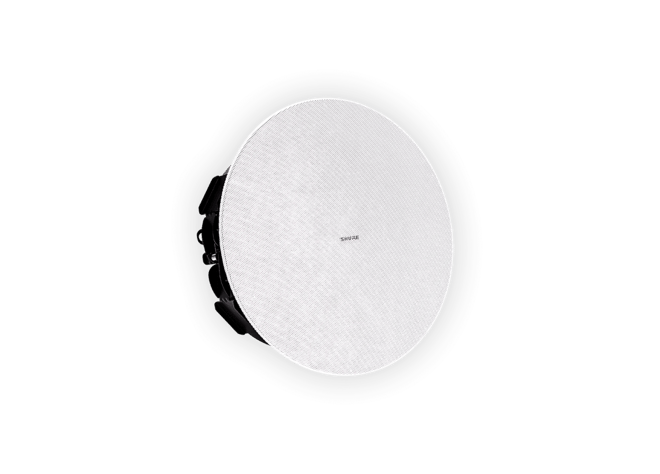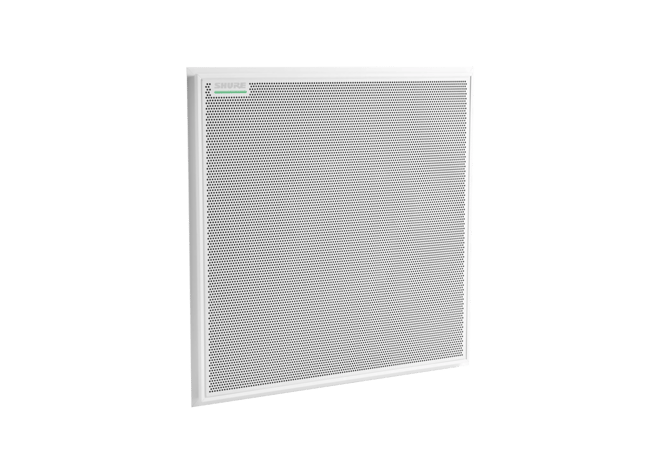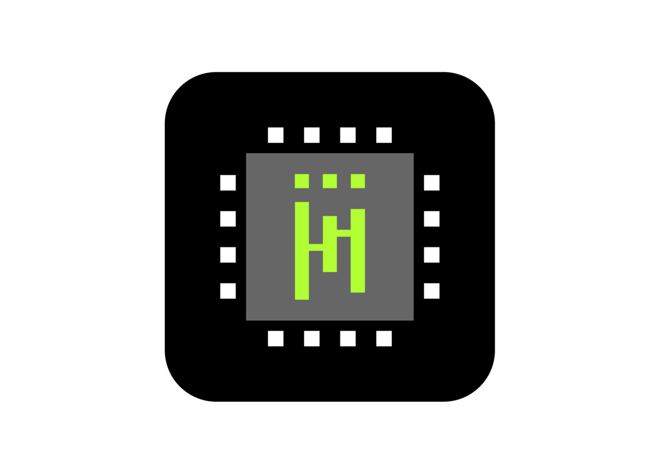Designer 6
システム設計・調整ソフトウェア
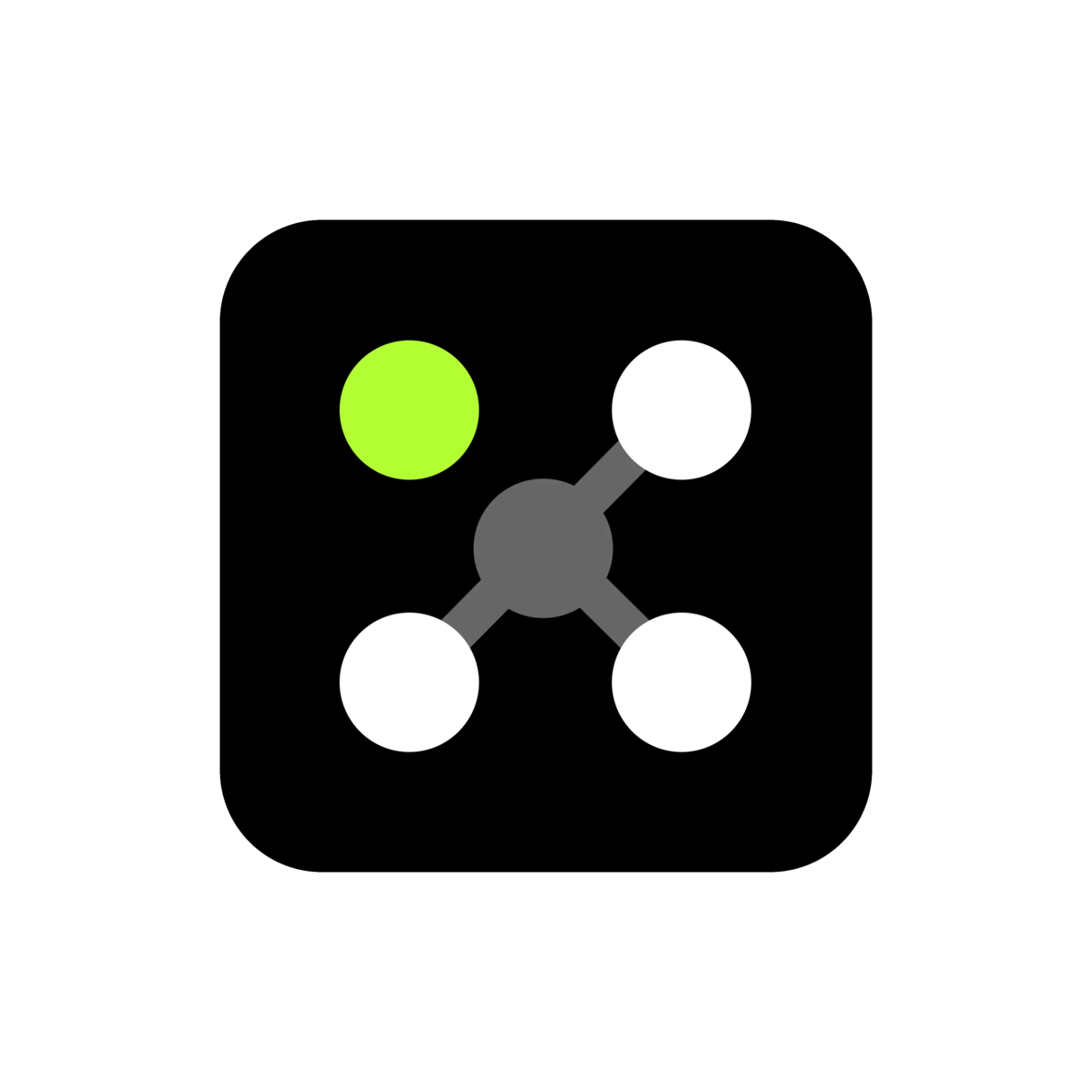
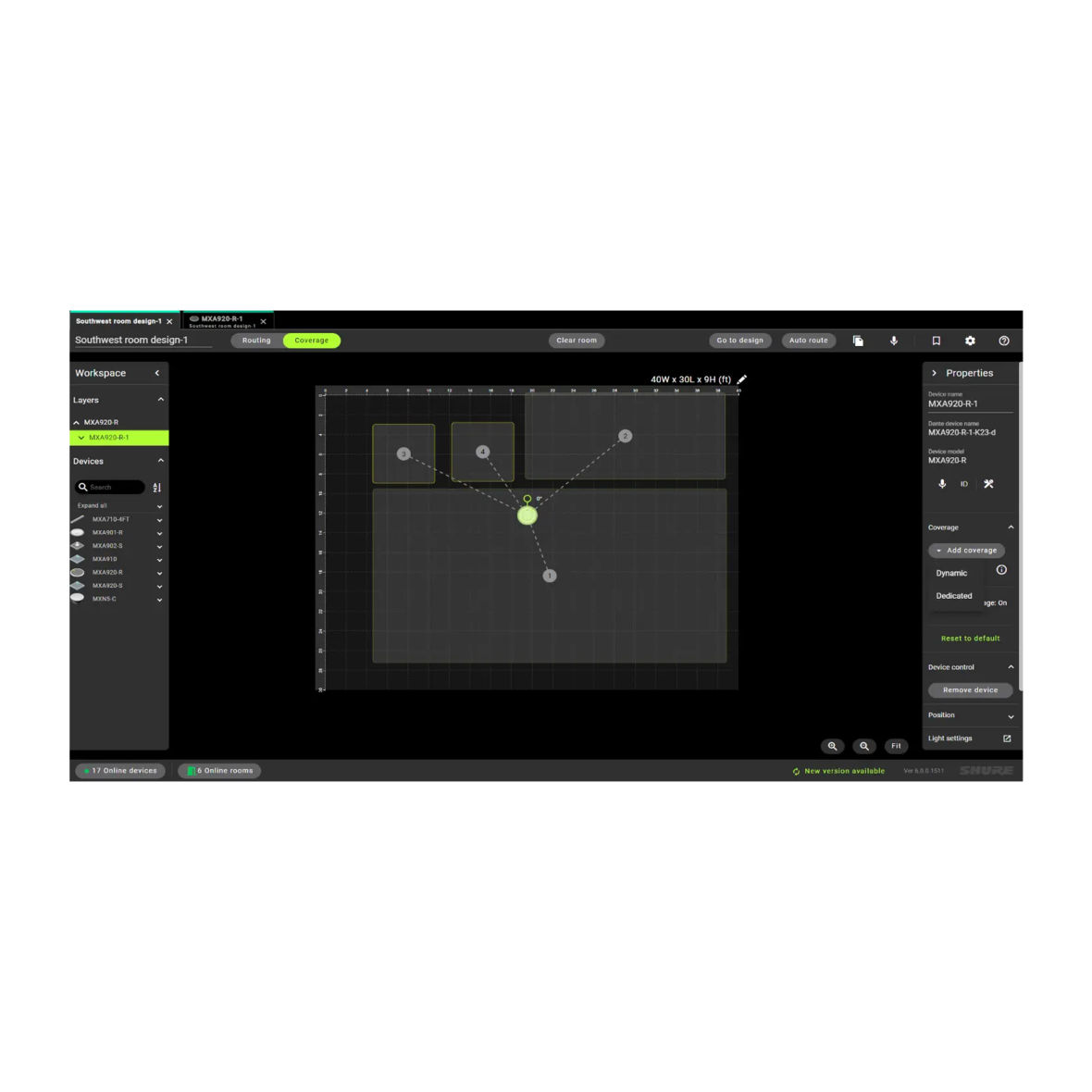


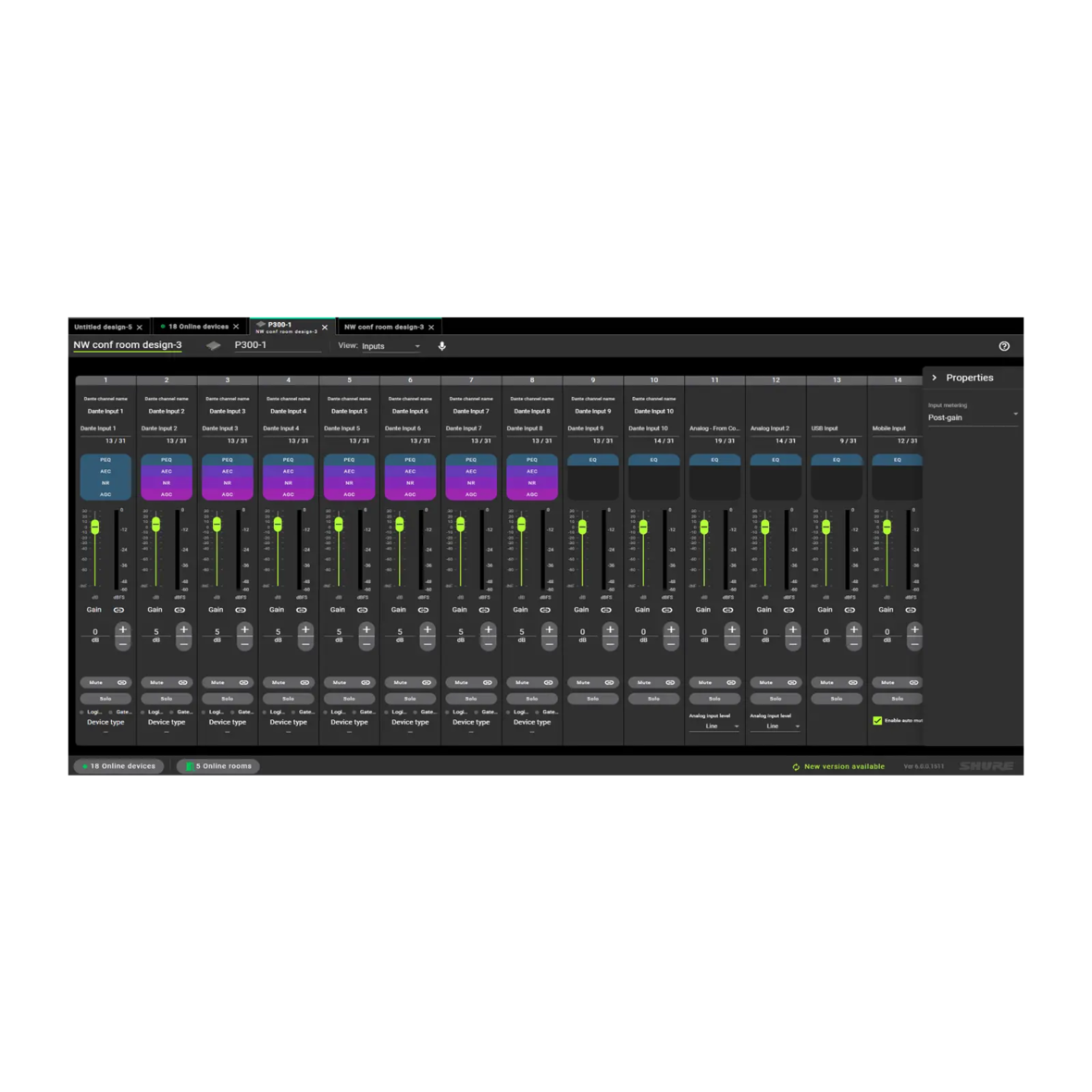

Designerシステム設計・調整ソフトウェアにより、Microflex® Advanceマイクロホン、オーディオインターフェース、IntelliMix®オーディオプロセッサー、Microflexスピーカー、コントロールアクセサリーなど、Shureネットワークオーディオシステムの設計から調整に至るまでをシームレスに行うことができます。 シンプルなワークフローと直感的な操作を実現するために一新されたShure Designer 6は設定、調整作業の効率を大幅に改善します。
DESIGNER 6の新機能
- Windows / MacOSに対応
- カバーエリアの表示、追加、サイズ調整
- オンラインの部屋をデザインファイルとして保存
- 部屋とデバイスのシンプルなネーミング
- 部屋のデザインをオンラインデバイスに展開
- 802.1xプロトコルやその他の機能によりシステムのセキュリティを強化
- ダークモードにより音声ルーティングの表示機能が向上
- 複数の部屋やデザインを効率的に整理できるタブビューレイアウト
- 部屋のデザインはファイルとして保存可能で、共有・配布が容易
- 部屋の情報とデバイスの接続情報をデバイス内に保存
この無料ソフトウェア使用すると、Microflex Ecosystemデバイスを用いたシステムの設計、既存のシステムの効率的な管理が行えます。カバーエリアやオーディオルーティングをすばやく設定し、設計ファイルを効率的に保存・共有できます。Designer 6以上のバージョンでは、WindowsとMacに対応しています。
直感的なワークフロー
Designerはオンライン/オフラインでの設計、ルーティング、設定、および設定データのオンラインデバイスへの展開を1つのツールで実行できます。
設定の再利用部屋の設定を保存して共有できます。
シームレスなルーティング
Dante™ オーディオルーティングの単一ハブとして機能。
無料のダウンロードソフト。
Microflex Ecosystemデバイス間のネットワークオーディオルーティング。
オフライン状態でデザインを作成することも、オンラインで部屋のシステム接続しながら設計することも可能。
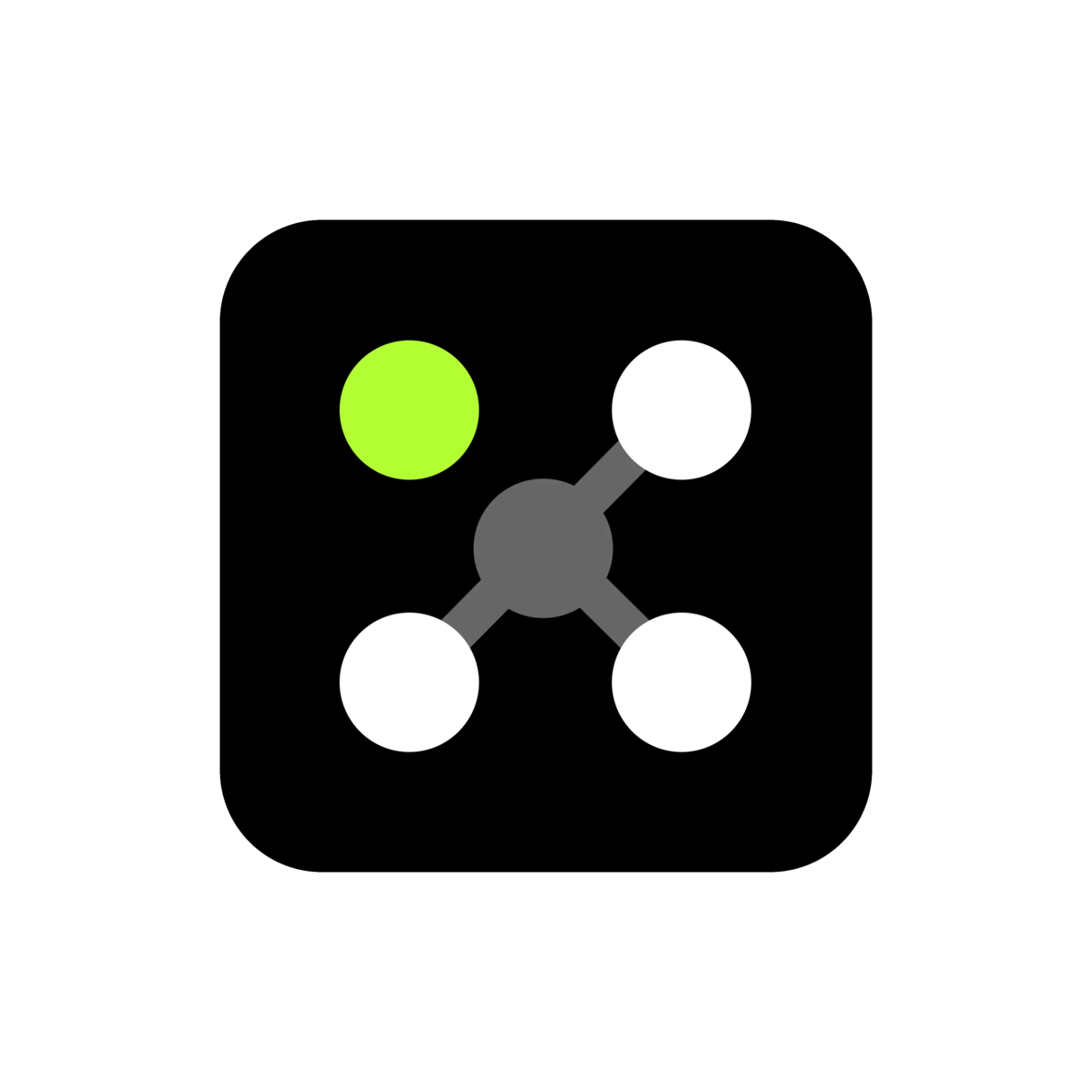
ビデオ
Designer 6 ビデオ
互換性のある製品
MXA310
テーブル・アレイ・マイクロホン
ステアラブルカバレッジ技術により、最大4つの個別収音エリアを15度ずつ設定することができます。また、頭上のエアコンやプロジェクターによるノイズを排除する「トロイド」パターンを搭載。
MXA710
リニア・アレイ・マイクロホン
革新的なアレイマイク・ソリューションとして世界中で評価されているMicroflex Advance。その収音性能はそのままに、高い設置柔軟性を実現したMXA710は、壁掛けディスプレイの側面や下部、天井、テーブル埋込まで、あらゆる会議空間の意匠に調和します。
MXA902
シーリングアレイスピーカーホン
小~中規模の会議室のAV会議用マイクロホン、スピーカー、DSPを一体化。シングルゾーン・オートマチックカバレッジ™テクノロジーで、20 ft四方の話し手の声を捉えます。
サポート
カスタマーサポート
技術資料

ドキュメント
ユーザーガイド
-
insert_drive_file
製品カタログ
-
cloud_download
-
cloud_download
リリースノート
Version 6.0.1
Improvements
- Improvement to performance reliability, run-time diagnostics, and retries of deployment
- Enhancement to streamline device firmware updating
PC Requirements
- Supported Operating Systems
- Windows 10 (Professional or Enterprise), 64-bit edition
- Windows 11 (Professional or Enterprise), 64-bit edition
- Minimum Hardware Requirements
- Hard drive: >=5 GB (free space). (SSD 'Solid state' recommended)
- RAM: 8 GB, 16 GB recommended
- Screen: Preferable min. 1920x1080
- Ethernet network connection (not required for installation, but required for working with the application)
- IPv4 network only
- Processor
- 8-generation Core i5 family processor
- 4 physical cores
- 6 threads (logical processors)
- Only Intel and AMD x64 architecture (64-bit) are supported. Arm-based Windows platforms shall not be supported
macOS Requirements
- Supported Operating Systems
- macOS 13.3.1 (Ventura) minimum
- Minimum Hardware Requirements
- Apple M1 or Apple M2 (Intel i5 processor)
- Hard drive: >=5 GB (free space). SSD 'Solid state' recommended) *)
- Physical memory: 8 GB, 16 GB recommended
- Screen: Preferable min. 1920x1080
- Ethernet network connection (not required for installation, but required for working with the application)
- IPv4 network only
Pre-Upgrade Requirements
- Users must export release 4.X project files (with extension .dprj) for import to Designer and conversion to room design files (with extension .rdf)
- Certain endpoint protection software may block the installation of Designer. If you encounter this issue, whitelist the Designer Installer, or application.
Upgrade Path from Designer Classic to Designer 6
- Users must update device firmware from release 4.X / 5.X using Shure Update Utility. Ensure that each device is at the correct firmware version as indicated in the Compatibility section below.
- Download Designer 6 from the Shure website, and then install the application
- Launch the Designer 6 software application
- Go to the Preferences tab
- Select the appropriate NIC to discover all the devices in ecosystem
- Go to the Online devices to validate device firmware
- Perform tasks as desired
Compatibility
- This version of Designer is compatible with the following recommended firmware versions:
- ANIUSB 6.0.44
- MXA310 6.0.23
- MXA710 6.0.24
- MXA910 6.0.24
- MXA920 6.0.38
- MXA901 6.0.39
- MXA902 6.0.32
- MXA-MUTE 6.0.25
- MXN5-C 6.0.17
- P300 6.0.38
- It is imperative to use Shure Update Utility to update all devices to the specified firmware version indicated above.
- PLEASE NOTE: Intellimix Room Audio Processing Software (IMX-Room) is not yet supported in Designer 6. At this time, use Designer 4.7 for IMX-Room designs and deployments.
File Conversion
- Project file conversion from Designer version 3.X is not supported in Designer 6.
- Reference the following steps to convert project files to room design files:
- To export projects from Designer 4.X:
- Open Designer 4.X
- Go to “my projects”
- Click on the 3 dots in right side of your project – select “Export”
- A <your_project_name>.dprj file has been created and saved to default download folder
- To import into Designer 6.0:
- Open Designer 6.0
- Go to “File -> Open”
- Navigate to and select <your_project_name>.dprj
- Import file dialog appears – click “Choose save location”
- Select a folder where the converted room files should be stored e.g <my_rooms>
- Dialog appears that shows all rooms contained in the <your_project_name>.dprj file
- Select all the rooms that you want to import
- Click on “Open selected rooms”
- All rooms selected are now opened in their own tab
- All room files are stored in my_rooms>/<your_project_name>/<room_name>.rdf
- To export projects from Designer 4.X:
Known Issues
- Installer processes may fail during upgrade
- Workaround: Allow the uninstaller process to finish, then restart installation
- After a device firmware installation and a “device version to install” version stops at “Discovering...”
- Workaround: Unplug the POE cable from the device, wait about 5 seconds, and then plug the POE cable back in to restore the device.
- Issue ID# 5935: Default file names may be rejected by Windows or macOS due to operating system file naming constraints.
- Workaround: Rename the file that was saved in Mac and open it in Windows.
- Issue ID# 6263: User may encounter missing devices and routes when trying to open a saved file during deployment flow.
- Workaround: Close and reopen Designer, then try to open the file.
- Issue ID# 6298: When resizing or selecting the coverage area, then trying to reposition it, the coverage may momentarily jump to the original position and then back to the new position.
- Workaround: Rate of occurrence is sporadic, contact Shure Customer Support team for assistance if anomaly is persistent.
- Issue ID# 6394: In the MXA920 S/R, reset to default option is not working as expected when added coverages are hidden one by one after adding them. and then clicking on reset to default option in properties panel.
- Workaround: Switch tabs then return to the coverage tab.
- Issue ID# 6450: Room conflict dialog may not appear in an online password protected room if a device is not online or missing, and user may be unable to remove the missing device.
- Workaround: User must get the missing device online; otherwise, move online devices to a new room.
- Issue ID# 6460: User may encounter a delay on password selection deploying to devices with and without passwords set.
- Workaround: Wait 7-10 seconds for the password selection options to become available.
- Issue ID# 6462: User is unable to set a common device password in an online room when room contains some device with passwords and some devices without passwords.
- Workaround: Use the deployment workflow to set and synchronize the room password. Otherwise, individually remove each device’s password so that all devices are not password protected and reset the room password.
- Issue ID# 6466: When working with Virtual room and not adding or removing a device (i.e. changing a device mute state), device settings will not be saved.
- Workaround: Save the design file manually after configuring settings.
- Issue ID# 6470: In the coverage view, the MXA310 property panel may not refresh after setting device properties.
- Workaround: Switch tabs and return to the coverage view.
- Issue ID# 6476: When using streamlined deployment with MXA-MUTE, the latest audio rout changes may not be reflected in the online room.
- Workaround: Use standard deployment when deploying a room that contains a MXA-MUTE device.
- Issue ID# 6477: It is possible to start import or clear of multiple P300 device presets at the same time, and this could result in a failure to import or clear.
- Workaround: If user encounters a failure, wait for 30 seconds, then retry the operation and it will be successful.
Notes
- User Guide
- To update firmware, please download Shure Update Utility
- Shure Web Device Discovery
- Event Logs paths
- Windows:
- C:\Users\<user name>\AppData\Local\Shure\Shure Designer 6\logs
- macOS
- ~/Library/Logs/Shure Designer 6/
- Windows:
- Designer 6 can be installed on the same PC as previous Designer versions. It is recommended to run them at separate times and not simultaneously.
- Previous Designer versions will not be removed when Designer 6 is installed.
FAQ(よくあるご質問)
関連製品
IntelliMix® Room
オーディオ・プロセッシング・ソフトウェア
IntelliMix® Roomは、Shureネットワークマイクロホンのパフォーマンスをビデオ会議ソフトウェアに最適化するためのDSPソフトウェアです。