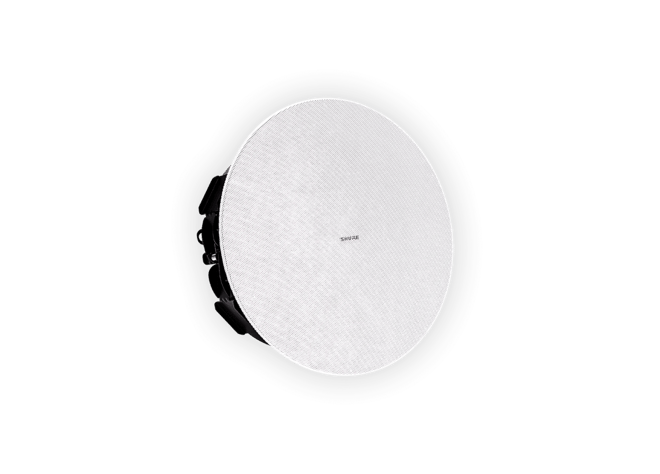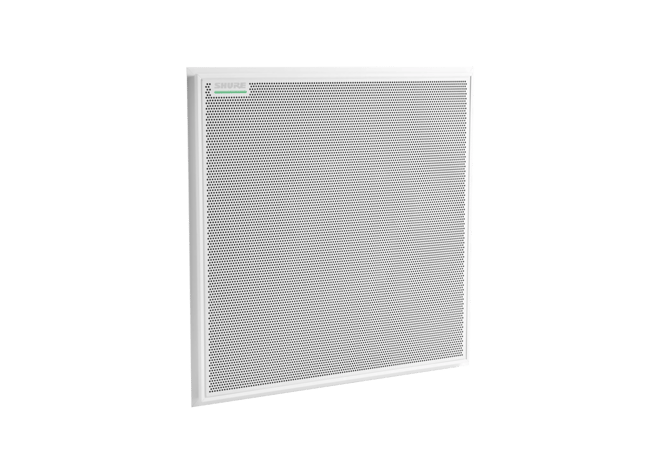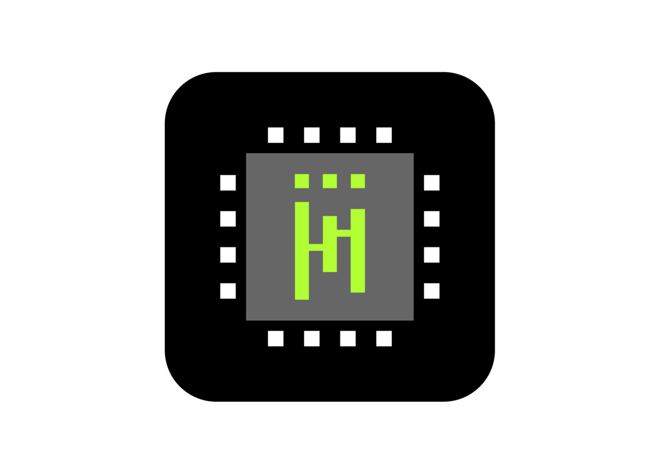Designer 6
Software di configurazione del sistema
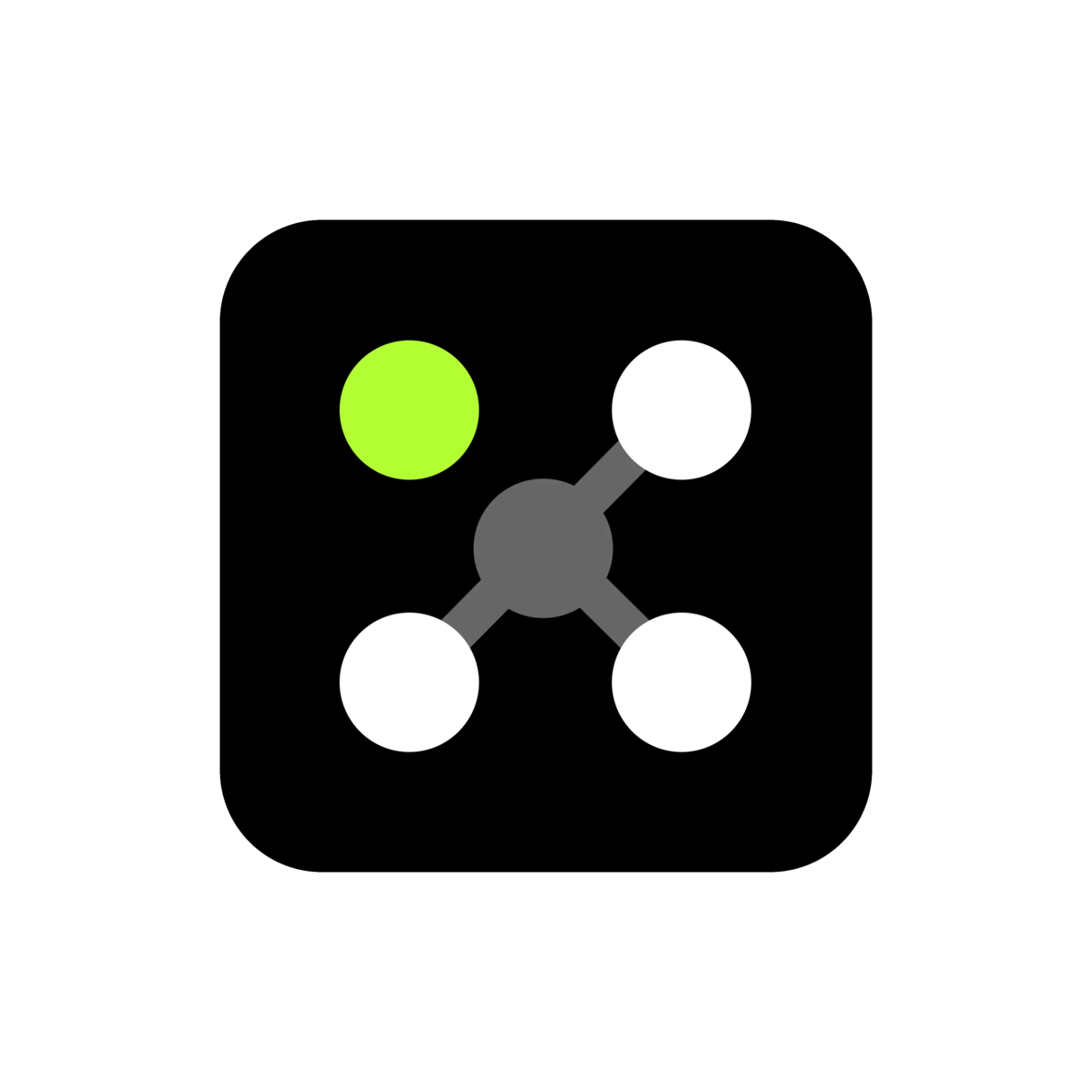
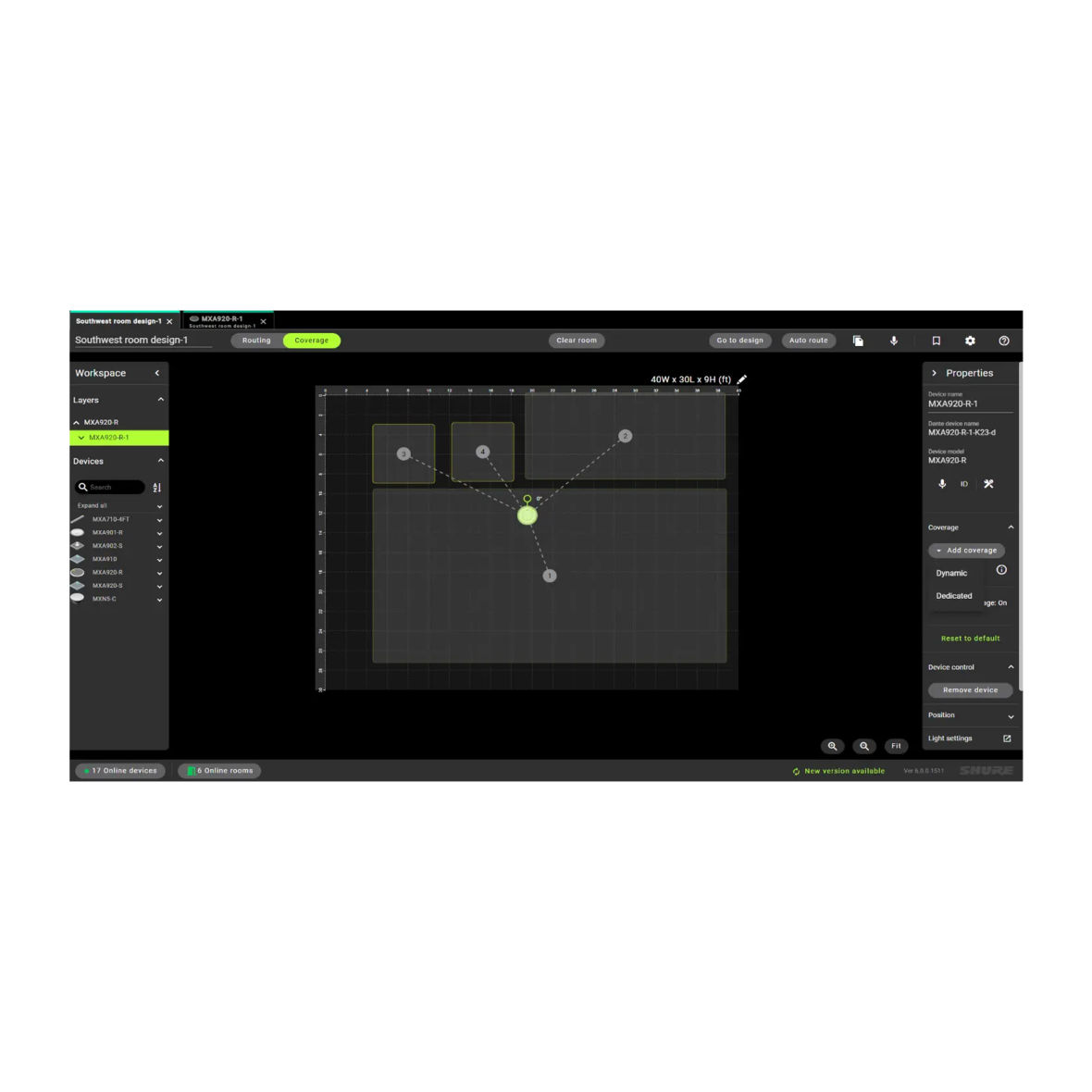


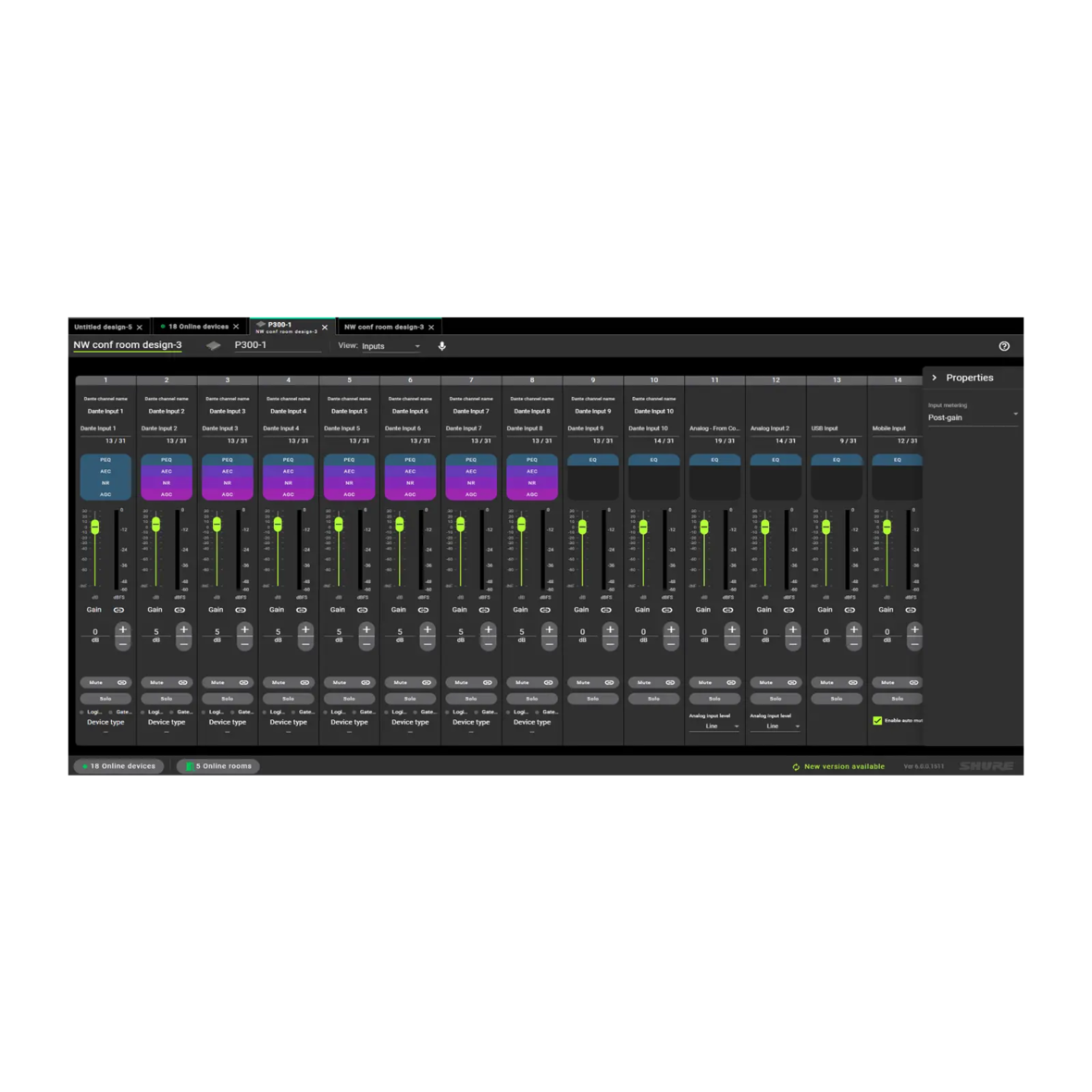

Il Software di Configurazione del Sistema Designer consente agli integratori e ai progettisti di sistema di progettare, installare e commissionare senza problemi la messa in funzione di sistemi audio in rete che sono composti da microfoni Microflex® Advance, interfacce audio, processori con segnale digitale IntelliMix®, altoparlanti Microflex e accessori per il controllo. Completamente reinventato e riprogettato per semplificare i flussi di lavoro end-to-end e per permettere layout intuitivi, Shure Designer 6 è un software applicativo efficace progettato per semplificare efficienza delle operazioni.
NUOVE CARATTERISTICHE DEL DESIGNER 6
- Compatibilità Windows o MacOS
- Visualizza, aggiungi, ridimensiona le aree di copertura
- Salva online le room come file design
- Nomenclatura della stanza e del device semplificate
- Utilizza room design per i dispositivi online
- protocollo 802.1x e funzionalità aggiuntive per offrire una maggior sicurezza del sistema
- Visualizzazione migliorata del routing audio grazie alla Modalità Scuro
- Visualizzazione del layout tab per un'organizzazione precisa dei file di più design e sale
- I design delle sale vengono salvati come file del computer e possono venire salvati o distribuiti in maniera semplice
- Il salvataggio delle informazioni di sala si effettua sul dispositivo invece che su computer nonchè della connessione del device nei dispositivi
Questo software gratuito consente di creare design della sala utilizzando i componenti Microflex Ecosystem e di gestire le installazioni preesistenti in modo efficace. Si possono configurare rapidamente la copertura audio, il routing del segnale, poi salvarli e condividere i file design in modo efficiente. Designer 6 e le versioni più recenti sono compatibili con i sistemi operativi Windows e Mac.
Flusso di Lavoro Intuitivo
Design consente le attività di design, routing, configurazione ed il caricamento dei device online, tutto in un'unica soluzione.
Trasmissione
Le configurazioni delle sale possono venire condivise con i colleghi.
Routing fluido
Hub singolo per il routing audio Dante™.
Download del software gratuito.
Audio routing in rete tra i componenti Microflex Ecosystem.
Crea il tuo design in una sala virtuale o mentre sei connesso in una sala online.
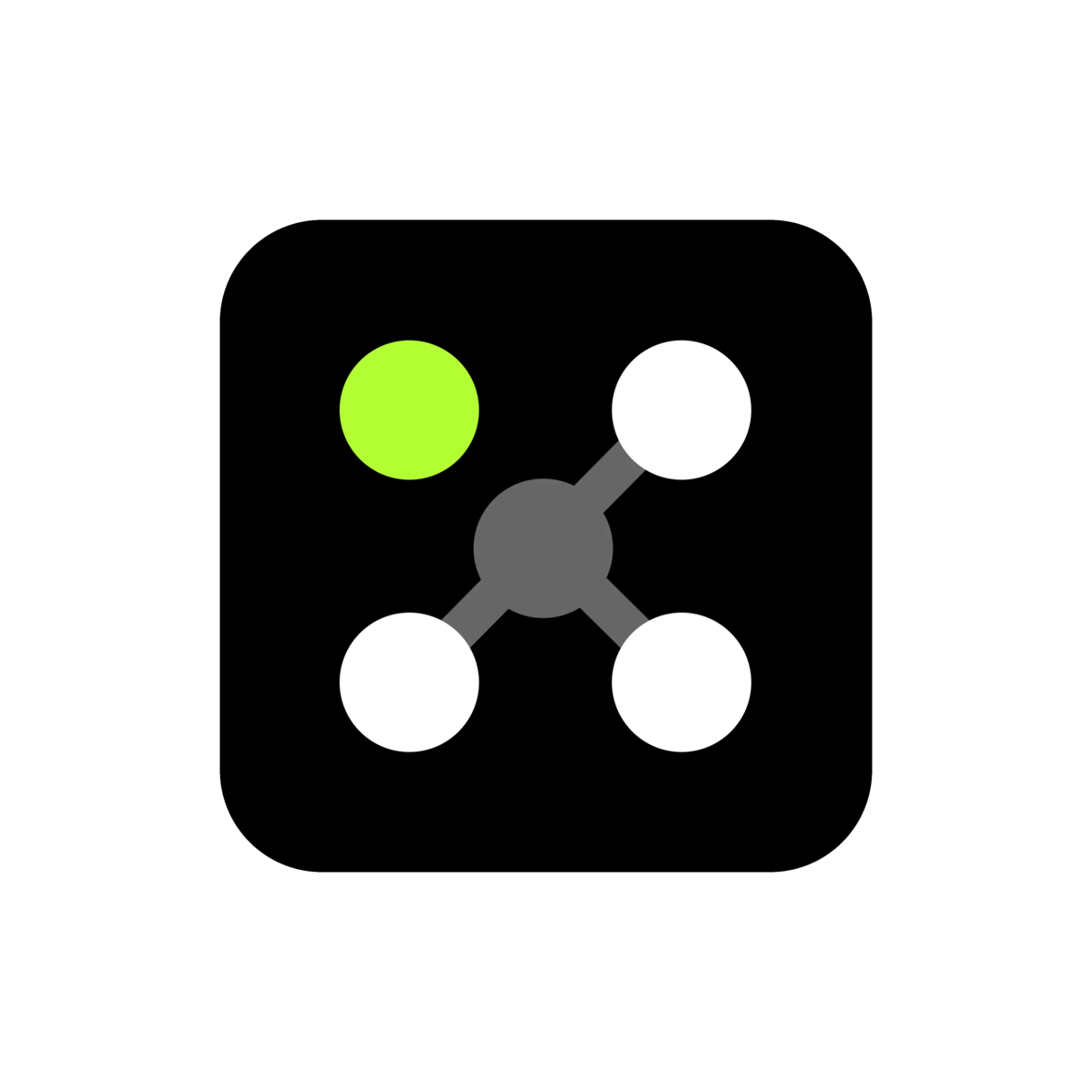
Video
Designer 6 Video
Prodotti Compatibili
MXA910
Microfono array da soffitto Microflex® Advance™ MXA910
Microflex® Advance™ MXA910 con IntelliMix Array Microfonico da soffitto.
MXA MUTE
Pulsante Mute su Rete
Pulsante mute configurabile con alimentazione PoE progettato come accessorio per prodotti Shure audio su rete
ANIUSB-MATRIX
ANIUSB-MATRIX USB Audio Network Interface with Matrix Mixing
Audio network interface connects up to 4 Dante channels and 1 analog output to a room's audio and video conferencing system via USB connection.
IntelliMix P300
Processore per conferenze audio
Intellimix P300 Audio Conferencing Processor fornisce un comparto audio di alta qualità per applicazioni di videoconferenza grazie ad un potente DSP.
MXA310
Microfono array da tavolo Microflex® Advance™ MXA310
Array microfonico da tavolo con copertura variabile per un'acquisizione sonora estremamente precisa in ambienti conference di varie dimensioni e forme.
MXA710
Array Microfonico Lineare
Che si trovi sotto o accanto ad un display a parete, sospeso a soffitto o installato a filo su un tavolo, MXA710 si fonde in modo discreto con l'estetica di qualsiasi sala riunione, senza sacrificare l'acquisizione audio premium che ci si aspetta dal nuovo arrivato nell'innovativa linea Microflex Advance.
MXA920
Microfono array da soffitto
La tecnologia Automatic Coverage Multizona™ capta gli oratori all'interno di un massimo di 8 aree. Potenziamento sulla localizzazione di chi parla per ottimizzare la funzionalità di tracking della telecamera.
MXA902
Microfono Array da Soffitto con Altoparlante Integrato
L'integrazione di microfono, altoparlante e DSP permette la conferenza AV in spazi di medie dimensioni. La tecnologia Single-zone Automatic Coverage ™ capta gli oratori all'interno di un'area 20 piedi x 20.
MXA901
Microfono array Da Soffitto per Conferenze
Sottile, misura 13.5 pollici e si adatta ad ogni tipologia di interno. Utilizzane uno nelle stanze di ridotte dimensioni o più unità in spazi più ampi.
Assistenza
Supporto Clienti
Supporto & Riparazione
Informazioni dettagliate sulla politica relativa ai numeri del servizio clienti, modifiche del servizio e parti di ricambio.
Supporto & RiparazioneContatto
Invia un ticket direttamente al team del Custromer Service Shure, o contattaci via telefono o email
ContattoRisorse
Shure Tech Portal
La documentazione completa dei prodotti, i materiali per il supporti tecnico, software e firmware, e tutti gli strumenti e le risorse relative ai prodotti Shure, in un unico posto.
Accedi
Documentazione
User Guide & Specifiche
-
insert_drive_file
Brochure
-
cloud_download
Release Note
Version 6.0.1
Improvements
- Improvement to performance reliability, run-time diagnostics, and retries of deployment
- Enhancement to streamline device firmware updating
PC Requirements
- Supported Operating Systems
- Windows 10 (Professional or Enterprise), 64-bit edition
- Windows 11 (Professional or Enterprise), 64-bit edition
- Minimum Hardware Requirements
- Hard drive: >=5 GB (free space). (SSD 'Solid state' recommended)
- RAM: 8 GB, 16 GB recommended
- Screen: Preferable min. 1920x1080
- Ethernet network connection (not required for installation, but required for working with the application)
- IPv4 network only
- Processor
- 8-generation Core i5 family processor
- 4 physical cores
- 6 threads (logical processors)
- Only Intel and AMD x64 architecture (64-bit) are supported. Arm-based Windows platforms shall not be supported
macOS Requirements
- Supported Operating Systems
- macOS 13.3.1 (Ventura) minimum
- Minimum Hardware Requirements
- Apple M1 or Apple M2 (Intel i5 processor)
- Hard drive: >=5 GB (free space). SSD 'Solid state' recommended) *)
- Physical memory: 8 GB, 16 GB recommended
- Screen: Preferable min. 1920x1080
- Ethernet network connection (not required for installation, but required for working with the application)
- IPv4 network only
Pre-Upgrade Requirements
- Users must export release 4.X project files (with extension .dprj) for import to Designer and conversion to room design files (with extension .rdf)
- Certain endpoint protection software may block the installation of Designer. If you encounter this issue, whitelist the Designer Installer, or application.
Upgrade Path from Designer Classic to Designer 6
- Users must update device firmware from release 4.X / 5.X using Shure Update Utility. Ensure that each device is at the correct firmware version as indicated in the Compatibility section below.
- Download Designer 6 from the Shure website, and then install the application
- Launch the Designer 6 software application
- Go to the Preferences tab
- Select the appropriate NIC to discover all the devices in ecosystem
- Go to the Online devices to validate device firmware
- Perform tasks as desired
Compatibility
- This version of Designer is compatible with the following recommended firmware versions:
- ANIUSB 6.0.44
- MXA310 6.0.23
- MXA710 6.0.24
- MXA910 6.0.24
- MXA920 6.0.38
- MXA901 6.0.39
- MXA902 6.0.32
- MXA-MUTE 6.0.25
- MXN5-C 6.0.17
- P300 6.0.38
- It is imperative to use Shure Update Utility to update all devices to the specified firmware version indicated above.
- PLEASE NOTE: Intellimix Room Audio Processing Software (IMX-Room) is not yet supported in Designer 6. At this time, use Designer 4.7 for IMX-Room designs and deployments.
File Conversion
- Project file conversion from Designer version 3.X is not supported in Designer 6.
- Reference the following steps to convert project files to room design files:
- To export projects from Designer 4.X:
- Open Designer 4.X
- Go to “my projects”
- Click on the 3 dots in right side of your project – select “Export”
- A <your_project_name>.dprj file has been created and saved to default download folder
- To import into Designer 6.0:
- Open Designer 6.0
- Go to “File -> Open”
- Navigate to and select <your_project_name>.dprj
- Import file dialog appears – click “Choose save location”
- Select a folder where the converted room files should be stored e.g <my_rooms>
- Dialog appears that shows all rooms contained in the <your_project_name>.dprj file
- Select all the rooms that you want to import
- Click on “Open selected rooms”
- All rooms selected are now opened in their own tab
- All room files are stored in my_rooms>/<your_project_name>/<room_name>.rdf
- To export projects from Designer 4.X:
Known Issues
- Installer processes may fail during upgrade
- Workaround: Allow the uninstaller process to finish, then restart installation
- After a device firmware installation and a “device version to install” version stops at “Discovering...”
- Workaround: Unplug the POE cable from the device, wait about 5 seconds, and then plug the POE cable back in to restore the device.
- Issue ID# 5935: Default file names may be rejected by Windows or macOS due to operating system file naming constraints.
- Workaround: Rename the file that was saved in Mac and open it in Windows.
- Issue ID# 6263: User may encounter missing devices and routes when trying to open a saved file during deployment flow.
- Workaround: Close and reopen Designer, then try to open the file.
- Issue ID# 6298: When resizing or selecting the coverage area, then trying to reposition it, the coverage may momentarily jump to the original position and then back to the new position.
- Workaround: Rate of occurrence is sporadic, contact Shure Customer Support team for assistance if anomaly is persistent.
- Issue ID# 6394: In the MXA920 S/R, reset to default option is not working as expected when added coverages are hidden one by one after adding them. and then clicking on reset to default option in properties panel.
- Workaround: Switch tabs then return to the coverage tab.
- Issue ID# 6450: Room conflict dialog may not appear in an online password protected room if a device is not online or missing, and user may be unable to remove the missing device.
- Workaround: User must get the missing device online; otherwise, move online devices to a new room.
- Issue ID# 6460: User may encounter a delay on password selection deploying to devices with and without passwords set.
- Workaround: Wait 7-10 seconds for the password selection options to become available.
- Issue ID# 6462: User is unable to set a common device password in an online room when room contains some device with passwords and some devices without passwords.
- Workaround: Use the deployment workflow to set and synchronize the room password. Otherwise, individually remove each device’s password so that all devices are not password protected and reset the room password.
- Issue ID# 6466: When working with Virtual room and not adding or removing a device (i.e. changing a device mute state), device settings will not be saved.
- Workaround: Save the design file manually after configuring settings.
- Issue ID# 6470: In the coverage view, the MXA310 property panel may not refresh after setting device properties.
- Workaround: Switch tabs and return to the coverage view.
- Issue ID# 6476: When using streamlined deployment with MXA-MUTE, the latest audio rout changes may not be reflected in the online room.
- Workaround: Use standard deployment when deploying a room that contains a MXA-MUTE device.
- Issue ID# 6477: It is possible to start import or clear of multiple P300 device presets at the same time, and this could result in a failure to import or clear.
- Workaround: If user encounters a failure, wait for 30 seconds, then retry the operation and it will be successful.
Notes
- User Guide
- To update firmware, please download Shure Update Utility
- Shure Web Device Discovery
- Event Logs paths
- Windows:
- C:\Users\<user name>\AppData\Local\Shure\Shure Designer 6\logs
- macOS
- ~/Library/Logs/Shure Designer 6/
- Windows:
- Designer 6 can be installed on the same PC as previous Designer versions. It is recommended to run them at separate times and not simultaneously.
- Previous Designer versions will not be removed when Designer 6 is installed.
Prodotti Correlati
IntelliMix® Room
Audio Processing Software
IntelliMix® Room è un software di elaborazione del segnale digitale (DSP) progettato per ottimizzare le prestazioni dei microfoni di rete Shure con software di videoconferenza.