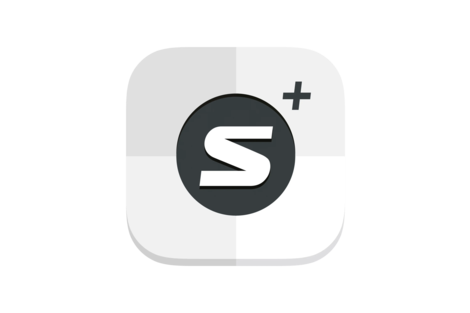App
ShurePlus Channels - Android
Versions
Date postée
Téléchargement
1.6.2
October 31, 2023
Improvements
- New hardware support
Known Issues
- ADX5D may take several seconds longer to discover than other networked Shure devices
- In certain cases using Quadversity mode on AD4Q, the "New Frequency" option is not displayed dynamically on the Frequency picker
- Workaround: Refresh or close and relaunch the application
- In certain cases when identifying multiple channels or devices, Inventory items may not load completely, and users may be unable to navigate to the detailed view
- When using ULXD4Q in audio summing mode, audio LEDs in the application do not match the hardware’s front panel during audio overload
- Axient and Axient Digital devices managed by an AXT600 with no new frequencies available will show an enabled “New Frequency” button when the button should be disabled
- When using wired Ethernet with certain Android phones running Android 12, the connection is not always detected automatically
- Workaround: Reinsert the ethernet adapter, then close and relaunch the application, or simply disable the Wi-Fi
- Occasionally on Samsung Note 20 and S20 Ultra phones, the channels in the list view do not appear
- Workaround: Close and relaunch the application
Notes
- User Guide
- Please report problems and submit general feedback through the app
- Settings > Help > Send Feedback
- For the best results, ensure your connected devices are updated to the latest firmware using the Shure Update Utility desktop app.
- We recommend using devices and Wi-Fi access points that support Wi-Fi 6 or later.
- Wired Ethernet connection has been tested with the following adapters:
- UGREEN Ethernet Adapter USB 2.0 to 10/100 Network RJ45 LAN Wired Adapter
- INSIGNIA USB 3.0 to Gigabit Ethernet Adapter
- Nonda USB-A to USB-C Adapter
- In order to view the SSID of your network connection type or SSID in the network status bar, you must permit the app access to your location. To do so, go to the Settings app on your Android Phone select Location > App Permissions > Channels, and choose “Allow Only While Using the App”.
Compatibility
- Compatible with Android 12 or later. We can’t ensure compatibility or full-feature functionality with older operating systems.
- Compatible with most Android phones from Samsung, Google, OnePlus, Motorola, and more.
- To operate this version of ShurePlus Channels with other Shure products, reference the following list of recommended versions:
- Axient Digital 1.4.10
- AD600 1.0.39
- Axient 2.1.41
- PSM1000 1.8.6
- QLX-D 2.6.2
- SLX-D 1.1.2
- UHF-R 1.171
- ULX-D 2.7.6
- SBC220/240 Two-bay Chargers 1.4.7
- SBC250/450/850 Networked Charging Stations 2.7.3
- SBRC Shure Battery Rack Charger 1.1.6
- Shure Update Utility 2.8.3
- Wireless Workbench 6.15.4 or 7.0.0
1.6.1
September 6, 2023
Download not available
Improvements
- Updated the Analytics module (Flurry SDK) to a newer version
Known Issues
- ADX5D may take several seconds longer to discover than other networked Shure devices
- In certain cases using Quadversity mode on AD4Q, the "New Frequency" option is not displayed dynamically on the Frequency picker
- Workaround: Refresh or close and relaunch the application
- In certain cases when identifying multiple channel or devices, Inventory items may not load completely, and users may be unable to navigate to the detailed view
- When using ULXD4Q in audio summing mode, audio LEDs in the application do not match the hardware’s front panel during audio overload
- Axient and Axient Digital devices managed by an AXT600 with no new frequencies available will show an enabled “New Frequency” button when the button should be disabled
- When using wired Ethernet with certain Android phones running Android 12, the connection is not always detected automatically
- Workaround: Reinsert the ethernet adapter, then close and relaunch the application, or simply disable the Wi-Fi
- Occasionally on Samsung Note 20 and S20 Ultra phones, the channels in the list view does not appear
- Workaround: Close and relaunch the application
Notes
- User Guide
- Please report problems and submit general feedback through the app (Settings > Help > Send Feedback)
- For the best results, ensure your connected devices are updated to the latest firmware using the Shure Update Utility desktop app.
- We recommend using devices and Wi-Fi access points that support Wi-Fi 6 or later.
- Wired Ethernet connection has been tested with the following adapters:
- UGREEN Ethernet Adapter USB 2.0 to 10/100 Network RJ45 LAN Wired Adapter
- INSIGNIA USB 3.0 to Gigabit Ethernet Adapter
- Nonda USB-A to USB-C Adapter
- In order to view the SSID of your network connection type or SSID in the network status bar, you must permit the app access to your location. To do so, go to the Settings app on your Android Phone select Location > App Permissions > Channels, and choose “Allow Only While Using the App”.
Compatibility
- Compatible with Android 11 or later. We can’t ensure compatibility or full-feature functionality with older operating systems.
- Compatible with most Android phones from Samsung, Google, OnePlus, Motorola, and more
- To operate this version of ShurePlus Channels with other Shure products, reference the following list of recommended versions:
- Axient Digital 1.4.9
- AD600 1.0.39
- Axient 2.1.41
- PSM1000 1.8.6
- QLX-D 2.6.2
- SLX-D 1.1.2
- UHF-R 1.171
- ULX-D 2.7.6
- SBC220/240 Two-bay Chargers 1.4.7
- SBC250/450/850 Networked Charging Stations 2.7.3
- SBRC Shure Battery Rack Charger 1.1.6
- Shure Update Utility 2.8.2
- Wireless Workbench 6.15.3 or 7.0.0
1.6.0
February 20, 2023
Download not available
New Features
- Added the option to control analog output attenuation level for ADX5D
Improvements
- Updated in-app feedback form (available in Settings > Help > Send Feedback)
- Improved hardware support
- Performance improvements
Bug Fixes
- Resolved an issue where the “EXT” or “EXTERNAL” text is not displayed in the list view when an external power source is connected to ULXD6 or ULXD8 transmitter
- Resolved an issue on certain Pixel phones where device channels do not come back online when the network disconnects and reconnects
Known Issues
- ADX5D takes a few seconds longer to discover than other networked Shure device
- In certain cases, the "New Frequency" option is not displayed dynamically on the Frequency picker when Quad mode is enabled or disabled
- Workaround: Refresh or close and relaunch the application
- In certain cases, when scrolling the Inventory during multiple channel or device identify, items may not load completely, and users may be unable to navigate to the detailed view
- ULXD4Q receivers’ audio LED in the application does not match the hardware’s front panel LEDs during audio summing overloads
- Axient and Axient Digital devices managed by an AXT600 with no new frequencies available will show an enabled “New Frequency” button when the button should be disabled
- On certain Android phones running Android 12, the wired ethernet connection is sometimes not detected automatically, if being used
- Workaround: Reinsert the ethernet adapter, then close and relaunch the application, or simply disable the Wi-Fi
- On Samsung Note 20 and S20 Ultra phones, sometimes the channels in the list view do not appear
- Workaround: Close and relaunch the application
Notes
- User Guide
- Please report problems and submit general feedback through the app
- Settings > Help > Send Feedback
- For the best results, ensure your connected devices are updated to the latest firmware using the Shure Update Utility desktop app.
- We recommend using devices and WiFi access points that support WiFi 6 or later.
- Wired Ethernet connection has been tested with the following adapters:
- UGREEN Ethernet Adapter USB 2.0 to 10/100 Network RJ45 LAN Wired Adapter
- INSIGNIA USB 3.0 to Gigabit Ethernet Adapter
- Nonda USB-A to USB-C Adapter
- In order to view the SSID of your network connection type or SSID in the network status bar, you must permit the app access to your location. To do so, go to the Settings app on your Android Phone select Location > App Permissions > Channels, and choose “Allow Only While Using the App”.
Compatibility
- Compatible with Android 10 or later. We can’t ensure compatibility or full-feature functionality with older operating systems.
- Compatible with most Android phones from Samsung, Google, OnePlus, Motorola, and more.
- To operate this version of ShurePlus Channels with other Shure products, reference the following list of recommended versions:
- Axient Digital 1.4.7
- AD600 1.0.39
- Axient 2.1.41
- PSM1000 1.7.10
- QLX-D 2.6.2
- SLX-D 1.1.2
- UHF-R 1.171
- ULX-D 2.7.3
- SBC220/240 Two-bay Chargers 1.4.7
- SBC250/450/850 Networked Charging Stations 2.7.3
- SBRC Shure Battery Rack Charger 1.1.6
- Shure Update Utility 2.8.0
- Wireless Workbench 6.15.3
1.1.1
May 25, 2022
Download not available
New Features
- Updated support for the ULX-D added hardware revisions
Known Issues
- ADX5D takes a few seconds longer to discover compared to other networked Shure devices.
- ULXD4Q receivers’ audio LED in application does not match the hardware’s front panel LEDs during audio summing overloads.
- Axient and Axient Digital devices managed by an AXT600 with no new frequencies available will show an enabled “New Frequency” button when the button should be disabled.
- When an external power source is connected to ULXD6 or ULXD8, the “EXT” or “EXTERNAL” text is not displayed in the list view.
- On certain Android phones running Android 12, the wired ethernet connection is sometimes not detected automatically, if being used.
- Workaround: reinsert the ethernet adapter, and then relaunch the application after closing it, or simply disable the Wi-Fi.
- On Samsung Note 20 and S20 Ultra phones, sometimes the channels in the list view do not appear
- Workaround: Close and relaunch the application.
- On certain Pixel phones, sometimes device channels do not come back online when the network disconnects and reconnects.
- Workaround: In list view pull down to refresh the application.
Notes
- User Guide
- Compatible with Android 10 or later. We can’t ensure compatibility or full feature functionality with older operating systems.
- Compatible with most Android phones from Samsung, Google, OnePlus, Motorola, and more.
- Please report problems and submit general feedback through the app:
- Settings > Help > Report a Problem/General Feedback
- An 802.11, or 802.11ac wireless router is recommended for Wi-Fi connection.
- Wired ethernet connection has been tested with the following adapters:
- UGREEN Ethernet Adapter USB 2.0 to 10/100 Network RJ45 LAN Wired Adapter
- INSIGNIA USB 3.0 to Gigabit Ethernet Adapter
- Nonda USB-A to USB-C Adapter
- In order to view the SSID of your network connection type or SSID in the network status bar, you must permit the app access to your location. To do so, go to the Settings app on your Android Phone select Location > App Permissions > Channels, and choose “Allow Only While Using the App”.
- For the best results, ensure your connected devices are updated to the latest firmware using the Shure Update Utility desktop app.
- To operate this version of ShurePlus Channels with other Shure products, reference the following list of recommended versions:
- Axient Digital 1.3.26
- AD610 1.3.27
- ULX-D 2.6.3
- QLX-D 2.4.7
- SLX-D 1.0.13
- PSM1000 1.7.10
- Axient 2.1.11
- UHF-R 1.171
- Shure Update Utility 2.7.1
- Wireless Workbench 6.15.0
1.1.0
December 8, 2021
Download not available
New Features
- Empty state behavior
- Upon launching the application, if no devices are found, there is visual feedback to indicate devices have not been discovered.
Known Issues
- With Samsung Note 20 and S20 Ultra phones, the channels in the list view sometimes do not appear.
- Workaround: this problem can be resolved by closing and relaunching the application.
- With certain Pixel phones, sometimes device channels do not come back online when the network disconnects and reconnects.
- Workaround: pull down to refresh the application.
- With certain Android phones running Android 12, the wired ethernet connection is sometimes not detected automatically, if being used.
- Workaround: reinsert the ethernet adapter, and then relaunch the application after closing it, or simply disable the Wi-Fi.
- ULXD4Q receivers’ audio LED in application does not match the hardware’s front panel LEDs during audio summing overloads.
Notes
- User Guide
- Compatible with Android 10 and higher. We can’t ensure compatibility or full feature functionality with older operating systems.
- Compatible with most Android phones from Samsung, Google, OnePlus, Motorola, and more.
- Please report problems and submit general feedback through the app (Settings > Help > Report a Problem/General Feedback)
- An 802.11, or 802.11ac wireless router is recommended for Wi-Fi connection.
- Wired ethernet connection has been tested with the following adapters:
- UGREEN Ethernet Adapter USB 2.0 to 10/100 Network RJ45 LAN Wired Adapter
- INSIGNIA USB 3.0 to Gigabit Ethernet Adapter
- Nonda USB-A to USB-C Adapter
- In order to view the SSID of your network connection type or SSID in the network status bar, you must permit the app access to your location. To do so, go to the Settings app on your Android Phone select Location > App Permissions > Channels, and choose “Allow Only While Using the App”.
- For best results, ensure your connected devices are updated to the latest firmware using the Shure Update Utility desktop app.
- To operate this version of ShurePlus Channels with other Shure products, reference the following list of recommended versions supported:
- Axient Digital 1.3.26
- ULX-D 2.5.0
- QLX-D 2.4.7
- SLX-D 1.0.13
- PSM1000 1.7.10
- Axient 2.1.11
- UHF-R 1.171
- Shure Update Utility 2.6.2
- Wireless Workbench 6.15.0
1.0.2
September 17, 2021
Download not available
Device Support
- Axient® Digital wireless microphone system
- Axient® wireless microphone system
- ULX-D® digital wireless microphone system
- QLX-D® digital wireless microphone system
- SLX-D digital wireless microphone system
- PSM®1000 wireless in-ear monitor system
- UHF-R/MW wireless microphone system
Known Issues
- When an Axient Digital receiver mode is changed from different modes (transmission modes, or Quadversity mode, or frequency diversity mode) the application may crash.
- The application may crash when it is brought to the foreground from the background by using the application icon on the home screen.
- The application may crash in certain scenarios on an Android 9 OS device.
- The application may crash if it continues to run while open for over one hour.
- ULXD4Q receivers’ audio LEDs in the application do not match the hardware’s front panel LEDs during audio overloads while in audio summing modes.
- ULXD6/ULXD8 battery bars are not displaying in the list view while using AA batteries.
- In certain scenarios, the Access Control “Enter PIN” dialog does not get dismissed.
- On firmware version 1.0.13 for SLX-D transmitters, battery type may not persist between power cycles. To resolve, set the battery type again on the transmitter.
Notes
- User Guide
- Compatible with Android 9.0 and later. We can’t ensure compatibility or full feature functionality with older operating systems.
- Compatible with most Android phones from Samsung, Google, OnePlus, Motorola, and more.
- Please report problems and submit general feedback through the app (Settings > Help > Report a Problem/General Feedback). This will open your default email application where you can add details about the issue you are experiencing. To send the email requires an active internet connection.
- An 802.11 or 802.11ac wireless router is recommended for Wi-Fi connection.
- In order to view the SSID of your network connection type or SSID in the network status bar, you must permit the app access to your location. To do so, go to the Settings app on your Android Phone select Location > App Permissions > Channels, and choose “Allow Only While Using the App”.
- Wired ethernet connection has been tested with the following adapters:
- UGREEN Ethernet Adapter USB 2.0 to 10/100 Network RJ45 LAN Wired Adapter
- INSIGNIA USB 3.0 to Gigabit Ethernet Adapter
- Nonda USB-A to USB-C Adapter
- For best results, ensure your connected devices are updated to the latest firmware using the Shure Update Utility desktop app.
- To operate this version of ShurePlus Channels with other Shure products, reference the following list of minimum versions supported:
- Axient Digital 1.3.26
- ULX-D 2.4.25
- QLX-D 2.4.3
- SLX-D 1.0.13
- PSM1000 1.7.10
- Axient 2.1.11
- UHF-R 1.171
- Shure Update Utility 2.6.1
- Wireless Workbench 6.14.1
Produits associés
ShurePlus™ Channels
ShurePlus™ Channels vous libère de la console de mixage en vous permettant de vous déplacer librement dans tout l’espace de spectacle, tout en surveillant les paramètres clés des systèmes sans fil Shure depuis un appareil iOS.