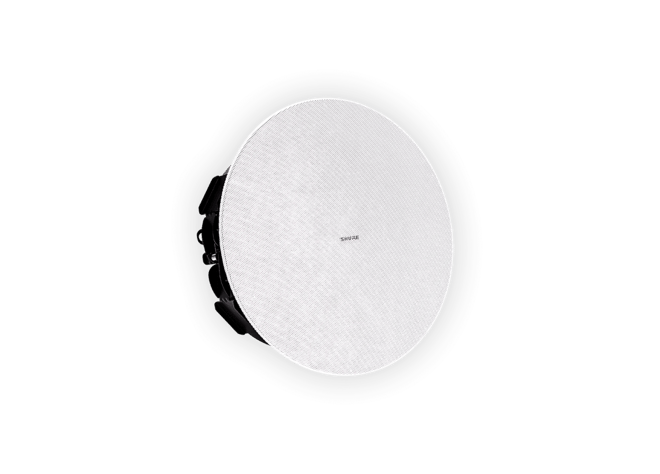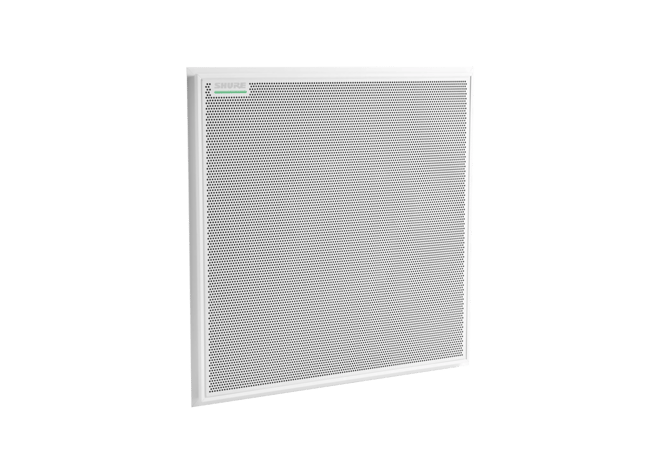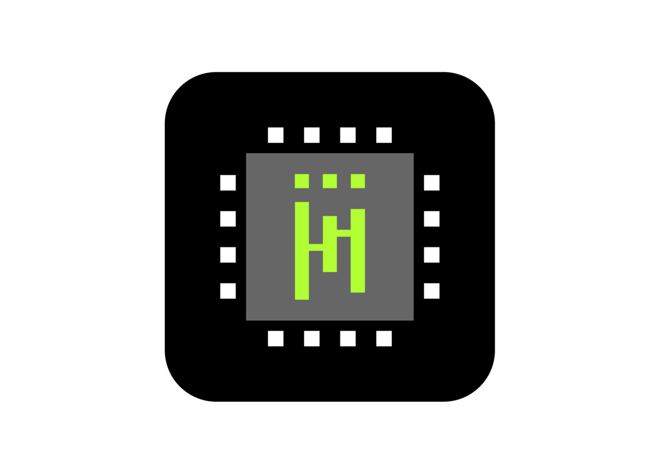Designer 6
Software de Configuración de Sistema
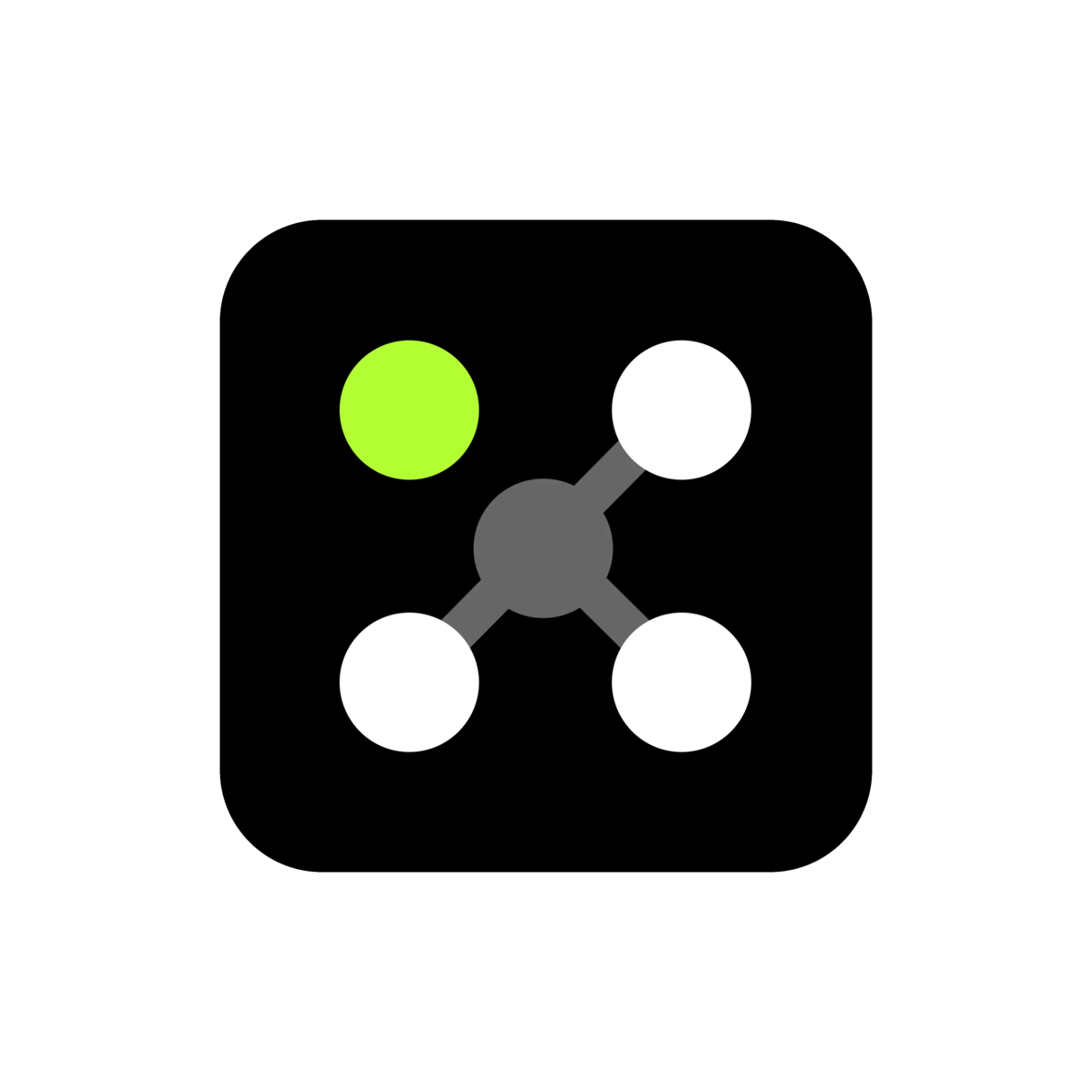
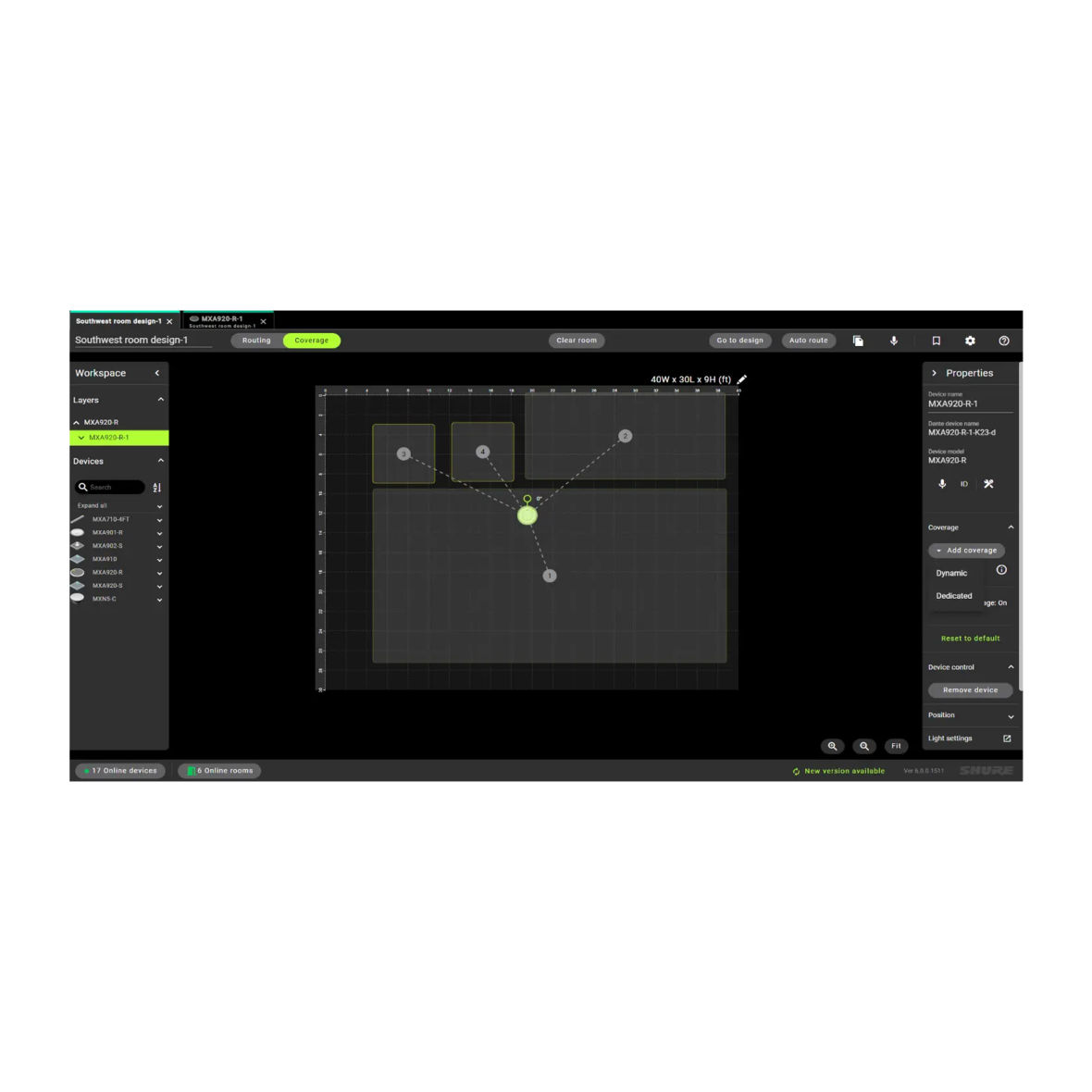


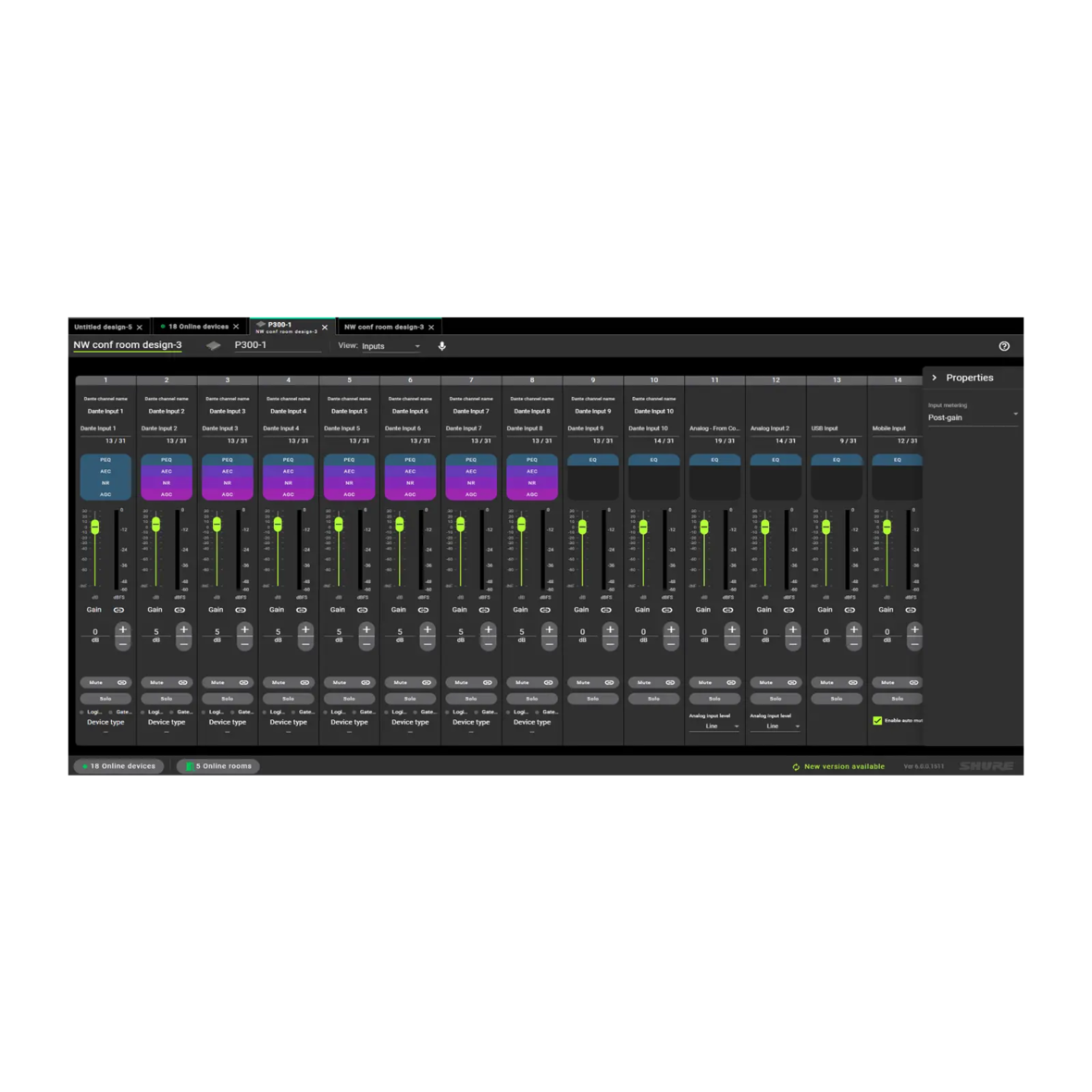

El Software de Configuración de Sistemas Designer permite a los integradores y planificadores de sistemas diseñar, desplegar y ordenar perfectamente instalaciones de sistemas de audio en red compuestos por micrófonos Microflex® Advance, interfaces de audio, procesadores de señal digital IntelliMix®, altavoces Microflex y accesorios de control. Completamente rediseñado para simplificar los flujos de trabajo de extremo a extremo y permitir diseños intuitivos, Shure Designer 6 es un software de aplicación eficaz diseñado para agilizar la eficiencia operativa.
NUEVAS FUNCIONES DE DESIGNER 6
- Compatibilidad con Windows o MacOS
- Ver, añadir, redimensionar áreas de cobertura
- Guardar la sala online como archivo de diseño
- Nomenclatura simplificada de salas y dispositivos
- Despliegue el diseño de la sala en dispositivos en línea
- Protocolo 802.1x y funciones adicionales para mejorar la seguridad del sistema
- Vista de enrutamiento de audio mejorada con la nueva opción de Modo Oscuro
- Vista de pestañas para organizar en forma eficiente los archivos de varias salas o diseños
- Los diseños de las salas se guardan como archivos informáticos que se pueden conservar o distribuir fácilmente
- Guardar la información de la sala y la información de conexión del dispositivo en los dispositivos
Este software gratuito le permite crear diseños de salas utilizando componentes del Ecosistema Microflex y gestionar eficazmente las instalaciones existentes. Configure rápidamente la cobertura de audio y el enrutamiento de la señal, y luego guarde y comparta los archivos de diseño en forma eficaz. Designer 6 y las versiones posteriores son compatibles con los sistemas operativos Windows y Mac.
Flujo de Trabajo Intuitivo
Designer permite el diseño online y offline, el enrutamiento, configuración y transferencia a dispositivos en línea, todo en una sola herramienta.
Compártalo
Las configuraciones de salas se pueden guardar y compartir con colegas.
Enrutamiento Perfecto
Hub único para enrutamiento de audio Dante™.
Descarga gratuita de software.
Enrutamiento de audio en red entre componentes del ecosistema Microflex.
Cree diseños en una sala virtual o mientras está conectado a una sala en línea.
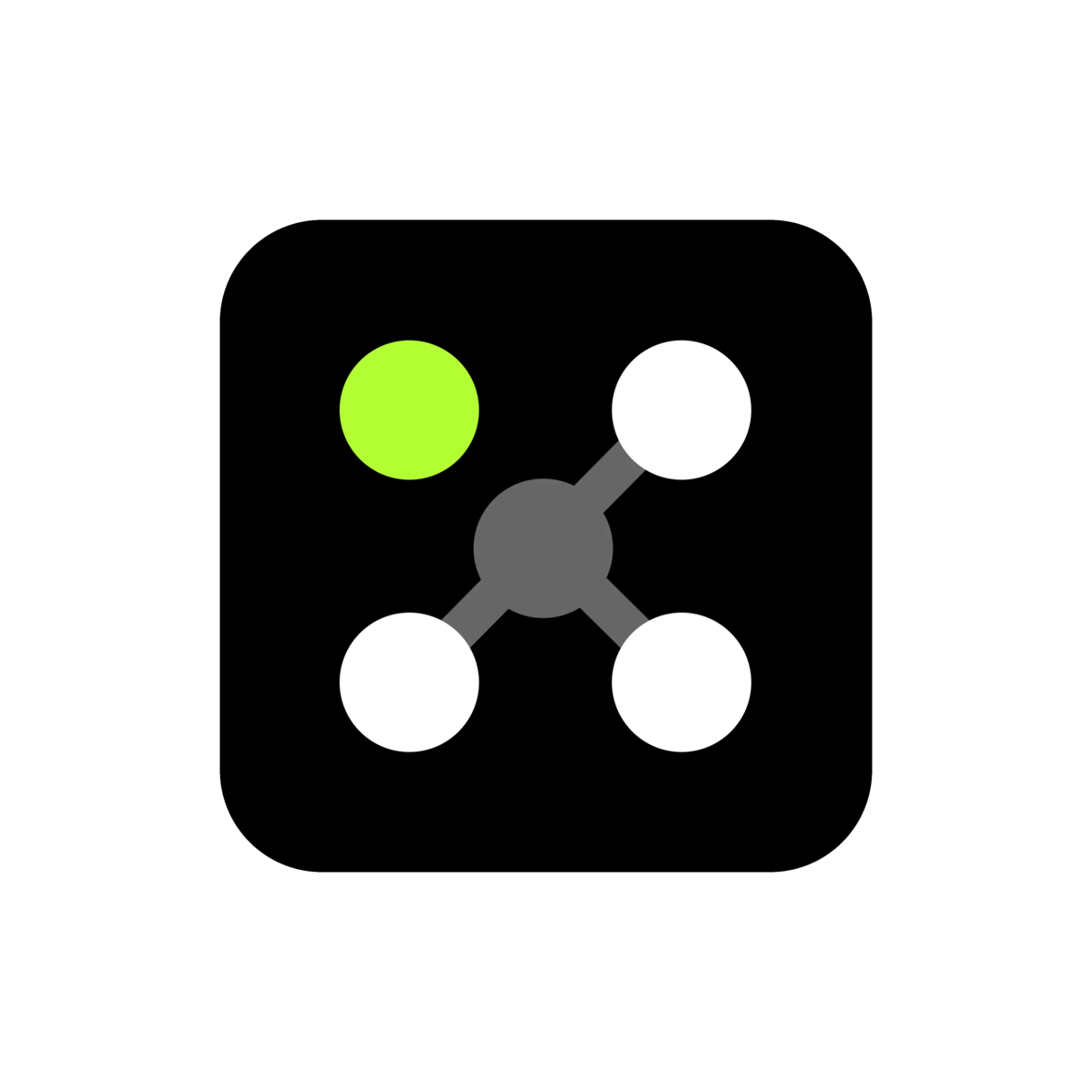
Videos
Designer 6 Videos
Productos Compatibles
MXA MUTE
Botón de silenciamiento en red
Accesorio de botón de silenciamiento configurable, alimentado por PoE diseñado para los productos de audio en red de Shure
ANIUSB-MATRIX
ANIUSB-MATRIX USB Interfaz de red de audio con mezcla matricial
La interfaz de red de audio conecta hasta 4 canales Dante y 1 salida analógica a un sistema de conferencia audiovisual de sala a través de una conexión USB.
IntelliMix P300
Procesador de audioconferencias IntelliMix® P300
El procesador de audio para conferencias Intellimix P300 ofrece un DSP optimizado para las aplicaciones de videoconferencia.
MXA310
Micrófono de mesa Microflex® Advance ™ MXA310
Este micrófono de mesa utiliza la tecnología Steerable Coverage para tomar un audio cristalino desde las mesas de conferencias de varios tamaños y formas.
MXA710
Micrófono Lineal
Ya sea debajo o al lado de una pantalla instalada en la pared, suspendida del techo o al ras de la mesa, el MXA710 se integra sutilmente a la estética de cualquier sala de reuniones, sin dejar de lado la captura de audio de primera calidad que se espera de la más reciente incorporación al innovador portafolio de Microflex Advance.
MXA920
Micrófono de Techo
La tecnología Multi-zone Automatic Coverage™ capta a los participantes hasta en 8 zonas. La información mejorada de localización del interlocutor permite un seguimiento más preciso de la cámara.
MXA902
Micrófono de Techo Integrado para Conferencias
Micrófono, altavoz y DSP combinados para conferencias AV en espacios pequeños y medianos. La tecnología Single-zone Automatic Coverage™ captura a los interlocutores en un área de 6 x 6 metros.
MXA901
Micrófono de Techo para Conferencias
El elegante formato redondo de 13,5 pulgadas que complementa cualquier diseño interior. Utilice uno en salas pequeñas o varias unidades en espacios más grandes.
Soporte
Atención al Cliente
Servicio Técnico y Reparaciones
Conoce la política detallada sobre el servicio, modificaciones, piezas de repuesto y la información de contacto.
Servicio Técnico y ReparacionesContáctanos
Contacta directamente al personal de Atención al Cliente de Shure, o comunícate por teléfono o correo electrónico.
ContáctanosRecursos
Shure Tech Portal
Documentación completa de producto, materiales técnicos de apoyo, software y firmware, así como otras herramientas y recursos técnicos, todo en un mismo lugar.
Registrarse
Documentos de ayuda
Manual de Usuario
-
insert_drive_file
Catálogos
-
cloud_download
Notas de la versión
Version 6.0.1
Improvements
- Improvement to performance reliability, run-time diagnostics, and retries of deployment
- Enhancement to streamline device firmware updating
PC Requirements
- Supported Operating Systems
- Windows 10 (Professional or Enterprise), 64-bit edition
- Windows 11 (Professional or Enterprise), 64-bit edition
- Minimum Hardware Requirements
- Hard drive: >=5 GB (free space). (SSD 'Solid state' recommended)
- RAM: 8 GB, 16 GB recommended
- Screen: Preferable min. 1920x1080
- Ethernet network connection (not required for installation, but required for working with the application)
- IPv4 network only
- Processor
- 8-generation Core i5 family processor
- 4 physical cores
- 6 threads (logical processors)
- Only Intel and AMD x64 architecture (64-bit) are supported. Arm-based Windows platforms shall not be supported
macOS Requirements
- Supported Operating Systems
- macOS 13.3.1 (Ventura) minimum
- Minimum Hardware Requirements
- Apple M1 or Apple M2 (Intel i5 processor)
- Hard drive: >=5 GB (free space). SSD 'Solid state' recommended) *)
- Physical memory: 8 GB, 16 GB recommended
- Screen: Preferable min. 1920x1080
- Ethernet network connection (not required for installation, but required for working with the application)
- IPv4 network only
Pre-Upgrade Requirements
- Users must export release 4.X project files (with extension .dprj) for import to Designer and conversion to room design files (with extension .rdf)
- Certain endpoint protection software may block the installation of Designer. If you encounter this issue, whitelist the Designer Installer, or application.
Upgrade Path from Designer Classic to Designer 6
- Users must update device firmware from release 4.X / 5.X using Shure Update Utility. Ensure that each device is at the correct firmware version as indicated in the Compatibility section below.
- Download Designer 6 from the Shure website, and then install the application
- Launch the Designer 6 software application
- Go to the Preferences tab
- Select the appropriate NIC to discover all the devices in ecosystem
- Go to the Online devices to validate device firmware
- Perform tasks as desired
Compatibility
- This version of Designer is compatible with the following recommended firmware versions:
- ANIUSB 6.0.44
- MXA310 6.0.23
- MXA710 6.0.24
- MXA910 6.0.24
- MXA920 6.0.38
- MXA901 6.0.39
- MXA902 6.0.32
- MXA-MUTE 6.0.25
- MXN5-C 6.0.17
- P300 6.0.38
- It is imperative to use Shure Update Utility to update all devices to the specified firmware version indicated above.
- PLEASE NOTE: Intellimix Room Audio Processing Software (IMX-Room) is not yet supported in Designer 6. At this time, use Designer 4.7 for IMX-Room designs and deployments.
File Conversion
- Project file conversion from Designer version 3.X is not supported in Designer 6.
- Reference the following steps to convert project files to room design files:
- To export projects from Designer 4.X:
- Open Designer 4.X
- Go to “my projects”
- Click on the 3 dots in right side of your project – select “Export”
- A <your_project_name>.dprj file has been created and saved to default download folder
- To import into Designer 6.0:
- Open Designer 6.0
- Go to “File -> Open”
- Navigate to and select <your_project_name>.dprj
- Import file dialog appears – click “Choose save location”
- Select a folder where the converted room files should be stored e.g <my_rooms>
- Dialog appears that shows all rooms contained in the <your_project_name>.dprj file
- Select all the rooms that you want to import
- Click on “Open selected rooms”
- All rooms selected are now opened in their own tab
- All room files are stored in my_rooms>/<your_project_name>/<room_name>.rdf
- To export projects from Designer 4.X:
Known Issues
- Installer processes may fail during upgrade
- Workaround: Allow the uninstaller process to finish, then restart installation
- After a device firmware installation and a “device version to install” version stops at “Discovering...”
- Workaround: Unplug the POE cable from the device, wait about 5 seconds, and then plug the POE cable back in to restore the device.
- Issue ID# 5935: Default file names may be rejected by Windows or macOS due to operating system file naming constraints.
- Workaround: Rename the file that was saved in Mac and open it in Windows.
- Issue ID# 6263: User may encounter missing devices and routes when trying to open a saved file during deployment flow.
- Workaround: Close and reopen Designer, then try to open the file.
- Issue ID# 6298: When resizing or selecting the coverage area, then trying to reposition it, the coverage may momentarily jump to the original position and then back to the new position.
- Workaround: Rate of occurrence is sporadic, contact Shure Customer Support team for assistance if anomaly is persistent.
- Issue ID# 6394: In the MXA920 S/R, reset to default option is not working as expected when added coverages are hidden one by one after adding them. and then clicking on reset to default option in properties panel.
- Workaround: Switch tabs then return to the coverage tab.
- Issue ID# 6450: Room conflict dialog may not appear in an online password protected room if a device is not online or missing, and user may be unable to remove the missing device.
- Workaround: User must get the missing device online; otherwise, move online devices to a new room.
- Issue ID# 6460: User may encounter a delay on password selection deploying to devices with and without passwords set.
- Workaround: Wait 7-10 seconds for the password selection options to become available.
- Issue ID# 6462: User is unable to set a common device password in an online room when room contains some device with passwords and some devices without passwords.
- Workaround: Use the deployment workflow to set and synchronize the room password. Otherwise, individually remove each device’s password so that all devices are not password protected and reset the room password.
- Issue ID# 6466: When working with Virtual room and not adding or removing a device (i.e. changing a device mute state), device settings will not be saved.
- Workaround: Save the design file manually after configuring settings.
- Issue ID# 6470: In the coverage view, the MXA310 property panel may not refresh after setting device properties.
- Workaround: Switch tabs and return to the coverage view.
- Issue ID# 6476: When using streamlined deployment with MXA-MUTE, the latest audio rout changes may not be reflected in the online room.
- Workaround: Use standard deployment when deploying a room that contains a MXA-MUTE device.
- Issue ID# 6477: It is possible to start import or clear of multiple P300 device presets at the same time, and this could result in a failure to import or clear.
- Workaround: If user encounters a failure, wait for 30 seconds, then retry the operation and it will be successful.
Notes
- User Guide
- To update firmware, please download Shure Update Utility
- Shure Web Device Discovery
- Event Logs paths
- Windows:
- C:\Users\<user name>\AppData\Local\Shure\Shure Designer 6\logs
- macOS
- ~/Library/Logs/Shure Designer 6/
- Windows:
- Designer 6 can be installed on the same PC as previous Designer versions. It is recommended to run them at separate times and not simultaneously.
- Previous Designer versions will not be removed when Designer 6 is installed.
Find An Answer
Consejos sobre el MXA910 - sugerencias de configuración
Formación y certificación MXA910/MXA310
Lista de verificación de resolución de problemas de redes empresariales
Dante: Múltiples Relojes Líder Principal o Dispositivos Faltantes
Cómo enrutar flujos AES67 a un dispositivo habilitado para Dante desde un QSC Core
Configuración del Conmutador de Red para Dispositivos Shure y Dante/AES67
Productos Relacionados
IntelliMix® Room
Software de Procesamiento de Audio
IntelliMix® Room es un software de procesamiento digital de señal (DSP) diseñado con el fin de optimizar el rendimiento de los micrófonos en red de Shure con softwares de videoconferencias.